Fotor 64 bit Download for PC Windows 11
Fotor Download for Windows PC
Fotor free download for Windows 11 64 bit and 32 bit. Install Fotor latest official version 2025 for PC and laptop from FileHonor.
A free photo editor and design maker.
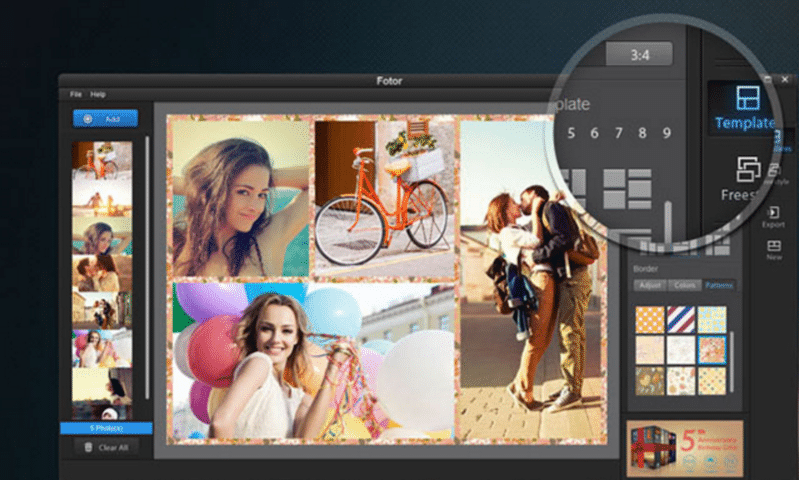
Fotor is a free photo editor and design maker from Everimaging Limited. A simple but easy to use photo editor for desktop that enables you to edit photos, without being an expert in Photoshop. It processes photos quickly allowing you to adjust exposure, brightness, contrast, white balance, and saturation, sharpen/blur, add a vignette, or crop, straighten, rotate ,text, red-eye removal and more.
Main Features of Fotor
Powerful Photo Editing Tools
Comes loaded with powerful, easy-to-use editing tools to help you make all your photos look amazing.
Batch Processing
Save yourself editing time with Batch Processing. Apply Scenes, Effects, Borders and more to a batch of photos with just one click.

Collage
- 20+ different layout options to get just the look you want.
- Adjust patterns, colors, and more for that finishing touch.
- Don’t like rules? Put your photos anywhere you want with Freestyle Collage.
Tilt-Shift
A mix of clear focus and selective blurring, tilt-Shift editor gives your images the depth-of-field normally seen only on professional-grade DSLR cameras.
Effects, Text & Torders: By mixing up effects, borders and text in a style that’s all your own.
Fotor Youtube
Photo Editing Tutorial
Use The Fotor Photo Editor To Design Your You-Tube Channel Art Easily
"FREE" Download Ignite Pro for PC
Full Technical Details
- Category
- Photo Editing
- This is
- Latest
- License
- Freeware
- Runs On
- Windows 10, Windows 11 (64 Bit, 32 Bit, ARM64)
- Size
- 270 Mb
- Updated & Verified
"Now" Get 123 Watermark for PC
Download and Install Guide
How to download and install Fotor on Windows 11?
-
This step-by-step guide will assist you in downloading and installing Fotor on windows 11.
- First of all, download the latest version of Fotor from filehonor.com. You can find all available download options for your PC and laptop in this download page.
- Then, choose your suitable installer (64 bit, 32 bit, portable, offline, .. itc) and save it to your device.
- After that, start the installation process by a double click on the downloaded setup installer.
- Now, a screen will appear asking you to confirm the installation. Click, yes.
- Finally, follow the instructions given by the installer until you see a confirmation of a successful installation. Usually, a Finish Button and "installation completed successfully" message.
- (Optional) Verify the Download (for Advanced Users): This step is optional but recommended for advanced users. Some browsers offer the option to verify the downloaded file's integrity. This ensures you haven't downloaded a corrupted file. Check your browser's settings for download verification if interested.
Congratulations! You've successfully downloaded Fotor. Once the download is complete, you can proceed with installing it on your computer.
How to make Fotor the default Photo Editing app for Windows 11?
- Open Windows 11 Start Menu.
- Then, open settings.
- Navigate to the Apps section.
- After that, navigate to the Default Apps section.
- Click on the category you want to set Fotor as the default app for - Photo Editing - and choose Fotor from the list.
Why To Download Fotor from FileHonor?
- Totally Free: you don't have to pay anything to download from FileHonor.com.
- Clean: No viruses, No Malware, and No any harmful codes.
- Fotor Latest Version: All apps and games are updated to their most recent versions.
- Direct Downloads: FileHonor does its best to provide direct and fast downloads from the official software developers.
- No Third Party Installers: Only direct download to the setup files, no ad-based installers.
- Windows 11 Compatible.
- Fotor Most Setup Variants: online, offline, portable, 64 bit and 32 bit setups (whenever available*).
Uninstall Guide
How to uninstall (remove) Fotor from Windows 11?
-
Follow these instructions for a proper removal:
- Open Windows 11 Start Menu.
- Then, open settings.
- Navigate to the Apps section.
- Search for Fotor in the apps list, click on it, and then, click on the uninstall button.
- Finally, confirm and you are done.
Disclaimer
Fotor is developed and published by Everimaging, filehonor.com is not directly affiliated with Everimaging.
filehonor is against piracy and does not provide any cracks, keygens, serials or patches for any software listed here.
We are DMCA-compliant and you can request removal of your software from being listed on our website through our contact page.













