Aoao Photo Watermark 64 bit Download for PC Windows 11
Aoao Photo Watermark Download for Windows PC
Aoao Photo Watermark free download for Windows 11 64 bit and 32 bit. Install Aoao Photo Watermark latest official version 2025 for PC and laptop from FileHonor.
Easy-to-use Photo Watermark Software program which provides professional photo protection solutions for your digital photos.
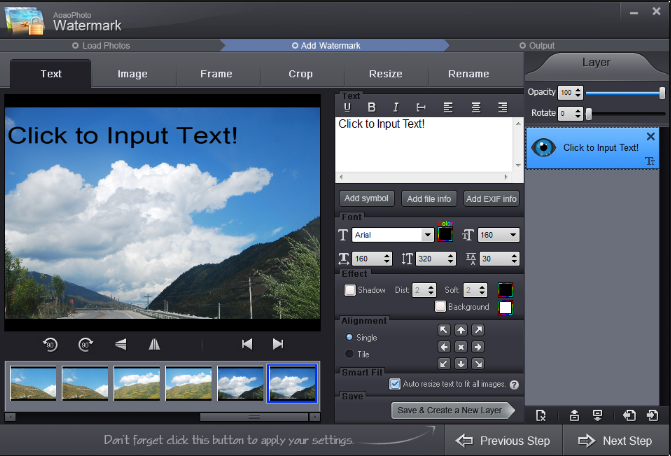
Aoao Watermark for Photo is an easy-to-use Photo Watermark Software program which provides professional photo protection solutions for your digital photos.
Main Tools
Text Watermark
Add text watermark to photo, the text can be signature, date, EXIF info, copyright symbols © ® ™, etc.
Image Watermark
Add image watermark to photo with logo, avatar, icon, etc. Many free image watermarks are offered to users..
Animated GIF
Unique Feature – Enable to add watermark to animated GIF image and keep its dynamic effects.
Photo Frame
Provide free frame materials with different styles like oil painting style, modern style, etc..
Crop Photo
Easily crop photo to select desired parts and delete unwanted parts.
Resize Photo
Users are allowed to resize photo to adjust photo resolution for different needs.
Batch Rename
You can rename hundreds of your photo files batch mode at one time. Save time!
Photo Conversion
Easily convert photo files among all popular formats like JPG, GIF, BMP, TGA, PNG, etc.
"FREE" Download DxO ViewPoint for PC
Full Technical Details
- Category
- Photo Editing
- This is
- Latest
- License
- Free Trial
- Runs On
- Windows 10, Windows 11 (64 Bit, 32 Bit, ARM64)
- Size
- 15 Mb
- Updated & Verified
Download and Install Guide
How to download and install Aoao Photo Watermark on Windows 11?
-
This step-by-step guide will assist you in downloading and installing Aoao Photo Watermark on windows 11.
- First of all, download the latest version of Aoao Photo Watermark from filehonor.com. You can find all available download options for your PC and laptop in this download page.
- Then, choose your suitable installer (64 bit, 32 bit, portable, offline, .. itc) and save it to your device.
- After that, start the installation process by a double click on the downloaded setup installer.
- Now, a screen will appear asking you to confirm the installation. Click, yes.
- Finally, follow the instructions given by the installer until you see a confirmation of a successful installation. Usually, a Finish Button and "installation completed successfully" message.
- (Optional) Verify the Download (for Advanced Users): This step is optional but recommended for advanced users. Some browsers offer the option to verify the downloaded file's integrity. This ensures you haven't downloaded a corrupted file. Check your browser's settings for download verification if interested.
Congratulations! You've successfully downloaded Aoao Photo Watermark. Once the download is complete, you can proceed with installing it on your computer.
How to make Aoao Photo Watermark the default Photo Editing app for Windows 11?
- Open Windows 11 Start Menu.
- Then, open settings.
- Navigate to the Apps section.
- After that, navigate to the Default Apps section.
- Click on the category you want to set Aoao Photo Watermark as the default app for - Photo Editing - and choose Aoao Photo Watermark from the list.
Why To Download Aoao Photo Watermark from FileHonor?
- Totally Free: you don't have to pay anything to download from FileHonor.com.
- Clean: No viruses, No Malware, and No any harmful codes.
- Aoao Photo Watermark Latest Version: All apps and games are updated to their most recent versions.
- Direct Downloads: FileHonor does its best to provide direct and fast downloads from the official software developers.
- No Third Party Installers: Only direct download to the setup files, no ad-based installers.
- Windows 11 Compatible.
- Aoao Photo Watermark Most Setup Variants: online, offline, portable, 64 bit and 32 bit setups (whenever available*).
Uninstall Guide
How to uninstall (remove) Aoao Photo Watermark from Windows 11?
-
Follow these instructions for a proper removal:
- Open Windows 11 Start Menu.
- Then, open settings.
- Navigate to the Apps section.
- Search for Aoao Photo Watermark in the apps list, click on it, and then, click on the uninstall button.
- Finally, confirm and you are done.
Disclaimer
Aoao Photo Watermark is developed and published by AoaoPhoto Digital, filehonor.com is not directly affiliated with AoaoPhoto Digital.
filehonor is against piracy and does not provide any cracks, keygens, serials or patches for any software listed here.
We are DMCA-compliant and you can request removal of your software from being listed on our website through our contact page.













