123 Watermark 64 bit Download for PC Windows 11
123 Watermark Download for Windows PC
123 Watermark free download for Windows 11 64 bit and 32 bit. Install 123 Watermark latest official version 2025 for PC and laptop from FileHonor.
Simple, Quick and Flexible Image Watermarking Software for Windows.
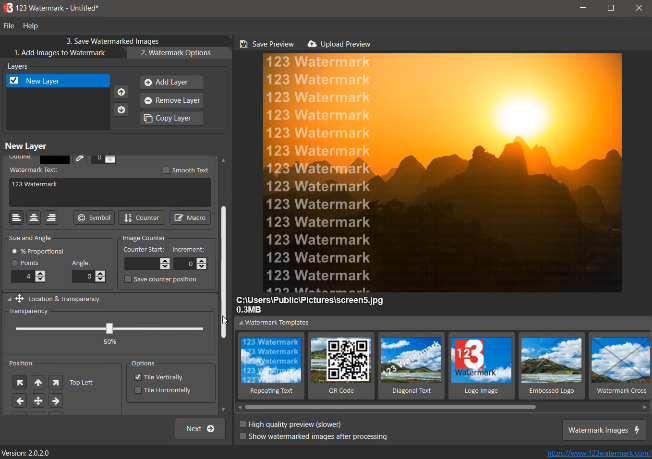
123 Watermark makes it easy to protect your images with custom text, images, logos, QR codes, borders and more using multiple layers and styles.
Create great looking watermarks quickly and easily.
Protect your photos and images. Watermark one or thousands of images with just one click. Optionally upload your images straight to the cloud, then save your settings ready for your next set of great images.
Easy To Learn
No steep learning curve, get watermarking in minutes.
Fast Processing
Built from the ground-up for speed. Process your images as fast as possible.
Flexible And Powerful
Create professional looking, secure watermarks using text, borders, embossed images and more.
Cloud Connected
Save time in your workflow by uploading your watermarked images to services like Dropbox, OneDrive and Google Drive.
"FREE" Download Free Picture Resizer for PC
Full Technical Details
- Category
- Photo Editing
- This is
- Latest
- License
- Free Trial
- Runs On
- Windows 10, Windows 11 (64 Bit, 32 Bit, ARM64)
- Size
- 14 Mb
- Updated & Verified
"Now" Get Free Picture Resizer for PC
Download and Install Guide
How to download and install 123 Watermark on Windows 11?
-
This step-by-step guide will assist you in downloading and installing 123 Watermark on windows 11.
- First of all, download the latest version of 123 Watermark from filehonor.com. You can find all available download options for your PC and laptop in this download page.
- Then, choose your suitable installer (64 bit, 32 bit, portable, offline, .. itc) and save it to your device.
- After that, start the installation process by a double click on the downloaded setup installer.
- Now, a screen will appear asking you to confirm the installation. Click, yes.
- Finally, follow the instructions given by the installer until you see a confirmation of a successful installation. Usually, a Finish Button and "installation completed successfully" message.
- (Optional) Verify the Download (for Advanced Users): This step is optional but recommended for advanced users. Some browsers offer the option to verify the downloaded file's integrity. This ensures you haven't downloaded a corrupted file. Check your browser's settings for download verification if interested.
Congratulations! You've successfully downloaded 123 Watermark. Once the download is complete, you can proceed with installing it on your computer.
How to make 123 Watermark the default Photo Editing app for Windows 11?
- Open Windows 11 Start Menu.
- Then, open settings.
- Navigate to the Apps section.
- After that, navigate to the Default Apps section.
- Click on the category you want to set 123 Watermark as the default app for - Photo Editing - and choose 123 Watermark from the list.
Why To Download 123 Watermark from FileHonor?
- Totally Free: you don't have to pay anything to download from FileHonor.com.
- Clean: No viruses, No Malware, and No any harmful codes.
- 123 Watermark Latest Version: All apps and games are updated to their most recent versions.
- Direct Downloads: FileHonor does its best to provide direct and fast downloads from the official software developers.
- No Third Party Installers: Only direct download to the setup files, no ad-based installers.
- Windows 11 Compatible.
- 123 Watermark Most Setup Variants: online, offline, portable, 64 bit and 32 bit setups (whenever available*).
Uninstall Guide
How to uninstall (remove) 123 Watermark from Windows 11?
-
Follow these instructions for a proper removal:
- Open Windows 11 Start Menu.
- Then, open settings.
- Navigate to the Apps section.
- Search for 123 Watermark in the apps list, click on it, and then, click on the uninstall button.
- Finally, confirm and you are done.
Disclaimer
123 Watermark is developed and published by 123 Watermark, filehonor.com is not directly affiliated with 123 Watermark.
filehonor is against piracy and does not provide any cracks, keygens, serials or patches for any software listed here.
We are DMCA-compliant and you can request removal of your software from being listed on our website through our contact page.













