Nitro PDF Pro 64 bit Download for PC Windows 11
Nitro PDF Pro Download for Windows PC
Nitro PDF Pro free download for Windows 11 64 bit and 32 bit. Install Nitro PDF Pro latest official version 2025 for PC and laptop from FileHonor.
Create, edit, sign and convert PDF files easily.
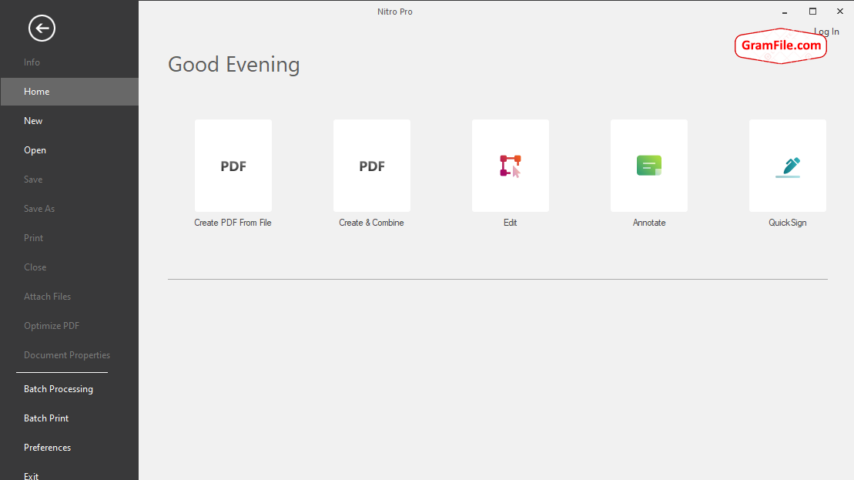
What do you use to create and edit PDF files?
With a good PDF software and small knowledge, you can create a professional and acceptable PDF files.
Nitro PDF Pro is an excellent example for a perfect software. It is one of the best and feature-rich tools to start with a PDF file.
Despite the paid money for license, this app is widely used and its userbase is growing every day.
And the most significant thing standing in the way of your own perfect PDF file is deciding which software is right for your editing needs.
In this review, I’ll break down the major aspects available in this app. Then we’ll take a close look at most prominent features included.
#1 – What is Nitro PDF Pro?
Nitro PDF Pro is a PDF editing and creating software with many tools to create, edit, and convert PDF files. Actually, it is one of the most used apps in this field, suitable for individual and enterprise needs.
As defined in Wikipedia:
Nitro Pro is an application used to create, edit, sign, and secure Portable Document Format (PDF) files and digital documents.
With Nitro Pro, you can create fillable digital PDF forms and make the most of your documents. Furthermore, it converts PDFs into editable Word, Excel, PowerPoint or other Microsoft Office formats.
#2 – Nitro PDF Pro Latest Version Discount
Nitro PDF Pro is not a free software. It costs about 180 dollars to obtain a single license. However, you can reduce the costs and buy a cheaper license with two options:
- Buy three licenses or more to get what’s called package discount
- Buy the app through the Above BUY Button and a discount will be applied automatically
This app is really awesome and if you need it, don’t hesitate to pay for a license.
#3 – Download
Fortunately, Nitro Software provides a free trial for its products. You can download it by clicking the above download button.
Remember, there are two types of installers:
- Online installer
- Offline installer
The offline installer has two variants also, 64 bit and 32 bit. Choose the right variant according to your Windows version.
"FREE" Download Nuance Power PDF for PC
Full Technical Details
- Category
- PDF Editors
- This is
- Latest
- License
- Free Trial
- Runs On
- Windows 10, Windows 11 (64 Bit, 32 Bit, ARM64)
- Size
- 233+ Mb
- Updated & Verified
"Now" Get Nuance Power PDF for PC
Download and Install Guide
How to download and install Nitro PDF Pro on Windows 11?
-
This step-by-step guide will assist you in downloading and installing Nitro PDF Pro on windows 11.
- First of all, download the latest version of Nitro PDF Pro from filehonor.com. You can find all available download options for your PC and laptop in this download page.
- Then, choose your suitable installer (64 bit, 32 bit, portable, offline, .. itc) and save it to your device.
- After that, start the installation process by a double click on the downloaded setup installer.
- Now, a screen will appear asking you to confirm the installation. Click, yes.
- Finally, follow the instructions given by the installer until you see a confirmation of a successful installation. Usually, a Finish Button and "installation completed successfully" message.
- (Optional) Verify the Download (for Advanced Users): This step is optional but recommended for advanced users. Some browsers offer the option to verify the downloaded file's integrity. This ensures you haven't downloaded a corrupted file. Check your browser's settings for download verification if interested.
Congratulations! You've successfully downloaded Nitro PDF Pro. Once the download is complete, you can proceed with installing it on your computer.
How to make Nitro PDF Pro the default PDF Editors app for Windows 11?
- Open Windows 11 Start Menu.
- Then, open settings.
- Navigate to the Apps section.
- After that, navigate to the Default Apps section.
- Click on the category you want to set Nitro PDF Pro as the default app for - PDF Editors - and choose Nitro PDF Pro from the list.
Why To Download Nitro PDF Pro from FileHonor?
- Totally Free: you don't have to pay anything to download from FileHonor.com.
- Clean: No viruses, No Malware, and No any harmful codes.
- Nitro PDF Pro Latest Version: All apps and games are updated to their most recent versions.
- Direct Downloads: FileHonor does its best to provide direct and fast downloads from the official software developers.
- No Third Party Installers: Only direct download to the setup files, no ad-based installers.
- Windows 11 Compatible.
- Nitro PDF Pro Most Setup Variants: online, offline, portable, 64 bit and 32 bit setups (whenever available*).
Uninstall Guide
How to uninstall (remove) Nitro PDF Pro from Windows 11?
-
Follow these instructions for a proper removal:
- Open Windows 11 Start Menu.
- Then, open settings.
- Navigate to the Apps section.
- Search for Nitro PDF Pro in the apps list, click on it, and then, click on the uninstall button.
- Finally, confirm and you are done.
Disclaimer
Nitro PDF Pro is developed and published by Nitro Software, filehonor.com is not directly affiliated with Nitro Software.
filehonor is against piracy and does not provide any cracks, keygens, serials or patches for any software listed here.
We are DMCA-compliant and you can request removal of your software from being listed on our website through our contact page.













