Photo Reactor 64 bit Download for PC Windows 11
Photo Reactor Download for Windows PC
Photo Reactor free download for Windows 11 64 bit and 32 bit. Install Photo Reactor latest official version 2024 for PC and laptop from FileHonor.
Block Photo Effect editor with unlimited possibilities.
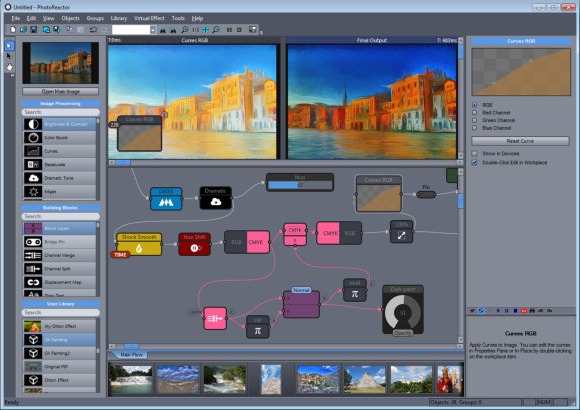
Photo Reactor is a block Photo Effect editor with unlimited possibilities, create thousands of fantastic effects that may be difficult to achieve in a standard image editor! Photo-Reactor is a new type of Modular (or nodal) Image editor. Unlike standard image editors it offers a birds eye view of your whole process all at once.Every step can be changed or re-arranged at any time and the whole process can be applied to other images right away.
Image segmentations, paint effects, diffusion, anisotropic morphing, Light Studio, Film simulations with HALD CLUT and more, then chain them all together with buttons and knobs and create new work-flows.
Key Features
- A software that can truly create new image effects and processes
- Highly optimized, fast software for both 32 and 64-bit Windows platforms
- Versatile, any type of effects is possible from brilliantly adjusted photos to painting and graphics
- Scriptable with high level c++ language
- Loads and re-interprets Adobe Photoshop *.PSD files with layers
- Call other graphic applications from within the interface
- Extendable with SDK and plug-ins (such as QR Code Generator )
- Professional tools such as vectroscopes and monitors
Full Technical Details
- Category
- Photo Editing
- This is
- Latest
- License
- Free Trial
- Runs On
- Windows 10, Windows 11 (64 Bit, 32 Bit, ARM64)
- Size
- 50 Mb
- Updated & Verified
"Now" Get Photo Stamp Remover for PC
Download and Install Guide
How to download and install Photo Reactor on Windows 11?
-
This step-by-step guide will assist you in downloading and installing Photo Reactor on windows 11.
- First of all, download the latest version of Photo Reactor from filehonor.com. You can find all available download options for your PC and laptop in this download page.
- Then, choose your suitable installer (64 bit, 32 bit, portable, offline, .. itc) and save it to your device.
- After that, start the installation process by a double click on the downloaded setup installer.
- Now, a screen will appear asking you to confirm the installation. Click, yes.
- Finally, follow the instructions given by the installer until you see a confirmation of a successful installation. Usually, a Finish Button and "installation completed successfully" message.
- (Optional) Verify the Download (for Advanced Users): This step is optional but recommended for advanced users. Some browsers offer the option to verify the downloaded file's integrity. This ensures you haven't downloaded a corrupted file. Check your browser's settings for download verification if interested.
Congratulations! You've successfully downloaded Photo Reactor. Once the download is complete, you can proceed with installing it on your computer.
How to make Photo Reactor the default Photo Editing app for Windows 11?
- Open Windows 11 Start Menu.
- Then, open settings.
- Navigate to the Apps section.
- After that, navigate to the Default Apps section.
- Click on the category you want to set Photo Reactor as the default app for - Photo Editing - and choose Photo Reactor from the list.
Why To Download Photo Reactor from FileHonor?
- Totally Free: you don't have to pay anything to download from FileHonor.com.
- Clean: No viruses, No Malware, and No any harmful codes.
- Photo Reactor Latest Version: All apps and games are updated to their most recent versions.
- Direct Downloads: FileHonor does its best to provide direct and fast downloads from the official software developers.
- No Third Party Installers: Only direct download to the setup files, no ad-based installers.
- Windows 11 Compatible.
- Photo Reactor Most Setup Variants: online, offline, portable, 64 bit and 32 bit setups (whenever available*).
Uninstall Guide
How to uninstall (remove) Photo Reactor from Windows 11?
-
Follow these instructions for a proper removal:
- Open Windows 11 Start Menu.
- Then, open settings.
- Navigate to the Apps section.
- Search for Photo Reactor in the apps list, click on it, and then, click on the uninstall button.
- Finally, confirm and you are done.
Disclaimer
Photo Reactor is developed and published by Mediachance, filehonor.com is not directly affiliated with Mediachance.
filehonor is against piracy and does not provide any cracks, keygens, serials or patches for any software listed here.
We are DMCA-compliant and you can request removal of your software from being listed on our website through our contact page.













