Internet Download Manager 64 bit Download for PC Windows 11
Internet Download Manager Download for Windows PC
Internet Download Manager free download for Windows 11 64 bit and 32 bit. Install Internet Download Manager latest official version 2025 for PC and laptop from FileHonor.
Number one download manager with x5 more fast downloads and the best video downloader from youtube & most video services.
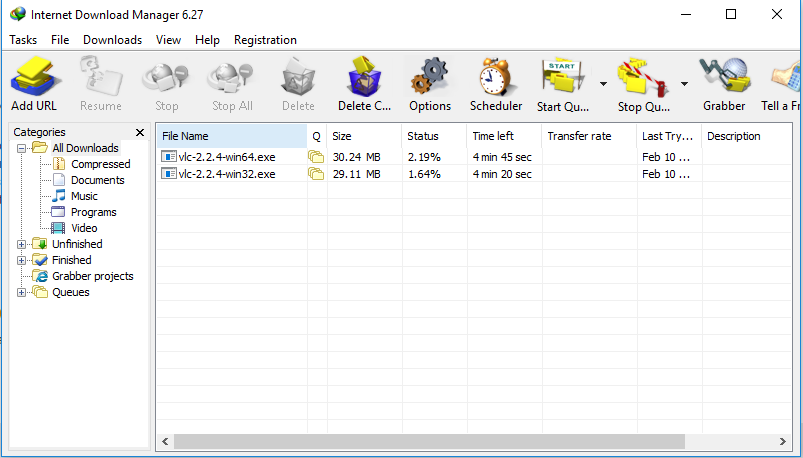
Internet Download Manager (IDM) is a tool to increase download speeds by up to 5 times, resume and schedule downloads. Best download manager with great features and abilities that is not found in any other alternative to speed downloads by up to 5 times, with the ability to resume, schedule and many other features.
New Features
- Windows 10 compatibility
- Fixed compatibility problems with different browsers including Internet Explorer 11, Microsoft Edge, all Mozilla Firefox and Google Chrome versions.
Main Features
Comprehensive error recovery and resume capability will restart broken or interrupted downloads due to lost connections, network problems, computer shutdowns, or unexpected power outages. Simple graphic user interface makes IDM user friendly and easy to use.
Has a smart download logic accelerator that features intelligent dynamic file segmentation and safe multi-part downloading technology to accelerate your downloads. Unlike other download managers and accelerators Internet Download Manager segments downloaded files dynamically during download process and reuses available connections without additional connect and login stages to achieve best acceleration performance.
The best video downloader from youtube and almost all video streaming services. Free IDM – internet download manager- alternatives include EagleGet and Free Download Manager.
Free – IDM – Internet Download Manager Windows 10 Version
- Fast downloads of movies, TV shows, audio files, mp3, applications and most of content on the web.
- Simple graphic user interface makes IDM user friendly and easy to use.
- IDM support Google Chrome, Opera, Mozilla Firefox, Avant Browser and other popular browsers.
- It segments downloaded files dynamically during download process and reuses available connections.
- Comprehensive error recovery and resume capability will restart broken or interrupted downloads.
- No additional connect and login stages to achieve best acceleration performance.
https://youtu.be/nLYaB9TwUP0
IDM Full Setup – Youtube Download Manager
- Supports proxy servers, ftp and http protocols, firewalls, redirects, cookies and authorization.
- You can also drag and drop files, or use Internet Download Manager from command line.
- Other features include multilingual support, zip preview, download categories, scheduler pro and sounds on different events.
- Also HTTPS support, queue processor, html help and tutorial with enhanced virus protection on download completion.
"FREE" Download JDownloader for PC
Full Technical Details
- Category
- Download Managers
- This is
- Latest
- License
- Free Trial
- Runs On
- Windows 10, Windows 11 (64 Bit, 32 Bit, ARM64)
- Size
- 8 MB
- Updated & Verified
"Now" Get Free Download Manager for PC
Download and Install Guide
How to download and install Internet Download Manager on Windows 11?
-
This step-by-step guide will assist you in downloading and installing Internet Download Manager on windows 11.
- First of all, download the latest version of Internet Download Manager from filehonor.com. You can find all available download options for your PC and laptop in this download page.
- Then, choose your suitable installer (64 bit, 32 bit, portable, offline, .. itc) and save it to your device.
- After that, start the installation process by a double click on the downloaded setup installer.
- Now, a screen will appear asking you to confirm the installation. Click, yes.
- Finally, follow the instructions given by the installer until you see a confirmation of a successful installation. Usually, a Finish Button and "installation completed successfully" message.
- (Optional) Verify the Download (for Advanced Users): This step is optional but recommended for advanced users. Some browsers offer the option to verify the downloaded file's integrity. This ensures you haven't downloaded a corrupted file. Check your browser's settings for download verification if interested.
Congratulations! You've successfully downloaded Internet Download Manager. Once the download is complete, you can proceed with installing it on your computer.
How to make Internet Download Manager the default Download Managers app for Windows 11?
- Open Windows 11 Start Menu.
- Then, open settings.
- Navigate to the Apps section.
- After that, navigate to the Default Apps section.
- Click on the category you want to set Internet Download Manager as the default app for - Download Managers - and choose Internet Download Manager from the list.
Why To Download Internet Download Manager from FileHonor?
- Totally Free: you don't have to pay anything to download from FileHonor.com.
- Clean: No viruses, No Malware, and No any harmful codes.
- Internet Download Manager Latest Version: All apps and games are updated to their most recent versions.
- Direct Downloads: FileHonor does its best to provide direct and fast downloads from the official software developers.
- No Third Party Installers: Only direct download to the setup files, no ad-based installers.
- Windows 11 Compatible.
- Internet Download Manager Most Setup Variants: online, offline, portable, 64 bit and 32 bit setups (whenever available*).
Uninstall Guide
How to uninstall (remove) Internet Download Manager from Windows 11?
-
Follow these instructions for a proper removal:
- Open Windows 11 Start Menu.
- Then, open settings.
- Navigate to the Apps section.
- Search for Internet Download Manager in the apps list, click on it, and then, click on the uninstall button.
- Finally, confirm and you are done.
Disclaimer
Internet Download Manager is developed and published by Tonec Inc, filehonor.com is not directly affiliated with Tonec Inc.
filehonor is against piracy and does not provide any cracks, keygens, serials or patches for any software listed here.
We are DMCA-compliant and you can request removal of your software from being listed on our website through our contact page.













