Ignite Pro 64 bit Download for PC Windows 11
Ignite Pro Download for Windows PC
Ignite Pro free download for Windows 11 64 bit and 32 bit. Install Ignite Pro latest official version 2025 for PC and laptop from FileHonor.
The professional plugins to power up any editor on your PC.
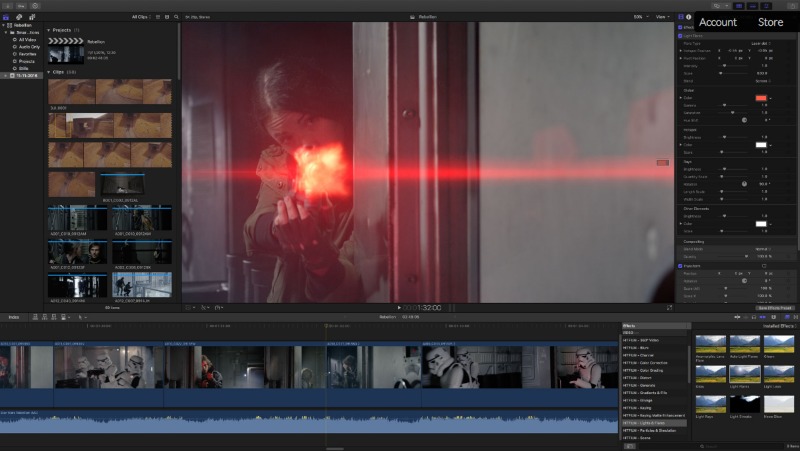
Already in a committed relationship with your editor? No problem. Ignite Pro gives you over 180 plugins to fire up your software of choice. Experiment with over 550 visual effects, presets and the industry’s best suite of 360° filters. No strings attached. Ignite Pro neatly plugs into any host or workflow for hassle-free editing on your MAC or PC. Every license gives you 3 seats, so you can use Ignite Pro at home, in the studio, or on the beach— no sweat.
360° Features
360° VFX
Bring your content to life from every angle with Ignite Pro’s top-of-the-line 360° filters. Designed specifically for 360° video, our new range of 360° VFX ensure your edits are free-from patchy seams, grainy textures or distortions. You can even use the 360° viewer to see and interact with your effects from any direction.
360° Stylize
Harness the power of light in 360° degrees with our new 360° Glow and Glow Darks filters. Create radiant auras around heavenly bodies, or illuminate dark, city skylines for that classic Blade Runner look.
360° Fisheye Converter
Don’t have a 360° camera? No problem. Use Ignite Pro’s Fisheye Converter to turn standard Fisheye images into stunning panoramic shots. Easy 360° looks, no pricey equipment required.
360° Generate
Intensify your action scenes with weapons that cut and fire from every angle. Secure a victory for the Rebel Alliance with double-bladed 360° Lightswords, or scale up your Stormtroopers’ arsenal with 360° Animated lasers.
360° Blur
Don’t let your background steal the spotlight. With Ignite Pro’s 360° Blur you can highlight the elements you need to tell your story and blur out the rest. Have a more complex look in mind? Use 360° Channel Blur to individually blur each channel on a layer. Invoke the power of 360° Unsharpen to (counterintuitively) sharpen blurry or less-than-perfect shots.
360° Distortion
Twist and turn your video in all directions with Ignite Pro’s incredible range of 360° distortion effects. Transform ordinary video footage into wild, psychedelic visuals with effects like 360° Bulge and 360° Twirl. Close in on the fine details in a panoramic shot with 360° Magnify.
Full Technical Details
- Category
- Photo Editing
- This is
- Latest
- License
- Free Trial
- Runs On
- Windows 10, Windows 11 (64 Bit, 32 Bit, ARM64)
- Size
- 350 Mb
- Updated & Verified
Download and Install Guide
How to download and install Ignite Pro on Windows 11?
-
This step-by-step guide will assist you in downloading and installing Ignite Pro on windows 11.
- First of all, download the latest version of Ignite Pro from filehonor.com. You can find all available download options for your PC and laptop in this download page.
- Then, choose your suitable installer (64 bit, 32 bit, portable, offline, .. itc) and save it to your device.
- After that, start the installation process by a double click on the downloaded setup installer.
- Now, a screen will appear asking you to confirm the installation. Click, yes.
- Finally, follow the instructions given by the installer until you see a confirmation of a successful installation. Usually, a Finish Button and "installation completed successfully" message.
- (Optional) Verify the Download (for Advanced Users): This step is optional but recommended for advanced users. Some browsers offer the option to verify the downloaded file's integrity. This ensures you haven't downloaded a corrupted file. Check your browser's settings for download verification if interested.
Congratulations! You've successfully downloaded Ignite Pro. Once the download is complete, you can proceed with installing it on your computer.
How to make Ignite Pro the default Photo Editing app for Windows 11?
- Open Windows 11 Start Menu.
- Then, open settings.
- Navigate to the Apps section.
- After that, navigate to the Default Apps section.
- Click on the category you want to set Ignite Pro as the default app for - Photo Editing - and choose Ignite Pro from the list.
Why To Download Ignite Pro from FileHonor?
- Totally Free: you don't have to pay anything to download from FileHonor.com.
- Clean: No viruses, No Malware, and No any harmful codes.
- Ignite Pro Latest Version: All apps and games are updated to their most recent versions.
- Direct Downloads: FileHonor does its best to provide direct and fast downloads from the official software developers.
- No Third Party Installers: Only direct download to the setup files, no ad-based installers.
- Windows 11 Compatible.
- Ignite Pro Most Setup Variants: online, offline, portable, 64 bit and 32 bit setups (whenever available*).
Uninstall Guide
How to uninstall (remove) Ignite Pro from Windows 11?
-
Follow these instructions for a proper removal:
- Open Windows 11 Start Menu.
- Then, open settings.
- Navigate to the Apps section.
- Search for Ignite Pro in the apps list, click on it, and then, click on the uninstall button.
- Finally, confirm and you are done.
Disclaimer
Ignite Pro is developed and published by FXhome, filehonor.com is not directly affiliated with FXhome.
filehonor is against piracy and does not provide any cracks, keygens, serials or patches for any software listed here.
We are DMCA-compliant and you can request removal of your software from being listed on our website through our contact page.













