Winyl 64 bit Download for PC Windows 11
Winyl Download for Windows PC
Winyl free download for Windows 11 64 bit and 32 bit. Install Winyl latest official version 2025 for PC and laptop from FileHonor.
Free digital audio player and music library application for organizing and playing audio on Windows.
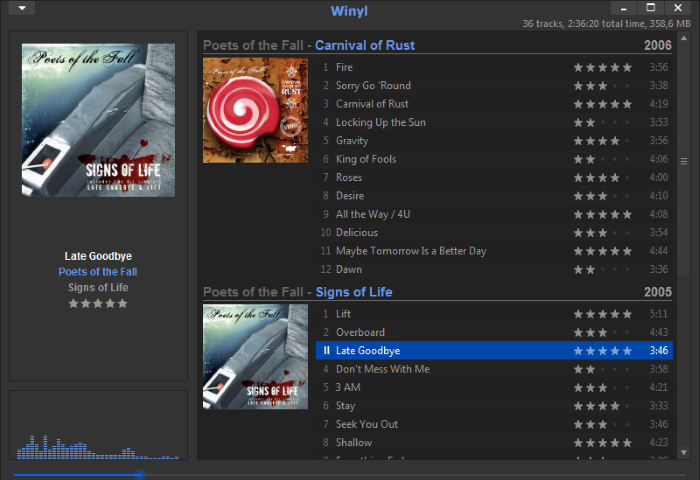
Winyl is a free digital audio player and music library application for organizing and playing audio on Windows. It offers great new ways to organize and enjoy all your music. Listen to music and radio, rate your favorite tracks, create playlists, browse song lyrics, tag music, all of this is very simple in it. Winyl uses the least system resources, it starts and working very fast. It’s the best choice for a laptop or netbook. It is very easy to use, it has intuitive and powerful user interface. Just install and try it out.
Key Features
- Manage 100,000+ files in your music collection without sacrificing performance.
- Play all popular audio file formats: MP3, OGG, WMA, M4A, MPC, APE, FLAC, etc.
- Built-in popular radio stations: Pop, Rock, Classical, Electronic, Comedy, etc.
- Song lyrics with automatic retrieving lyrics from the Internet.
- Powerful tag editor with support of lyrics, album art and multiple values in tags.
- Gapless playback, WASAPI and ASIO audio outputs for best sound quality.
- Easy to use smart playlists: dynamic, based on tags and ratings, lists of tracks/albums.
- 5 built-in skins to choose more convenient the player interface for you.
- Very fast search in your audio library regardless of the number of tracks.
- Organize music in your audio library with a powerful, intuitive interface.
"FREE" Download Helium Music Manager for PC
Full Technical Details
- Category
- Audio Players
- This is
- Latest
- License
- Freeware
- Runs On
- Windows 10, Windows 11 (64 Bit, 32 Bit, ARM64)
- Size
- 4 Mb
- Updated & Verified
"Now" Get Peace Equalizer, interface Equalizer APO for PC
Download and Install Guide
How to download and install Winyl on Windows 11?
-
This step-by-step guide will assist you in downloading and installing Winyl on windows 11.
- First of all, download the latest version of Winyl from filehonor.com. You can find all available download options for your PC and laptop in this download page.
- Then, choose your suitable installer (64 bit, 32 bit, portable, offline, .. itc) and save it to your device.
- After that, start the installation process by a double click on the downloaded setup installer.
- Now, a screen will appear asking you to confirm the installation. Click, yes.
- Finally, follow the instructions given by the installer until you see a confirmation of a successful installation. Usually, a Finish Button and "installation completed successfully" message.
- (Optional) Verify the Download (for Advanced Users): This step is optional but recommended for advanced users. Some browsers offer the option to verify the downloaded file's integrity. This ensures you haven't downloaded a corrupted file. Check your browser's settings for download verification if interested.
Congratulations! You've successfully downloaded Winyl. Once the download is complete, you can proceed with installing it on your computer.
How to make Winyl the default Audio Players app for Windows 11?
- Open Windows 11 Start Menu.
- Then, open settings.
- Navigate to the Apps section.
- After that, navigate to the Default Apps section.
- Click on the category you want to set Winyl as the default app for - Audio Players - and choose Winyl from the list.
Why To Download Winyl from FileHonor?
- Totally Free: you don't have to pay anything to download from FileHonor.com.
- Clean: No viruses, No Malware, and No any harmful codes.
- Winyl Latest Version: All apps and games are updated to their most recent versions.
- Direct Downloads: FileHonor does its best to provide direct and fast downloads from the official software developers.
- No Third Party Installers: Only direct download to the setup files, no ad-based installers.
- Windows 11 Compatible.
- Winyl Most Setup Variants: online, offline, portable, 64 bit and 32 bit setups (whenever available*).
Uninstall Guide
How to uninstall (remove) Winyl from Windows 11?
-
Follow these instructions for a proper removal:
- Open Windows 11 Start Menu.
- Then, open settings.
- Navigate to the Apps section.
- Search for Winyl in the apps list, click on it, and then, click on the uninstall button.
- Finally, confirm and you are done.
Disclaimer
Winyl is developed and published by Winyl Player, filehonor.com is not directly affiliated with Winyl Player.
filehonor is against piracy and does not provide any cracks, keygens, serials or patches for any software listed here.
We are DMCA-compliant and you can request removal of your software from being listed on our website through our contact page.













