MediaMonkey 64 bit Download for PC Windows 11
MediaMonkey Download for Windows PC
MediaMonkey free download for Windows 11 64 bit and 32 bit. Install MediaMonkey latest official version 2025 for PC and laptop from FileHonor.
Universal Media Manager, Organizer, Customizer and Player.
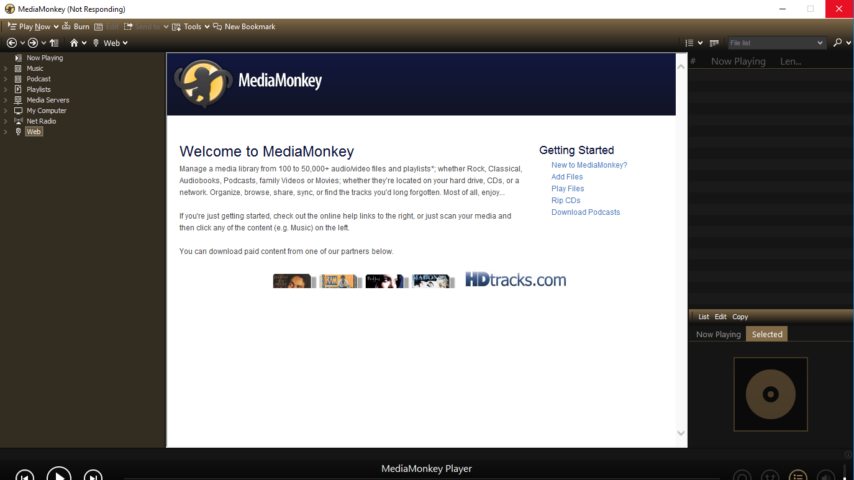
MediaMonkey is a universal media manager & organizer from Ventis Media. Manage small to large collections of audio files, videos and playlists (100,000+), whether on a hard drive, network, or CDs. Rip CDs, download podcasts, lookup artwork and other missing information online, tag almost any audio or video format, and automatically rename/re-organize files on your hard drive.
Sync music and video to your iPod, iPhone, iPad, Android device, or most any other MP3 player. Share with most any UPnP / DLNA player; and convert unsupported formats on the fly.
Jukebox secures your collection, normalizes volume levels, and kicks in automatically with music and playlists based on your criteria. Customize with Skins, plugins, visualizations, and hundreds of user-written scripts that extend its functionality.
Free Version Key Advantages & Features of MediaMonkey
Free Version
- Media Management, Tracks Identification, Tagging, Organize & Rename, Playlists Management, Automatic Library Updates, Music & Podcasts Download.
- Sync / Backup Android, iPhone, iPod, iPad, etc. devices, Record & Convert, Burn, Media Player, Reports and Statistics and more.
Gold Version Features
- Multiple Media Collections, Organize Files Automatically, Advanced AutoPlaylists, Auto-Conversion and Leveling, Professional-quality CD Ripping and much more.
- Manage 100,000+ music and video files without bogging down.
- Create playlists and let Auto-DJ & Party Mode take care of your party.
- Record CDs and download music, movies, and podcasts.
- Manage any audio / video genres: Rock, Classical, Audiobooks, Podcasts, Home movies, tv, etc.
- Automatically lookup and intuitively tag album art, lyrics and other metadata.
- Wi-Fi Sync with MediaMonkey for Android.
- Play MP3s and other audio formats, and never again worry about varying volume.
- Share via DLNA and convert MP3s, M4A, OGG, FLAC, WMA, MP4, AVI, and WMV to support most devices.
- Sync Android, iPhone, iPod, iPad & others, converting & leveling tracks on-the-fly.
"FREE" Download Resonic Player for PC
Full Technical Details
- Category
- Audio Players
- This is
- Latest
- License
- Freeware
- Runs On
- Windows 10, Windows 11 (64 Bit, 32 Bit, ARM64)
- Size
- 16+ Mb
- Updated & Verified
"Now" Get Resonic Player for PC
Download and Install Guide
How to download and install MediaMonkey on Windows 11?
-
This step-by-step guide will assist you in downloading and installing MediaMonkey on windows 11.
- First of all, download the latest version of MediaMonkey from filehonor.com. You can find all available download options for your PC and laptop in this download page.
- Then, choose your suitable installer (64 bit, 32 bit, portable, offline, .. itc) and save it to your device.
- After that, start the installation process by a double click on the downloaded setup installer.
- Now, a screen will appear asking you to confirm the installation. Click, yes.
- Finally, follow the instructions given by the installer until you see a confirmation of a successful installation. Usually, a Finish Button and "installation completed successfully" message.
- (Optional) Verify the Download (for Advanced Users): This step is optional but recommended for advanced users. Some browsers offer the option to verify the downloaded file's integrity. This ensures you haven't downloaded a corrupted file. Check your browser's settings for download verification if interested.
Congratulations! You've successfully downloaded MediaMonkey. Once the download is complete, you can proceed with installing it on your computer.
How to make MediaMonkey the default Audio Players app for Windows 11?
- Open Windows 11 Start Menu.
- Then, open settings.
- Navigate to the Apps section.
- After that, navigate to the Default Apps section.
- Click on the category you want to set MediaMonkey as the default app for - Audio Players - and choose MediaMonkey from the list.
Why To Download MediaMonkey from FileHonor?
- Totally Free: you don't have to pay anything to download from FileHonor.com.
- Clean: No viruses, No Malware, and No any harmful codes.
- MediaMonkey Latest Version: All apps and games are updated to their most recent versions.
- Direct Downloads: FileHonor does its best to provide direct and fast downloads from the official software developers.
- No Third Party Installers: Only direct download to the setup files, no ad-based installers.
- Windows 11 Compatible.
- MediaMonkey Most Setup Variants: online, offline, portable, 64 bit and 32 bit setups (whenever available*).
Uninstall Guide
How to uninstall (remove) MediaMonkey from Windows 11?
-
Follow these instructions for a proper removal:
- Open Windows 11 Start Menu.
- Then, open settings.
- Navigate to the Apps section.
- Search for MediaMonkey in the apps list, click on it, and then, click on the uninstall button.
- Finally, confirm and you are done.
Disclaimer
MediaMonkey is developed and published by Ventis Media, filehonor.com is not directly affiliated with Ventis Media.
filehonor is against piracy and does not provide any cracks, keygens, serials or patches for any software listed here.
We are DMCA-compliant and you can request removal of your software from being listed on our website through our contact page.













