Kodi 64 bit Download for PC Windows 11
Kodi Download for Windows PC
Kodi free download for Windows 11 64 bit and 32 bit. Install Kodi latest official version 2025 for PC and laptop from FileHonor.
A free, open source and community driven media player for your ultimate entertainment center.
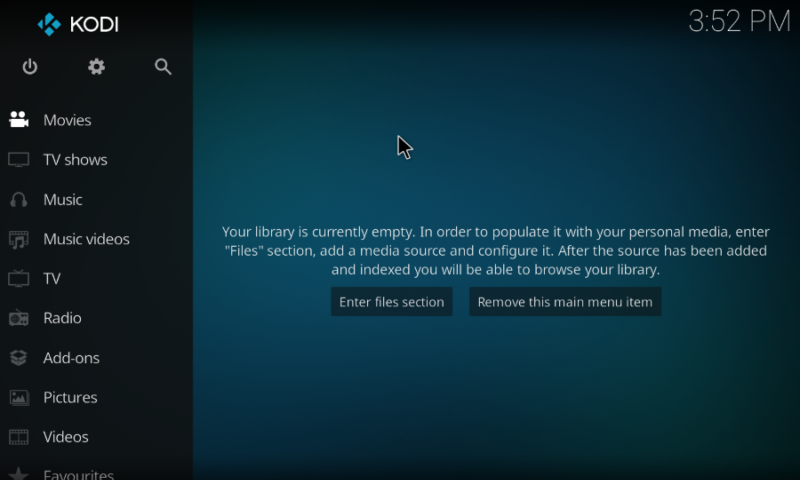
Kodi is your ultimate entertainment center with a free, open source and community driven media player. Endless features, nice interface, easy to use and a free media player that is designed to look great on your big screen TV but is just as home on a small screen.
Advantages & Key Features
Play and view most videos, music, podcasts, and other digital media files from local and network storage media and the internet.
Available for multiple operating-systems and hardware platforms, use with televisions and remote controls.
With add-ons for streaming TV and movies, enjoy your Music, Movies, TV Shows, Photos and More …
Music
Your music collection has never looked this good! Support for almost every format, playlists, party mixes and more.
Movies
So much better than a pile of DVDs on a shelf. Kodi brings your movie collection to life with artwork, cast genres and more.
TV Shows
Perfect for binge watching or the occasional catch up on your favourite show. Kodi keeps all your tv organised like nothing else.
Photos
Share your photos on the biggest screen in the house or maybe just some wall candy with a personal slideshow.
"FREE" Download MediaMonkey for PC
Full Technical Details
- Category
- Audio Players
- This is
- Latest
- License
- Freeware
- Runs On
- Windows 10, Windows 11 (64 Bit, 32 Bit, ARM64)
- Size
- 78 Mb
- Updated & Verified
Download and Install Guide
How to download and install Kodi on Windows 11?
-
This step-by-step guide will assist you in downloading and installing Kodi on windows 11.
- First of all, download the latest version of Kodi from filehonor.com. You can find all available download options for your PC and laptop in this download page.
- Then, choose your suitable installer (64 bit, 32 bit, portable, offline, .. itc) and save it to your device.
- After that, start the installation process by a double click on the downloaded setup installer.
- Now, a screen will appear asking you to confirm the installation. Click, yes.
- Finally, follow the instructions given by the installer until you see a confirmation of a successful installation. Usually, a Finish Button and "installation completed successfully" message.
- (Optional) Verify the Download (for Advanced Users): This step is optional but recommended for advanced users. Some browsers offer the option to verify the downloaded file's integrity. This ensures you haven't downloaded a corrupted file. Check your browser's settings for download verification if interested.
Congratulations! You've successfully downloaded Kodi. Once the download is complete, you can proceed with installing it on your computer.
How to make Kodi the default Audio Players app for Windows 11?
- Open Windows 11 Start Menu.
- Then, open settings.
- Navigate to the Apps section.
- After that, navigate to the Default Apps section.
- Click on the category you want to set Kodi as the default app for - Audio Players - and choose Kodi from the list.
Why To Download Kodi from FileHonor?
- Totally Free: you don't have to pay anything to download from FileHonor.com.
- Clean: No viruses, No Malware, and No any harmful codes.
- Kodi Latest Version: All apps and games are updated to their most recent versions.
- Direct Downloads: FileHonor does its best to provide direct and fast downloads from the official software developers.
- No Third Party Installers: Only direct download to the setup files, no ad-based installers.
- Windows 11 Compatible.
- Kodi Most Setup Variants: online, offline, portable, 64 bit and 32 bit setups (whenever available*).
Uninstall Guide
How to uninstall (remove) Kodi from Windows 11?
-
Follow these instructions for a proper removal:
- Open Windows 11 Start Menu.
- Then, open settings.
- Navigate to the Apps section.
- Search for Kodi in the apps list, click on it, and then, click on the uninstall button.
- Finally, confirm and you are done.
Disclaimer
Kodi is developed and published by XBMC, filehonor.com is not directly affiliated with XBMC.
filehonor is against piracy and does not provide any cracks, keygens, serials or patches for any software listed here.
We are DMCA-compliant and you can request removal of your software from being listed on our website through our contact page.













