VPSrobots 64 bit Download for PC Windows 11
VPSrobots Download for Windows PC
VPSrobots free download for Windows 11 64 bit and 32 bit. Install VPSrobots latest official version 2025 for PC and laptop from FileHonor.
Simple, Fast, Risk-Free Linux Web Server Admin Panel
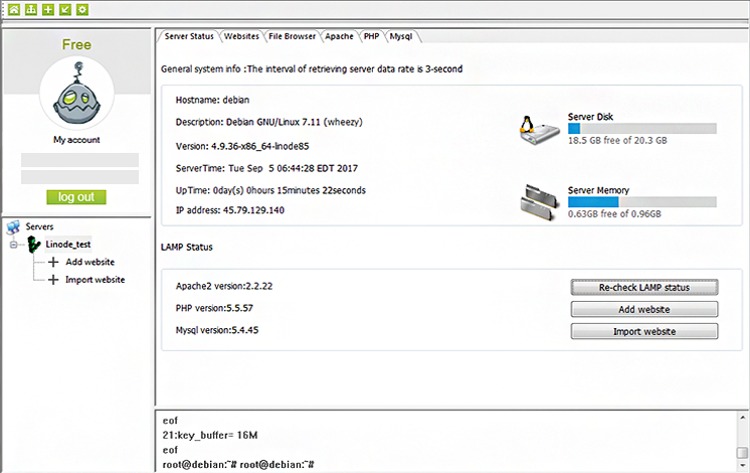
VPSrobots is a Simple, Fast, Risk-Free Linux Web Server Admin Panel, Maintaining your remote Linux web server from Windows. It is all-in-one VPS manager software which is running on Windows platform designed for personal website master. Secure Login with two authentication methods (optional) ensure zero risk when connecting to your servers.
Key Features
Unlimited VPSs (Pro)
VPSrobots allows managing unlimited VPSs from a central interface, this saves you great time and effort.
Unlimited Website Deployment
Deploy unlimited number of websites on one hosted VPS, with one-click ease.
sFTP Tool
Upload and download files, supports online compression and uncompression of the files.
Server Status
Display general system information of each VPS in the main page.
Breadcrumb Settings
Carry out the quick and basic PHP, Apache, MySQL configuration on a simple interface with suggested notes.
PHP/Apache/Mysql Configuration
Upon the one-click installation of LAMP stack, VPSrobots also provides graphical dashboards for configuring PHP,MySQL, Apache.
Database Management
Create/drop a database, add/remove a user, grant privileges to user on a visual interface.
SSL(https) Deployment
Easily add a commercial SSL cert to any of your sites by quickly installing cert files to the right places.
Install Let’s Encrypt free SSL cert with one click.
"FREE" Download TurboFTP Server for PC
Full Technical Details
- Category
- Code Editors and Development
- This is
- Latest
- License
- Free Trial
- Runs On
- Windows 10, Windows 11 (64 Bit, 32 Bit, ARM64)
- Size
- 55 Mb
- Updated & Verified
Download and Install Guide
How to download and install VPSrobots on Windows 11?
-
This step-by-step guide will assist you in downloading and installing VPSrobots on windows 11.
- First of all, download the latest version of VPSrobots from filehonor.com. You can find all available download options for your PC and laptop in this download page.
- Then, choose your suitable installer (64 bit, 32 bit, portable, offline, .. itc) and save it to your device.
- After that, start the installation process by a double click on the downloaded setup installer.
- Now, a screen will appear asking you to confirm the installation. Click, yes.
- Finally, follow the instructions given by the installer until you see a confirmation of a successful installation. Usually, a Finish Button and "installation completed successfully" message.
- (Optional) Verify the Download (for Advanced Users): This step is optional but recommended for advanced users. Some browsers offer the option to verify the downloaded file's integrity. This ensures you haven't downloaded a corrupted file. Check your browser's settings for download verification if interested.
Congratulations! You've successfully downloaded VPSrobots. Once the download is complete, you can proceed with installing it on your computer.
How to make VPSrobots the default Code Editors and Development app for Windows 11?
- Open Windows 11 Start Menu.
- Then, open settings.
- Navigate to the Apps section.
- After that, navigate to the Default Apps section.
- Click on the category you want to set VPSrobots as the default app for - Code Editors and Development - and choose VPSrobots from the list.
Why To Download VPSrobots from FileHonor?
- Totally Free: you don't have to pay anything to download from FileHonor.com.
- Clean: No viruses, No Malware, and No any harmful codes.
- VPSrobots Latest Version: All apps and games are updated to their most recent versions.
- Direct Downloads: FileHonor does its best to provide direct and fast downloads from the official software developers.
- No Third Party Installers: Only direct download to the setup files, no ad-based installers.
- Windows 11 Compatible.
- VPSrobots Most Setup Variants: online, offline, portable, 64 bit and 32 bit setups (whenever available*).
Uninstall Guide
How to uninstall (remove) VPSrobots from Windows 11?
-
Follow these instructions for a proper removal:
- Open Windows 11 Start Menu.
- Then, open settings.
- Navigate to the Apps section.
- Search for VPSrobots in the apps list, click on it, and then, click on the uninstall button.
- Finally, confirm and you are done.
Disclaimer
VPSrobots is developed and published by VPSrobots, filehonor.com is not directly affiliated with VPSrobots.
filehonor is against piracy and does not provide any cracks, keygens, serials or patches for any software listed here.
We are DMCA-compliant and you can request removal of your software from being listed on our website through our contact page.













