Windows PowerShell 64 bit Download for PC Windows 11
Windows PowerShell Download for Windows PC
Windows PowerShell free download for Windows 11 64 bit and 32 bit. Install Windows PowerShell latest official version 2024 for PC and laptop from FileHonor.
Task-based command-line shell and scripting language designed especially for system administration.
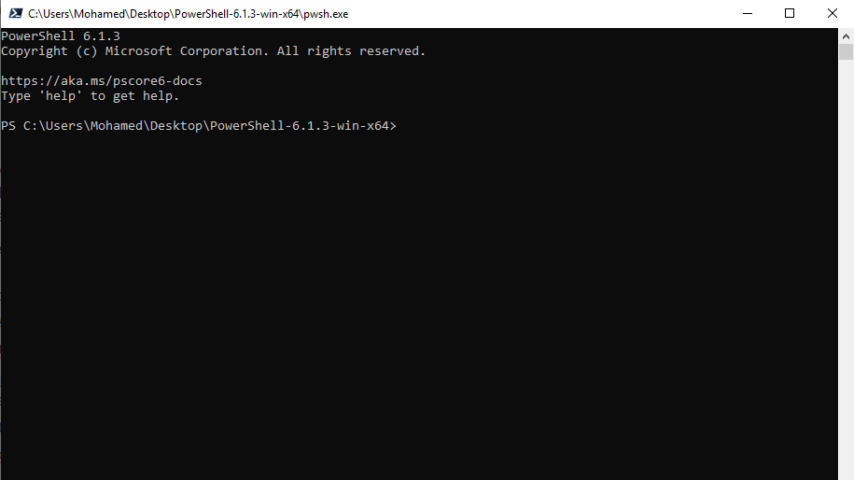
Windows PowerShell is a task-based command-line shell and scripting language designed especially for system administration. Built on the .NET Framework, Windows PowerShell helps IT professionals and power users control and automate the administration of the Windows operating system and applications that run on Windows.
The PowerShell.exe command-line tool starts a Windows PowerShell session in a Command Prompt window. When you use PowerShell.exe, you can use its optional parameters to customize the session. For example, you can start a session that uses a particular execution policy or one that excludes a Windows PowerShell profile. Otherwise, the session is the same as any session that is started in the Windows PowerShell console.
How to Use Windows PowerShell
- To start a Windows PowerShell session in a command prompt window, type PowerShell. A PS prefix is added to the command prompt to indicate that you are in a Windows PowerShell session.
- To start a session with a particular execution policy, use the ExecutionPolicy parameter.
- PowerShell.exe -ExecutionPolicy Restricted
- To start a Windows PowerShell session without your Windows PowerShell profiles, use the NoProfile parameter.
- PowerShell.exe -NoProfile
- To start a session , use the ExecutionPolicy parameter.
- PowerShell.exe -ExecutionPolicy Restricted
- To see the PowerShell.exe help file, use the following command format.
- PowerShell.exe -help, -?, /?
- To end a Windows PowerShell session in a Command Prompt window, type exit. The typical command prompt returns.
"FREE" Download CMDebug for PC
Full Technical Details
- Category
- Code Editors and Development
- This is
- Latest
- License
- Freeware
- Runs On
- Windows 10, Windows 11 (64 Bit, 32 Bit, ARM64)
- Size
- 57 Mb
- Updated & Verified
Download and Install Guide
How to download and install Windows PowerShell on Windows 11?
-
This step-by-step guide will assist you in downloading and installing Windows PowerShell on windows 11.
- First of all, download the latest version of Windows PowerShell from filehonor.com. You can find all available download options for your PC and laptop in this download page.
- Then, choose your suitable installer (64 bit, 32 bit, portable, offline, .. itc) and save it to your device.
- After that, start the installation process by a double click on the downloaded setup installer.
- Now, a screen will appear asking you to confirm the installation. Click, yes.
- Finally, follow the instructions given by the installer until you see a confirmation of a successful installation. Usually, a Finish Button and "installation completed successfully" message.
- (Optional) Verify the Download (for Advanced Users): This step is optional but recommended for advanced users. Some browsers offer the option to verify the downloaded file's integrity. This ensures you haven't downloaded a corrupted file. Check your browser's settings for download verification if interested.
Congratulations! You've successfully downloaded Windows PowerShell. Once the download is complete, you can proceed with installing it on your computer.
How to make Windows PowerShell the default Code Editors and Development app for Windows 11?
- Open Windows 11 Start Menu.
- Then, open settings.
- Navigate to the Apps section.
- After that, navigate to the Default Apps section.
- Click on the category you want to set Windows PowerShell as the default app for - Code Editors and Development - and choose Windows PowerShell from the list.
Why To Download Windows PowerShell from FileHonor?
- Totally Free: you don't have to pay anything to download from FileHonor.com.
- Clean: No viruses, No Malware, and No any harmful codes.
- Windows PowerShell Latest Version: All apps and games are updated to their most recent versions.
- Direct Downloads: FileHonor does its best to provide direct and fast downloads from the official software developers.
- No Third Party Installers: Only direct download to the setup files, no ad-based installers.
- Windows 11 Compatible.
- Windows PowerShell Most Setup Variants: online, offline, portable, 64 bit and 32 bit setups (whenever available*).
Uninstall Guide
How to uninstall (remove) Windows PowerShell from Windows 11?
-
Follow these instructions for a proper removal:
- Open Windows 11 Start Menu.
- Then, open settings.
- Navigate to the Apps section.
- Search for Windows PowerShell in the apps list, click on it, and then, click on the uninstall button.
- Finally, confirm and you are done.
Disclaimer
Windows PowerShell is developed and published by Microsoft, filehonor.com is not directly affiliated with Microsoft.
filehonor is against piracy and does not provide any cracks, keygens, serials or patches for any software listed here.
We are DMCA-compliant and you can request removal of your software from being listed on our website through our contact page.













