Google Web Designer 64 bit Download for PC Windows 11
Google Web Designer Download for Windows PC
Google Web Designer free download for Windows 11 64 bit and 32 bit. Install Google Web Designer latest official version 2025 for PC and laptop from FileHonor.
Free, professional-grade HTML5 authoring tool. Build interactive, animated HTML5 creative, no coding necessary.
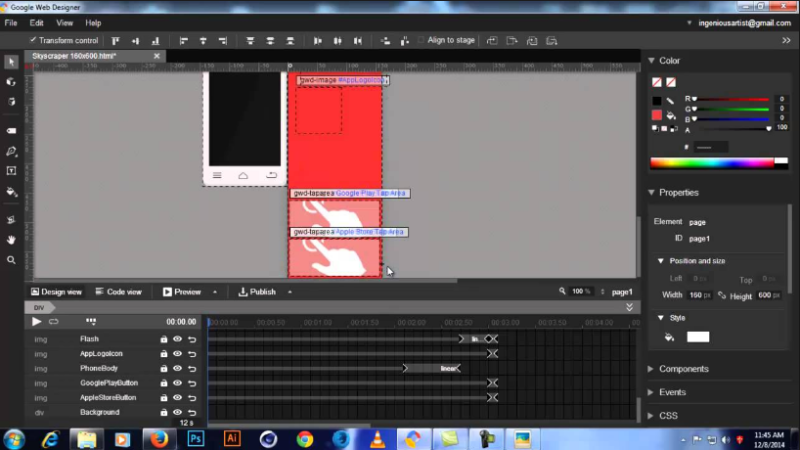
Google Web Designer makes it easy to create engaging, interactive HTML5-based designs and motion graphics that can run on any device. It doesn’t matter how brilliant your work is if people can’t see it. Now everything you create is accessible on any screen – desktop, tablet or mobile – without compatibility issues.
Focus on design
Let us handle the HTML5 and CSS3 so you’re free to focus on what you love to do: creating gorgeous visual experiences. A full design suite lets you easily bring any vision to life.
Amplify with code
If you’re feeling more hands-on, all the code behind your designs is hand-editable, so you’re never locked out of your own work. Your ideas are now amplified by code – not restricted by it.
"FREE" Download Dev-C++ for PC
Full Technical Details
- Category
- Code Editors and Development
- This is
- Latest
- License
- Freeware
- Runs On
- Windows 10, Windows 11 (64 Bit, 32 Bit, ARM64)
- Size
- 1+ Mb
- Updated & Verified
Download and Install Guide
How to download and install Google Web Designer on Windows 11?
-
This step-by-step guide will assist you in downloading and installing Google Web Designer on windows 11.
- First of all, download the latest version of Google Web Designer from filehonor.com. You can find all available download options for your PC and laptop in this download page.
- Then, choose your suitable installer (64 bit, 32 bit, portable, offline, .. itc) and save it to your device.
- After that, start the installation process by a double click on the downloaded setup installer.
- Now, a screen will appear asking you to confirm the installation. Click, yes.
- Finally, follow the instructions given by the installer until you see a confirmation of a successful installation. Usually, a Finish Button and "installation completed successfully" message.
- (Optional) Verify the Download (for Advanced Users): This step is optional but recommended for advanced users. Some browsers offer the option to verify the downloaded file's integrity. This ensures you haven't downloaded a corrupted file. Check your browser's settings for download verification if interested.
Congratulations! You've successfully downloaded Google Web Designer. Once the download is complete, you can proceed with installing it on your computer.
How to make Google Web Designer the default Code Editors and Development app for Windows 11?
- Open Windows 11 Start Menu.
- Then, open settings.
- Navigate to the Apps section.
- After that, navigate to the Default Apps section.
- Click on the category you want to set Google Web Designer as the default app for - Code Editors and Development - and choose Google Web Designer from the list.
Why To Download Google Web Designer from FileHonor?
- Totally Free: you don't have to pay anything to download from FileHonor.com.
- Clean: No viruses, No Malware, and No any harmful codes.
- Google Web Designer Latest Version: All apps and games are updated to their most recent versions.
- Direct Downloads: FileHonor does its best to provide direct and fast downloads from the official software developers.
- No Third Party Installers: Only direct download to the setup files, no ad-based installers.
- Windows 11 Compatible.
- Google Web Designer Most Setup Variants: online, offline, portable, 64 bit and 32 bit setups (whenever available*).
Uninstall Guide
How to uninstall (remove) Google Web Designer from Windows 11?
-
Follow these instructions for a proper removal:
- Open Windows 11 Start Menu.
- Then, open settings.
- Navigate to the Apps section.
- Search for Google Web Designer in the apps list, click on it, and then, click on the uninstall button.
- Finally, confirm and you are done.
Disclaimer
Google Web Designer is developed and published by Google, filehonor.com is not directly affiliated with Google.
filehonor is against piracy and does not provide any cracks, keygens, serials or patches for any software listed here.
We are DMCA-compliant and you can request removal of your software from being listed on our website through our contact page.













