Missive 64 bit Download for PC Windows 11
Missive Download for Windows PC
Missive free download for Windows 11 64 bit and 32 bit. Install Missive latest official version 2025 for PC and laptop from FileHonor.
Email, group chat and tasks for productive teams, one app for all your internal and external communication.
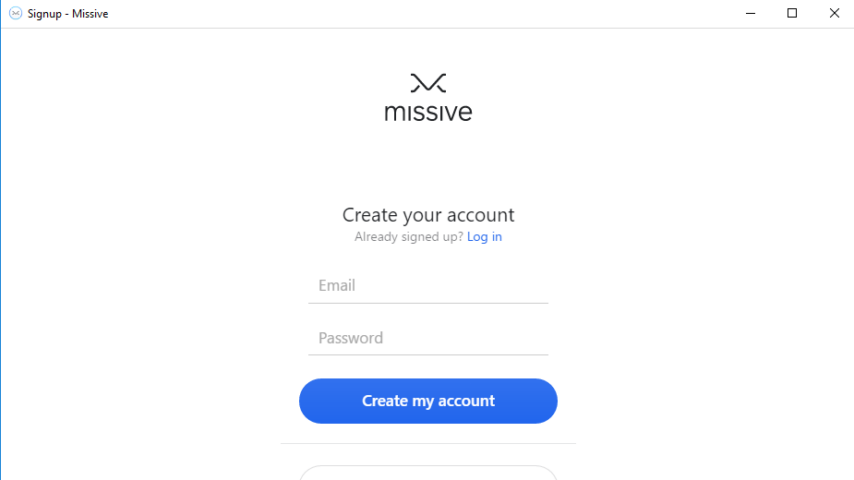
Missive is an email, group chat and tasks for productive teams, one app for all your internal and external communication. It is a collaborative email app where you’ll feel right at home. On top of that, it lets you manage Facebook, SMS and Twitter accounts from a single place.
Chat, tasks and assignment bring seamless collaboration around these external channels. Teammates can even proofread and collaboratively compose drafts in real-time.
Key Features
Flexible email setup
Whether it’s to manage team inboxes or to get help with your own overwhelming inbox, Missive supports any email setup.
Shared labels
Organize conversations for your whole team or specific people like Sales and Support.
Social media + SMS
Collaborate around any kind of inbox. No more silos and missed messages from angry customers.
Assignment
Assign conversations and create tasks directly in the context of emails and chats.
Collaborative writing
Compose emails together, get reviewed in real time and share attachments.
Read receipts
Know exactly if and when recipients read your emails.
Send later
Draft an email and schedule it to be sent at just the right time.
Snooze
Set reminders on emails and chats to clean up your inbox.
Pinned conversations
Drag important conversations to the sidebar for quick access.
General, team and 1-to-1 rooms
Discuss general ideas with everyone, teams or specific teammates.
Rules
Automate your email workflows with rules.
API
Enrich conversations with content from anywhere on the web.
Themes
Customize the user interface with three beautiful themes: light, mixed and dark.
"FREE" Download CyberLink PerfectCam for PC
Full Technical Details
- Category
- Video Conferencing
- This is
- Latest
- License
- Free Trial
- Runs On
- Windows 10, Windows 11 (64 Bit, 32 Bit, ARM64)
- Size
- 150 Mb
- Updated & Verified
Download and Install Guide
How to download and install Missive on Windows 11?
-
This step-by-step guide will assist you in downloading and installing Missive on windows 11.
- First of all, download the latest version of Missive from filehonor.com. You can find all available download options for your PC and laptop in this download page.
- Then, choose your suitable installer (64 bit, 32 bit, portable, offline, .. itc) and save it to your device.
- After that, start the installation process by a double click on the downloaded setup installer.
- Now, a screen will appear asking you to confirm the installation. Click, yes.
- Finally, follow the instructions given by the installer until you see a confirmation of a successful installation. Usually, a Finish Button and "installation completed successfully" message.
- (Optional) Verify the Download (for Advanced Users): This step is optional but recommended for advanced users. Some browsers offer the option to verify the downloaded file's integrity. This ensures you haven't downloaded a corrupted file. Check your browser's settings for download verification if interested.
Congratulations! You've successfully downloaded Missive. Once the download is complete, you can proceed with installing it on your computer.
How to make Missive the default Video Conferencing app for Windows 11?
- Open Windows 11 Start Menu.
- Then, open settings.
- Navigate to the Apps section.
- After that, navigate to the Default Apps section.
- Click on the category you want to set Missive as the default app for - Video Conferencing - and choose Missive from the list.
Why To Download Missive from FileHonor?
- Totally Free: you don't have to pay anything to download from FileHonor.com.
- Clean: No viruses, No Malware, and No any harmful codes.
- Missive Latest Version: All apps and games are updated to their most recent versions.
- Direct Downloads: FileHonor does its best to provide direct and fast downloads from the official software developers.
- No Third Party Installers: Only direct download to the setup files, no ad-based installers.
- Windows 11 Compatible.
- Missive Most Setup Variants: online, offline, portable, 64 bit and 32 bit setups (whenever available*).
Uninstall Guide
How to uninstall (remove) Missive from Windows 11?
-
Follow these instructions for a proper removal:
- Open Windows 11 Start Menu.
- Then, open settings.
- Navigate to the Apps section.
- Search for Missive in the apps list, click on it, and then, click on the uninstall button.
- Finally, confirm and you are done.
Disclaimer
Missive is developed and published by Missive, filehonor.com is not directly affiliated with Missive.
filehonor is against piracy and does not provide any cracks, keygens, serials or patches for any software listed here.
We are DMCA-compliant and you can request removal of your software from being listed on our website through our contact page.













