CyberLink PerfectCam 64 bit Download for PC Windows 11
CyberLink PerfectCam Download for Windows PC
CyberLink PerfectCam free download for Windows 11 64 bit and 32 bit. Install CyberLink PerfectCam latest official version 2024 for PC and laptop from FileHonor.
AI-powered virtual camera plug-in designed for professionals to look their best during online meetings anytime, anywhere.
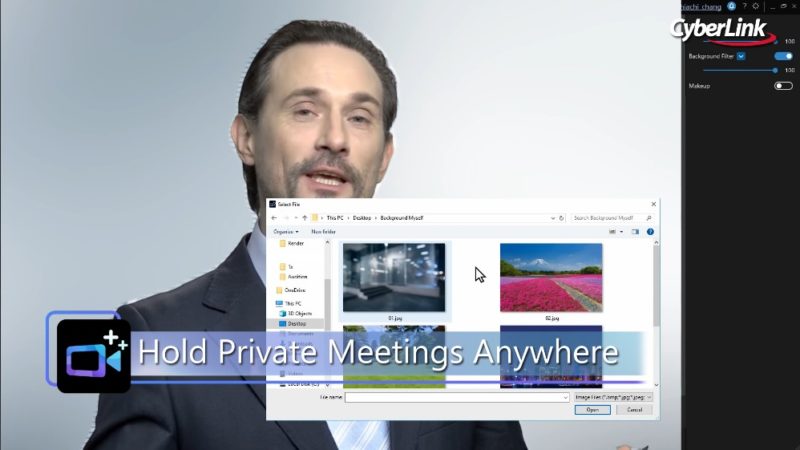
PerfectCam is an AI-powered virtual camera plug-in designed for professionals to look their best during online meetings anytime, anywhere. Combining AI-driven facial detection and AR-powered appearance optimization, it is the essential video conferencing app for today’s business leaders.
For the first time, business professionals and remote workers can feel completely comfortable joining business meetings while at home, without the concern of prying eyes having access to the privacy of their home setting. Maintain a smart image at all times with AI-engine powered appearance optimization tools, and set the perfect video light settings fast. PerfectCam is designed to help professionals look their best during video conference calls.
Use PerfectCam to launch Skype, U, or Skype for Business instantly, or as a virtual webcam plug-in, meaning you can use it with any existing video conferencing software you use so that you can always look your best in those important video calls.
By combining AI facial-detection and AR technology, PerfectCam’s Background Blur can accurately differentiate between humans and background settings. This means you can hold online meetings with increased privacy and confidentiality while keeping the focus on you. You can even replace your blurred background with a custom image.
PerfectCam uses CyberLink’s patented facial recognition AR engine technology to instantly and accurately apply realistic virtual appearance enhancements and makeup to your video calls. Choose from preset styles or create and save your very own. Keep your video calls professional in any environment with optimized lighting and adjustable settings. Simply modify brightness, contrast, and exposure before or during a video call to keep your meetings strictly business at all times.
Pros
- Use Background Blur during video meetings to keep surroundings private
- Be ready for any meeting with optimized lighting & AI-powered touch-up tools
- Compatible with popular live casting & video call apps (U, Skype, Twitch etc.)
"FREE" Download Output Messenger for PC
Full Technical Details
- Category
- Video Conferencing
- This is
- Latest
- License
- Free Trial
- Runs On
- Windows 10, Windows 11 (64 Bit, 32 Bit, ARM64)
- Size
- 1+ Mb
- Updated & Verified
"Now" Get CyberLink UWebinar for PC
Download and Install Guide
How to download and install CyberLink PerfectCam on Windows 11?
-
This step-by-step guide will assist you in downloading and installing CyberLink PerfectCam on windows 11.
- First of all, download the latest version of CyberLink PerfectCam from filehonor.com. You can find all available download options for your PC and laptop in this download page.
- Then, choose your suitable installer (64 bit, 32 bit, portable, offline, .. itc) and save it to your device.
- After that, start the installation process by a double click on the downloaded setup installer.
- Now, a screen will appear asking you to confirm the installation. Click, yes.
- Finally, follow the instructions given by the installer until you see a confirmation of a successful installation. Usually, a Finish Button and "installation completed successfully" message.
- (Optional) Verify the Download (for Advanced Users): This step is optional but recommended for advanced users. Some browsers offer the option to verify the downloaded file's integrity. This ensures you haven't downloaded a corrupted file. Check your browser's settings for download verification if interested.
Congratulations! You've successfully downloaded CyberLink PerfectCam. Once the download is complete, you can proceed with installing it on your computer.
How to make CyberLink PerfectCam the default Video Conferencing app for Windows 11?
- Open Windows 11 Start Menu.
- Then, open settings.
- Navigate to the Apps section.
- After that, navigate to the Default Apps section.
- Click on the category you want to set CyberLink PerfectCam as the default app for - Video Conferencing - and choose CyberLink PerfectCam from the list.
Why To Download CyberLink PerfectCam from FileHonor?
- Totally Free: you don't have to pay anything to download from FileHonor.com.
- Clean: No viruses, No Malware, and No any harmful codes.
- CyberLink PerfectCam Latest Version: All apps and games are updated to their most recent versions.
- Direct Downloads: FileHonor does its best to provide direct and fast downloads from the official software developers.
- No Third Party Installers: Only direct download to the setup files, no ad-based installers.
- Windows 11 Compatible.
- CyberLink PerfectCam Most Setup Variants: online, offline, portable, 64 bit and 32 bit setups (whenever available*).
Uninstall Guide
How to uninstall (remove) CyberLink PerfectCam from Windows 11?
-
Follow these instructions for a proper removal:
- Open Windows 11 Start Menu.
- Then, open settings.
- Navigate to the Apps section.
- Search for CyberLink PerfectCam in the apps list, click on it, and then, click on the uninstall button.
- Finally, confirm and you are done.
Disclaimer
CyberLink PerfectCam is developed and published by CyberLink, filehonor.com is not directly affiliated with CyberLink.
filehonor is against piracy and does not provide any cracks, keygens, serials or patches for any software listed here.
We are DMCA-compliant and you can request removal of your software from being listed on our website through our contact page.













