Rocket.Chat 64 bit Download for PC Windows 11
Rocket.Chat Download for Windows PC
Rocket.Chat free download for Windows 11 64 bit and 32 bit. Install Rocket.Chat latest official version 2025 for PC and laptop from FileHonor.
Replace email, HipChat & Slack with the ultimate team chat software solution.
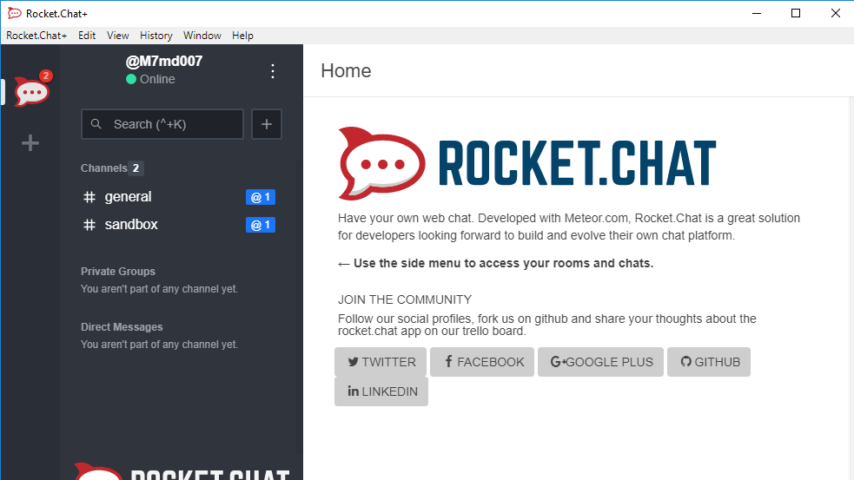
Replace Email
Open up the conversation and remove the need for CC/BCC by using Rocket.Chat Channels and Private Groups to speak to your team openly for greater transparency.
Include relevant participants with the @username mention to notify those immediately. For important announcements to all members of a group, use @all.
Our mission Replace Email
Team Chat
Communicate and collaborate using team chat and switch to video or audio calls with screen sharing for more efficient teamwork.
Improve productivity by discussing and sharing ideas, projects and files with real-time or asynchronous team chat. .
Our mission Team Chat
OPEN SOURCE
A Universe of Possibilities
With complete access to the source code, you can fully customize, extend or add new functionality to meet your requirements.
Endless Customization
Customize your platform to tailor its exact look & feel by adding or removing features and selecting your own integrations, plugins & themes.
Integrations
Add incoming and outgoing WebHook integrations to Rocket.Chat
Plugins
Integrate Rocket.Chat features into popular applications such as Drupal or Pidgin
Themes
Personalize your UI by overriding any of the built-in styles
Powerful APIs
Use Rocket.Chat’s REST API, LiveChat API or Real time API
Data Importers
Migrate from other team chat software and bring all your data with you using our easy-to-use data importers for Slack and HipChat
Marketplace
Find and install apps to extend Rocket.Chat or upload and sell an app you have developed.
"FREE" Download TeamViewer Meeting for PC
Full Technical Details
- Category
- Video Conferencing
- This is
- Latest
- License
- Freeware
- Runs On
- Windows 10, Windows 11 (64 Bit, 32 Bit, ARM64)
- Size
- 80 Mb
- Updated & Verified
"Now" Get Atlassian Stride for PC
Download and Install Guide
How to download and install Rocket.Chat on Windows 11?
-
This step-by-step guide will assist you in downloading and installing Rocket.Chat on windows 11.
- First of all, download the latest version of Rocket.Chat from filehonor.com. You can find all available download options for your PC and laptop in this download page.
- Then, choose your suitable installer (64 bit, 32 bit, portable, offline, .. itc) and save it to your device.
- After that, start the installation process by a double click on the downloaded setup installer.
- Now, a screen will appear asking you to confirm the installation. Click, yes.
- Finally, follow the instructions given by the installer until you see a confirmation of a successful installation. Usually, a Finish Button and "installation completed successfully" message.
- (Optional) Verify the Download (for Advanced Users): This step is optional but recommended for advanced users. Some browsers offer the option to verify the downloaded file's integrity. This ensures you haven't downloaded a corrupted file. Check your browser's settings for download verification if interested.
Congratulations! You've successfully downloaded Rocket.Chat. Once the download is complete, you can proceed with installing it on your computer.
How to make Rocket.Chat the default Video Conferencing app for Windows 11?
- Open Windows 11 Start Menu.
- Then, open settings.
- Navigate to the Apps section.
- After that, navigate to the Default Apps section.
- Click on the category you want to set Rocket.Chat as the default app for - Video Conferencing - and choose Rocket.Chat from the list.
Why To Download Rocket.Chat from FileHonor?
- Totally Free: you don't have to pay anything to download from FileHonor.com.
- Clean: No viruses, No Malware, and No any harmful codes.
- Rocket.Chat Latest Version: All apps and games are updated to their most recent versions.
- Direct Downloads: FileHonor does its best to provide direct and fast downloads from the official software developers.
- No Third Party Installers: Only direct download to the setup files, no ad-based installers.
- Windows 11 Compatible.
- Rocket.Chat Most Setup Variants: online, offline, portable, 64 bit and 32 bit setups (whenever available*).
Uninstall Guide
How to uninstall (remove) Rocket.Chat from Windows 11?
-
Follow these instructions for a proper removal:
- Open Windows 11 Start Menu.
- Then, open settings.
- Navigate to the Apps section.
- Search for Rocket.Chat in the apps list, click on it, and then, click on the uninstall button.
- Finally, confirm and you are done.
Disclaimer
Rocket.Chat is developed and published by Rocket.Chat, filehonor.com is not directly affiliated with Rocket.Chat.
filehonor is against piracy and does not provide any cracks, keygens, serials or patches for any software listed here.
We are DMCA-compliant and you can request removal of your software from being listed on our website through our contact page.













