Output Messenger 64 bit Download for PC Windows 11
Output Messenger Download for Windows PC
Output Messenger free download for Windows 11 64 bit and 32 bit. Install Output Messenger latest official version 2025 for PC and laptop from FileHonor.
Seamless instant messaging solutions for all office, corporate and enterprise business communication needs.
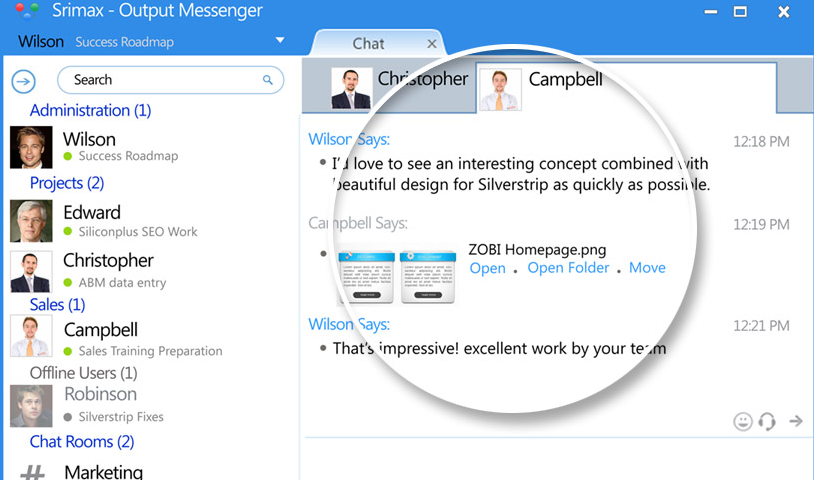
Output Messenger provides seamless instant messaging solutions for all office, corporate and enterprise business communication needs. It is designed to use as a private secure messenger for your Office. This intranet messenger improves internal communications, business productivity and relationships with colleagues inside Office.
Quick Installation by anyone within 1 minute • Works in LAN, WAN, Wifi, VPN, Multiple Sub Networks, Terminal Service and Internet. Works in Windows, Mac, Linux, Browser, Free App for iOS and Android Phones & Tablets. Customizable Chat Server & Client Settings.
Key Features
Instant LAN Messaging
Communicate instantly with your colleagues, team/project leads through One-to-One chat and Group Chat securely within your LAN (Local Area Network).
Group Chat, Custom Groups, Chat Room
Message and transfer files to multiple users, who are in online as well as offline, at a time through groups. Especially, Chat Room keeps all chatted conversation with it.
Voice and Video Calls
Go to the next level of communication through Video Conferencing which lets you to meet virtually face to face and collaborate in real-time.
File Transfer
Share files of any kind from your Desktop or anywhere in office network through Drag and Drop. File transfer can be controlled by Administrator for security purpose.
Remote Desktop Sharing
Share your desktop or selective window with your colleagues securely in real-time to install, configure an application or replicate an issue that doesn’t occur on other end.
Multi Device Support
Output LAN Messenger is accessible on multiple devices like Windows, Linux, Mac, Android, iPhone, iPad and directly on your web browsers.
Pros
- One to One Private Text Chat
- Group Chat, Chat Room, Chat Group
- Send Files
- Send Voice Message
- Take Photo, Video and Send
- Scribble Pad
- Send Buzz
- OTR – Off the Record Messaging
- Read Notification
- Online Status
- Desktop Sharing Screen Sharing
- Voice & Video Calls & Conferencing
- Remote Desktop Screen Sharing
- Announcements, Internal Mailing, Sticky Notes, Remainders
"FREE" Download CyberLink UMeeting for PC
Full Technical Details
- Category
- Video Conferencing
- This is
- Latest
- License
- Free Trial
- Runs On
- Windows 10, Windows 11 (64 Bit, 32 Bit, ARM64)
- Size
- 10 Mb
- Updated & Verified
Download and Install Guide
How to download and install Output Messenger on Windows 11?
-
This step-by-step guide will assist you in downloading and installing Output Messenger on windows 11.
- First of all, download the latest version of Output Messenger from filehonor.com. You can find all available download options for your PC and laptop in this download page.
- Then, choose your suitable installer (64 bit, 32 bit, portable, offline, .. itc) and save it to your device.
- After that, start the installation process by a double click on the downloaded setup installer.
- Now, a screen will appear asking you to confirm the installation. Click, yes.
- Finally, follow the instructions given by the installer until you see a confirmation of a successful installation. Usually, a Finish Button and "installation completed successfully" message.
- (Optional) Verify the Download (for Advanced Users): This step is optional but recommended for advanced users. Some browsers offer the option to verify the downloaded file's integrity. This ensures you haven't downloaded a corrupted file. Check your browser's settings for download verification if interested.
Congratulations! You've successfully downloaded Output Messenger. Once the download is complete, you can proceed with installing it on your computer.
How to make Output Messenger the default Video Conferencing app for Windows 11?
- Open Windows 11 Start Menu.
- Then, open settings.
- Navigate to the Apps section.
- After that, navigate to the Default Apps section.
- Click on the category you want to set Output Messenger as the default app for - Video Conferencing - and choose Output Messenger from the list.
Why To Download Output Messenger from FileHonor?
- Totally Free: you don't have to pay anything to download from FileHonor.com.
- Clean: No viruses, No Malware, and No any harmful codes.
- Output Messenger Latest Version: All apps and games are updated to their most recent versions.
- Direct Downloads: FileHonor does its best to provide direct and fast downloads from the official software developers.
- No Third Party Installers: Only direct download to the setup files, no ad-based installers.
- Windows 11 Compatible.
- Output Messenger Most Setup Variants: online, offline, portable, 64 bit and 32 bit setups (whenever available*).
Uninstall Guide
How to uninstall (remove) Output Messenger from Windows 11?
-
Follow these instructions for a proper removal:
- Open Windows 11 Start Menu.
- Then, open settings.
- Navigate to the Apps section.
- Search for Output Messenger in the apps list, click on it, and then, click on the uninstall button.
- Finally, confirm and you are done.
Disclaimer
Output Messenger is developed and published by Srimax, filehonor.com is not directly affiliated with Srimax.
filehonor is against piracy and does not provide any cracks, keygens, serials or patches for any software listed here.
We are DMCA-compliant and you can request removal of your software from being listed on our website through our contact page.













