ezTalks 64 bit Download for PC Windows 11
ezTalks Download for Windows PC
ezTalks free download for Windows 11 64 bit and 32 bit. Install ezTalks latest official version 2025 for PC and laptop from FileHonor.
One-stop video conferencing solution provider that offers free cloud video conferencing, on-premise video conferencing, web conferencing and online.
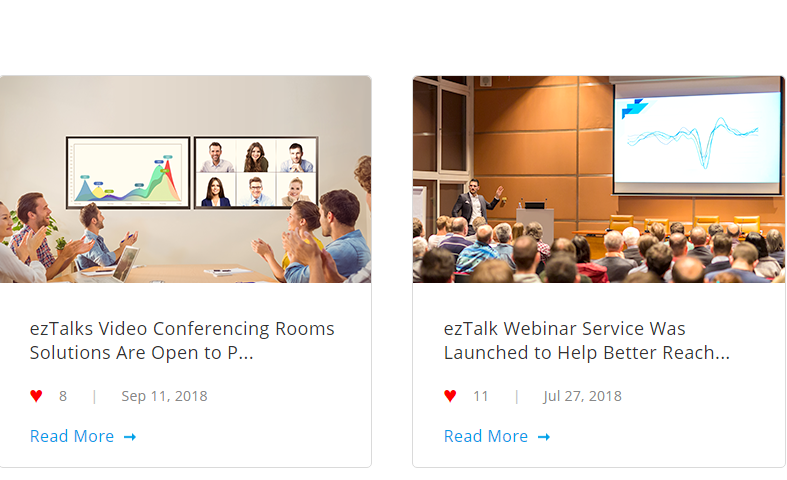
ezTalks is an one-stop video conferencing solution provider that offers free cloud video conferencing, on-premise video conferencing, web conferencing and online.
Key Features
HD Video & Audio
HD video and crystal-clear audio enable face-to-face business collaboration in real time.
File & Screen Sharing
Instant screen & file sharing keep the whole team aligned on every project effectively.
Video Webinar
Free presentations, slideshows, whiteboards, audio & video with up to 10,000 participants.
Interactive Whiteboard
Smooth whiteboarding to visualize ideas and brainstorm for faster decision making.
Meeting Control
Full control of online meetings, easily authorize presenter, lock meeting rooms and much more.
Instant Messaging
Private or public chat seamlessly on Windows, Mac, Android, iOS devices and browsers
Rooms
Enjoy simple setup and flawless audio & video experience.
Audio Conferencing
Expand your video conferencing with dial-in, and enjoy clear audio experience.
On-Premise Solutions
Custom video conferencing platform according to specific demand.
"FREE" Download Skype for Business for PC
Full Technical Details
- Category
- Video Conferencing
- This is
- Latest
- License
- Free Trial
- Runs On
- Windows 10, Windows 11 (64 Bit, 32 Bit, ARM64)
- Size
- 55 Mb
- Updated & Verified
Download and Install Guide
How to download and install ezTalks on Windows 11?
-
This step-by-step guide will assist you in downloading and installing ezTalks on windows 11.
- First of all, download the latest version of ezTalks from filehonor.com. You can find all available download options for your PC and laptop in this download page.
- Then, choose your suitable installer (64 bit, 32 bit, portable, offline, .. itc) and save it to your device.
- After that, start the installation process by a double click on the downloaded setup installer.
- Now, a screen will appear asking you to confirm the installation. Click, yes.
- Finally, follow the instructions given by the installer until you see a confirmation of a successful installation. Usually, a Finish Button and "installation completed successfully" message.
- (Optional) Verify the Download (for Advanced Users): This step is optional but recommended for advanced users. Some browsers offer the option to verify the downloaded file's integrity. This ensures you haven't downloaded a corrupted file. Check your browser's settings for download verification if interested.
Congratulations! You've successfully downloaded ezTalks. Once the download is complete, you can proceed with installing it on your computer.
How to make ezTalks the default Video Conferencing app for Windows 11?
- Open Windows 11 Start Menu.
- Then, open settings.
- Navigate to the Apps section.
- After that, navigate to the Default Apps section.
- Click on the category you want to set ezTalks as the default app for - Video Conferencing - and choose ezTalks from the list.
Why To Download ezTalks from FileHonor?
- Totally Free: you don't have to pay anything to download from FileHonor.com.
- Clean: No viruses, No Malware, and No any harmful codes.
- ezTalks Latest Version: All apps and games are updated to their most recent versions.
- Direct Downloads: FileHonor does its best to provide direct and fast downloads from the official software developers.
- No Third Party Installers: Only direct download to the setup files, no ad-based installers.
- Windows 11 Compatible.
- ezTalks Most Setup Variants: online, offline, portable, 64 bit and 32 bit setups (whenever available*).
Uninstall Guide
How to uninstall (remove) ezTalks from Windows 11?
-
Follow these instructions for a proper removal:
- Open Windows 11 Start Menu.
- Then, open settings.
- Navigate to the Apps section.
- Search for ezTalks in the apps list, click on it, and then, click on the uninstall button.
- Finally, confirm and you are done.
Disclaimer
ezTalks is developed and published by ezTalks, filehonor.com is not directly affiliated with ezTalks.
filehonor is against piracy and does not provide any cracks, keygens, serials or patches for any software listed here.
We are DMCA-compliant and you can request removal of your software from being listed on our website through our contact page.













