MEGAsync 64 bit Download for PC Windows 11
MEGAsync Download for Windows PC
MEGAsync free download for Windows 11 64 bit and 32 bit. Install MEGAsync latest official version 2025 for PC and laptop from FileHonor.
Easy automated synchronisation between your computer and your MEGA account.
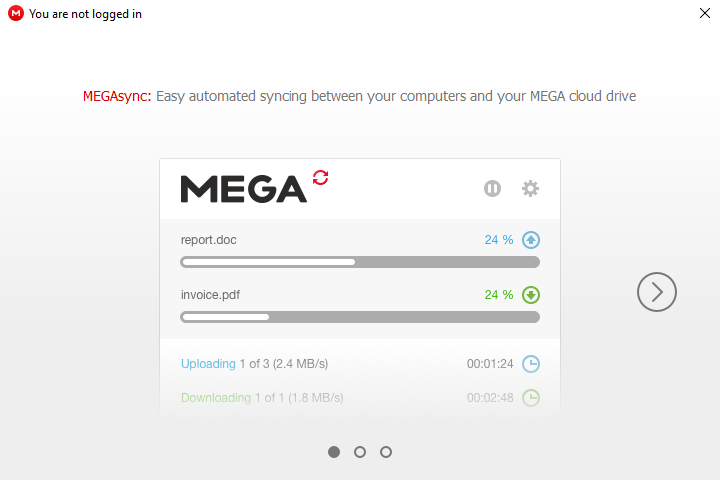
Access and work with your data securely across different locations and devices. It’s always on and fully automatic. You can choose to synchronise your entire MEGA account or configure multiple selective syncs between folders on your computer and folders in your MEGA account.
Transfer Manager
Manage all your transfers conveniently from within the MEGAsync transfer manager. Manually upload specific files from your computer to MEGA or import MEGA links for download to your computer.
Live Encrypted Backup
With our real-time file versioning feature, your data is always recoverable to a previous version.
Deleted Data Retention
MEGAsync moves deleted files to special folders on your local computer and in your MEGA account so they can be restored if you need to.
Browser Transfer Accelerator
MEGAsync securely interacts with your browser, handling MEGA file transfers for enhanced performance.
"FREE" Download GeoServer for PC
Full Technical Details
- Category
- Internet Tools
- This is
- Latest
- License
- Freeware
- Runs On
- Windows 10, Windows 11 (64 Bit, 32 Bit, ARM64)
- Size
- 30 Mb
- Updated & Verified
Download and Install Guide
How to download and install MEGAsync on Windows 11?
-
This step-by-step guide will assist you in downloading and installing MEGAsync on windows 11.
- First of all, download the latest version of MEGAsync from filehonor.com. You can find all available download options for your PC and laptop in this download page.
- Then, choose your suitable installer (64 bit, 32 bit, portable, offline, .. itc) and save it to your device.
- After that, start the installation process by a double click on the downloaded setup installer.
- Now, a screen will appear asking you to confirm the installation. Click, yes.
- Finally, follow the instructions given by the installer until you see a confirmation of a successful installation. Usually, a Finish Button and "installation completed successfully" message.
- (Optional) Verify the Download (for Advanced Users): This step is optional but recommended for advanced users. Some browsers offer the option to verify the downloaded file's integrity. This ensures you haven't downloaded a corrupted file. Check your browser's settings for download verification if interested.
Congratulations! You've successfully downloaded MEGAsync. Once the download is complete, you can proceed with installing it on your computer.
How to make MEGAsync the default Internet Tools app for Windows 11?
- Open Windows 11 Start Menu.
- Then, open settings.
- Navigate to the Apps section.
- After that, navigate to the Default Apps section.
- Click on the category you want to set MEGAsync as the default app for - Internet Tools - and choose MEGAsync from the list.
Why To Download MEGAsync from FileHonor?
- Totally Free: you don't have to pay anything to download from FileHonor.com.
- Clean: No viruses, No Malware, and No any harmful codes.
- MEGAsync Latest Version: All apps and games are updated to their most recent versions.
- Direct Downloads: FileHonor does its best to provide direct and fast downloads from the official software developers.
- No Third Party Installers: Only direct download to the setup files, no ad-based installers.
- Windows 11 Compatible.
- MEGAsync Most Setup Variants: online, offline, portable, 64 bit and 32 bit setups (whenever available*).
Uninstall Guide
How to uninstall (remove) MEGAsync from Windows 11?
-
Follow these instructions for a proper removal:
- Open Windows 11 Start Menu.
- Then, open settings.
- Navigate to the Apps section.
- Search for MEGAsync in the apps list, click on it, and then, click on the uninstall button.
- Finally, confirm and you are done.
Disclaimer
MEGAsync is developed and published by MEGA, filehonor.com is not directly affiliated with MEGA.
filehonor is against piracy and does not provide any cracks, keygens, serials or patches for any software listed here.
We are DMCA-compliant and you can request removal of your software from being listed on our website through our contact page.













