LizardSystems Wi-Fi Scanner 64 bit Download for PC Windows 11
LizardSystems Wi-Fi Scanner Download for Windows PC
LizardSystems Wi-Fi Scanner free download for Windows 11 64 bit and 32 bit. Install LizardSystems Wi-Fi Scanner latest official version 2025 for PC and laptop from FileHonor.
Easy-to-use tool to scan for and analyze 802.11a/b/g/n/ac wireless networks
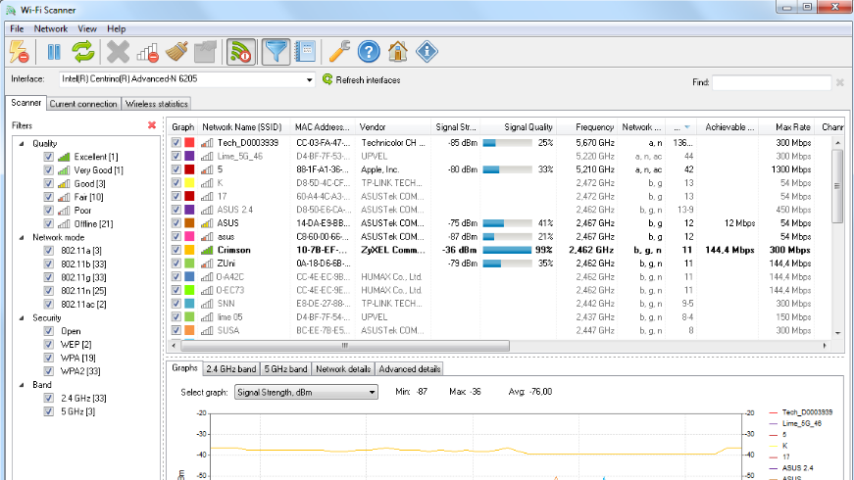
LizardSystems Wi-Fi Scanner allows you to easily locate visible wireless networks and its corresponding information. The tool obtains the network name (SSID), signal strength (RSSI) and quality, MAC address (BSSID), channel, maximum and achievable data rate, security, and much more.
Main Features
- Evaluate the allocation of wireless networks by channel and select the least congested bandwidth for their access point, allowing them to increase their connection speed significantly.
- Simple, fast wireless network search
- Support for 802.11ac and 802.11a/b/g/n
- Support for 2.4 and 5 GHz frequency bands
- Support for 20, 40, 80, 160 and 80+80 MHz channel widths
- Display detailed information for wireless network: network name (SSID), signal level (RSSI), MAC address (BSSID), signal quality, channel, achievable and maximum data rate, encryption, channel utilization, clients etc.
- Show detailed description of information elements (IE)
- Detect security standards WEP, WPA or WPA2 for wireless networks
- Support for WPS 1.0 and WPS 2.0
- Device name and model number discovery of access points
- Display changes in signal level over time in graphical form
- Display signal spectrum mask for each wireless network
- Customizable graph color for any wireless network
- Filter list of detected wireless networks by specified parameters (quality, network mode, security, etc.)
- Connect to detected networks
- Display Wi-Fi radio state (software, hardware)
- Display wireless connection parameters
- Display wireless connection statistics in the form of graphs and tables
- Manage wireless connection profiles
- Disconnect/connect wireless adapters
"FREE" Download Wireshark for PC
Full Technical Details
- Category
- Internet Tools
- This is
- Latest
- License
- Freeware
- Runs On
- Windows 10, Windows 11 (64 Bit, 32 Bit, ARM64)
- Size
- 4 Mb
- Updated & Verified
Download and Install Guide
How to download and install LizardSystems Wi-Fi Scanner on Windows 11?
-
This step-by-step guide will assist you in downloading and installing LizardSystems Wi-Fi Scanner on windows 11.
- First of all, download the latest version of LizardSystems Wi-Fi Scanner from filehonor.com. You can find all available download options for your PC and laptop in this download page.
- Then, choose your suitable installer (64 bit, 32 bit, portable, offline, .. itc) and save it to your device.
- After that, start the installation process by a double click on the downloaded setup installer.
- Now, a screen will appear asking you to confirm the installation. Click, yes.
- Finally, follow the instructions given by the installer until you see a confirmation of a successful installation. Usually, a Finish Button and "installation completed successfully" message.
- (Optional) Verify the Download (for Advanced Users): This step is optional but recommended for advanced users. Some browsers offer the option to verify the downloaded file's integrity. This ensures you haven't downloaded a corrupted file. Check your browser's settings for download verification if interested.
Congratulations! You've successfully downloaded LizardSystems Wi-Fi Scanner. Once the download is complete, you can proceed with installing it on your computer.
How to make LizardSystems Wi-Fi Scanner the default Internet Tools app for Windows 11?
- Open Windows 11 Start Menu.
- Then, open settings.
- Navigate to the Apps section.
- After that, navigate to the Default Apps section.
- Click on the category you want to set LizardSystems Wi-Fi Scanner as the default app for - Internet Tools - and choose LizardSystems Wi-Fi Scanner from the list.
Why To Download LizardSystems Wi-Fi Scanner from FileHonor?
- Totally Free: you don't have to pay anything to download from FileHonor.com.
- Clean: No viruses, No Malware, and No any harmful codes.
- LizardSystems Wi-Fi Scanner Latest Version: All apps and games are updated to their most recent versions.
- Direct Downloads: FileHonor does its best to provide direct and fast downloads from the official software developers.
- No Third Party Installers: Only direct download to the setup files, no ad-based installers.
- Windows 11 Compatible.
- LizardSystems Wi-Fi Scanner Most Setup Variants: online, offline, portable, 64 bit and 32 bit setups (whenever available*).
Uninstall Guide
How to uninstall (remove) LizardSystems Wi-Fi Scanner from Windows 11?
-
Follow these instructions for a proper removal:
- Open Windows 11 Start Menu.
- Then, open settings.
- Navigate to the Apps section.
- Search for LizardSystems Wi-Fi Scanner in the apps list, click on it, and then, click on the uninstall button.
- Finally, confirm and you are done.
Disclaimer
LizardSystems Wi-Fi Scanner is developed and published by LizardSystems, filehonor.com is not directly affiliated with LizardSystems.
filehonor is against piracy and does not provide any cracks, keygens, serials or patches for any software listed here.
We are DMCA-compliant and you can request removal of your software from being listed on our website through our contact page.













