BWMeter 64 bit Download for PC Windows 11
BWMeter Download for Windows PC
BWMeter free download for Windows 11 64 bit and 32 bit. Install BWMeter latest official version 2025 for PC and laptop from FileHonor.
A powerful bandwidth meter, monitor, traffic controller and firewall.
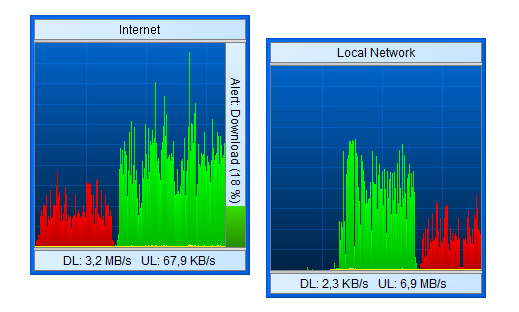
BWMeter measures, displays and controls all traffic to/from your computer or on your network. Unlike other products, it can analyze the data packets (where they come from, where they go, which port and protocol they use). This makes it possible to distinguish between local and internet traffic for example. BWMeter can also be used for traffic control by setting a speed limit for all kinds of connections or restricting access of applications to certain internet sites.
It creates statistics for all computers in your network, measuring and displaying all LAN traffic as well as download / upload from the internet. You can even define filters which show your transfer with certain internet addresses (e.g. to see how much data you download from your favorite news server). BWMeter is ideal for home users to get an overview of how much bandwidth they use, as well as small to large businesses, where one computer can control the traffic and maintain the statistics of downloaded / uploaded data of all computers in the network. The product is easy to configure and offers a rich set of options and features for beginners as well as experts and network administrators.
Key Features
Graphical and numerical display of bandwidth
User definable filters for measuring bandwidth
User definable graphs to visualize bandwidth
Monitor all network interfaces / adapters
Monitor and display all traffic on the network
Filter by network address, port, application, etc.
Ping support for monitoring web servers, internet connections, etc.
Easy installation and configuration with default options
Supports LAN, WAN, VPN, ADSL, xDSL, Modem, Dial-Up, etc.
Absolute flexibility
Many options for full customization
Silent installation and uninstallation for mass deployment
Now with Windows 10 support!
Firewall mode (interactive and silent)
Traffic control, access control and speed limits
Creates daily, weekly, monthly and yearly statistics
Shows statistics of other computers running BWMeter
Alerts and notifications
Creates statistics of all local network and internet traffic
Shows hostile internet traffic (hackers, viruses, etc.)
Statistics can be exported / imported
"FREE" Download dot11Expert for PC
Full Technical Details
- Category
- Internet Tools
- This is
- Latest
- License
- Freeware
- Runs On
- Windows 10, Windows 11 (64 Bit, 32 Bit, ARM64)
- Size
- 1.1 Mb
- Updated & Verified
Download and Install Guide
How to download and install BWMeter on Windows 11?
-
This step-by-step guide will assist you in downloading and installing BWMeter on windows 11.
- First of all, download the latest version of BWMeter from filehonor.com. You can find all available download options for your PC and laptop in this download page.
- Then, choose your suitable installer (64 bit, 32 bit, portable, offline, .. itc) and save it to your device.
- After that, start the installation process by a double click on the downloaded setup installer.
- Now, a screen will appear asking you to confirm the installation. Click, yes.
- Finally, follow the instructions given by the installer until you see a confirmation of a successful installation. Usually, a Finish Button and "installation completed successfully" message.
- (Optional) Verify the Download (for Advanced Users): This step is optional but recommended for advanced users. Some browsers offer the option to verify the downloaded file's integrity. This ensures you haven't downloaded a corrupted file. Check your browser's settings for download verification if interested.
Congratulations! You've successfully downloaded BWMeter. Once the download is complete, you can proceed with installing it on your computer.
How to make BWMeter the default Internet Tools app for Windows 11?
- Open Windows 11 Start Menu.
- Then, open settings.
- Navigate to the Apps section.
- After that, navigate to the Default Apps section.
- Click on the category you want to set BWMeter as the default app for - Internet Tools - and choose BWMeter from the list.
Why To Download BWMeter from FileHonor?
- Totally Free: you don't have to pay anything to download from FileHonor.com.
- Clean: No viruses, No Malware, and No any harmful codes.
- BWMeter Latest Version: All apps and games are updated to their most recent versions.
- Direct Downloads: FileHonor does its best to provide direct and fast downloads from the official software developers.
- No Third Party Installers: Only direct download to the setup files, no ad-based installers.
- Windows 11 Compatible.
- BWMeter Most Setup Variants: online, offline, portable, 64 bit and 32 bit setups (whenever available*).
Uninstall Guide
How to uninstall (remove) BWMeter from Windows 11?
-
Follow these instructions for a proper removal:
- Open Windows 11 Start Menu.
- Then, open settings.
- Navigate to the Apps section.
- Search for BWMeter in the apps list, click on it, and then, click on the uninstall button.
- Finally, confirm and you are done.
Disclaimer
BWMeter is developed and published by DeskSoft, filehonor.com is not directly affiliated with DeskSoft.
filehonor is against piracy and does not provide any cracks, keygens, serials or patches for any software listed here.
We are DMCA-compliant and you can request removal of your software from being listed on our website through our contact page.












