Ron’s WebLynx 64 bit Download for PC Windows 11
Ron’s WebLynx Download for Windows PC
Ron’s WebLynx free download for Windows 11 64 bit and 32 bit. Install Ron’s WebLynx latest official version 2025 for PC and laptop from FileHonor.
Powerful link organizer to manage 100's (or 1000's) of websites links: take control of your internet!
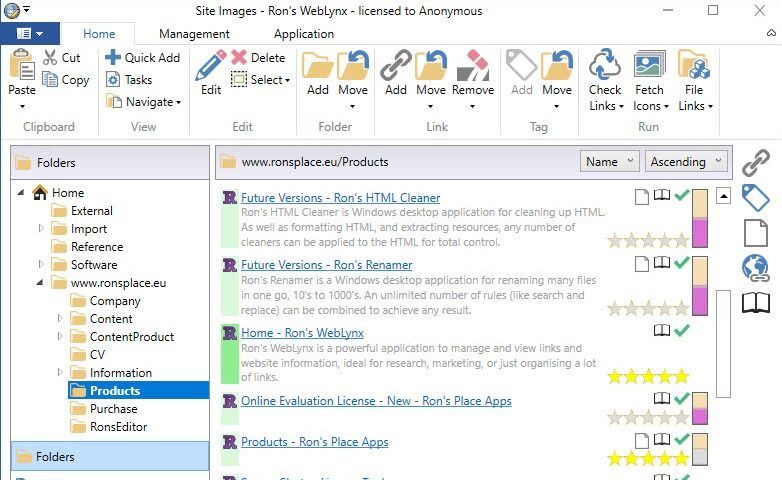
Ron’s WebLynx is a powerful link organizer to manage 100’s (or 1000’s) of websites links: take control of your internet! Ideal for research, marketing, or just organising a lot of links, Ron’s WebLynx is a powerful application to manage and view website information. Ron’s WebLynx is ideal to store all your links efficiently. Just drag and drop your links into the application! Or imports links from pretty much anywhere including Outlook, word documents and even entire websites.
Key Features
Powerful
1000’s of links handled effortlessly, automatically checked, and filed (when configured).
Clear
Make web page information clear and easily accessible in many ways.
Flexible
Import, paste, drag and drop links from almost anywhere.
Other Main Features
Check Links Check links automatically or manually to check of links are still active or broken or errored.
Automatically File Links Sort links into folders, or tag them automatically by configuring filing rules:
- Tag Link
- Move Link
- Delete Link
Tag Links Tag links with name and colour.
Rate Links Rate the links by highlighting up to 5 stars.
Add Notes Add comments and Notes to saved links in the Note Side Panel.
Filter Filter any link view using key words, tags or ratings and links state.
Quick Add
Use the Quick Add panel or simply drag and drop one or more links at the same time.
"FREE" Download Baidu WiFi Hotspot for PC
Full Technical Details
- Category
- Internet Tools
- This is
- Latest
- License
- Freeware
- Runs On
- Windows 10, Windows 11 (64 Bit, 32 Bit, ARM64)
- Size
- 3 Mb
- Updated & Verified
Download and Install Guide
How to download and install Ron’s WebLynx on Windows 11?
-
This step-by-step guide will assist you in downloading and installing Ron’s WebLynx on windows 11.
- First of all, download the latest version of Ron’s WebLynx from filehonor.com. You can find all available download options for your PC and laptop in this download page.
- Then, choose your suitable installer (64 bit, 32 bit, portable, offline, .. itc) and save it to your device.
- After that, start the installation process by a double click on the downloaded setup installer.
- Now, a screen will appear asking you to confirm the installation. Click, yes.
- Finally, follow the instructions given by the installer until you see a confirmation of a successful installation. Usually, a Finish Button and "installation completed successfully" message.
- (Optional) Verify the Download (for Advanced Users): This step is optional but recommended for advanced users. Some browsers offer the option to verify the downloaded file's integrity. This ensures you haven't downloaded a corrupted file. Check your browser's settings for download verification if interested.
Congratulations! You've successfully downloaded Ron’s WebLynx. Once the download is complete, you can proceed with installing it on your computer.
How to make Ron’s WebLynx the default Internet Tools app for Windows 11?
- Open Windows 11 Start Menu.
- Then, open settings.
- Navigate to the Apps section.
- After that, navigate to the Default Apps section.
- Click on the category you want to set Ron’s WebLynx as the default app for - Internet Tools - and choose Ron’s WebLynx from the list.
Why To Download Ron’s WebLynx from FileHonor?
- Totally Free: you don't have to pay anything to download from FileHonor.com.
- Clean: No viruses, No Malware, and No any harmful codes.
- Ron’s WebLynx Latest Version: All apps and games are updated to their most recent versions.
- Direct Downloads: FileHonor does its best to provide direct and fast downloads from the official software developers.
- No Third Party Installers: Only direct download to the setup files, no ad-based installers.
- Windows 11 Compatible.
- Ron’s WebLynx Most Setup Variants: online, offline, portable, 64 bit and 32 bit setups (whenever available*).
Uninstall Guide
How to uninstall (remove) Ron’s WebLynx from Windows 11?
-
Follow these instructions for a proper removal:
- Open Windows 11 Start Menu.
- Then, open settings.
- Navigate to the Apps section.
- Search for Ron’s WebLynx in the apps list, click on it, and then, click on the uninstall button.
- Finally, confirm and you are done.
Disclaimer
Ron’s WebLynx is developed and published by Aaron Stewart, filehonor.com is not directly affiliated with Aaron Stewart.
filehonor is against piracy and does not provide any cracks, keygens, serials or patches for any software listed here.
We are DMCA-compliant and you can request removal of your software from being listed on our website through our contact page.












