GNS3 64 bit Download for PC Windows 11
GNS3 Download for Windows PC
GNS3 free download for Windows 11 64 bit and 32 bit. Install GNS3 latest official version 2025 for PC and laptop from FileHonor.
Build better networks, share ideas and make connections.
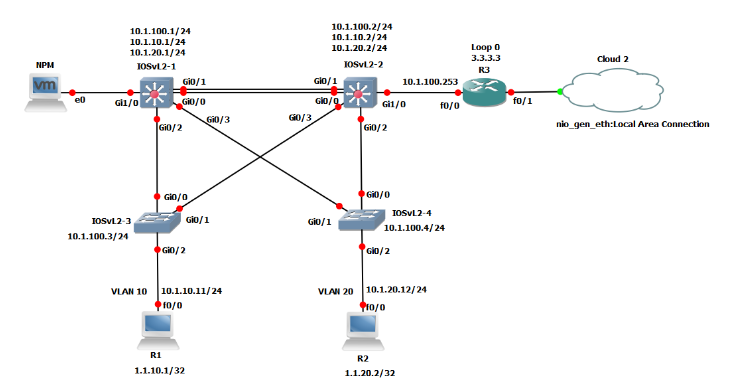
GNS3 is a graphical network simulator that allows you to design complex network topologies. You may run simulations or configure devices ranging from simple workstations to powerful Cisco routers. It is based on Dynamips, Pemu/Qemu and Dynagen. GNS3 helps our growing community of users that represent some of the largest companies in the world, across all industries, design and build multi-vendor networks without the need for physical hardware infrastructure.
Build, Design and Test your network in a risk-free virtual environment and access the largest networking community to help. Whether you are studying for your first networking exam or building out a state-wide telecommunications network, GNS3 offers an easy way to design and build networks of any size without the need for hardware. And the best part is it’s free!
Key Features
Real-time network simulation for pre-deployment testing without the need for network hardware
Run the OS that emulates real behavior of network hardware
Test 20+ different network vendors in risk-free virtual environment
Quickly run and test multiple hardware vendors without the need for hardware
Create dynamic network maps for troubleshooting and proof of concept (POC) testing
Test your networks before you build them to reduce the time it takes to get a production network up and running
Connect GNS3 to any real network
Leverage your existing hardware and expand your current lab by connecting your GNS3 topologies directly to it
Customized topologies and labs within GNS3 for network certification training
GNS3 is the best study tool for aspiring network professional seeking their certifications, without the need for a home lab.
"FREE" Download Ron’s WebLynx for PC
Full Technical Details
- Category
- Internet Tools
- This is
- Latest
- License
- Freeware
- Runs On
- Windows 10, Windows 11 (64 Bit, 32 Bit, ARM64)
- Size
- 1+ Mb
- Updated & Verified
Download and Install Guide
How to download and install GNS3 on Windows 11?
-
This step-by-step guide will assist you in downloading and installing GNS3 on windows 11.
- First of all, download the latest version of GNS3 from filehonor.com. You can find all available download options for your PC and laptop in this download page.
- Then, choose your suitable installer (64 bit, 32 bit, portable, offline, .. itc) and save it to your device.
- After that, start the installation process by a double click on the downloaded setup installer.
- Now, a screen will appear asking you to confirm the installation. Click, yes.
- Finally, follow the instructions given by the installer until you see a confirmation of a successful installation. Usually, a Finish Button and "installation completed successfully" message.
- (Optional) Verify the Download (for Advanced Users): This step is optional but recommended for advanced users. Some browsers offer the option to verify the downloaded file's integrity. This ensures you haven't downloaded a corrupted file. Check your browser's settings for download verification if interested.
Congratulations! You've successfully downloaded GNS3. Once the download is complete, you can proceed with installing it on your computer.
How to make GNS3 the default Internet Tools app for Windows 11?
- Open Windows 11 Start Menu.
- Then, open settings.
- Navigate to the Apps section.
- After that, navigate to the Default Apps section.
- Click on the category you want to set GNS3 as the default app for - Internet Tools - and choose GNS3 from the list.
Why To Download GNS3 from FileHonor?
- Totally Free: you don't have to pay anything to download from FileHonor.com.
- Clean: No viruses, No Malware, and No any harmful codes.
- GNS3 Latest Version: All apps and games are updated to their most recent versions.
- Direct Downloads: FileHonor does its best to provide direct and fast downloads from the official software developers.
- No Third Party Installers: Only direct download to the setup files, no ad-based installers.
- Windows 11 Compatible.
- GNS3 Most Setup Variants: online, offline, portable, 64 bit and 32 bit setups (whenever available*).
Uninstall Guide
How to uninstall (remove) GNS3 from Windows 11?
-
Follow these instructions for a proper removal:
- Open Windows 11 Start Menu.
- Then, open settings.
- Navigate to the Apps section.
- Search for GNS3 in the apps list, click on it, and then, click on the uninstall button.
- Finally, confirm and you are done.
Disclaimer
GNS3 is developed and published by Galaxy Technologies, filehonor.com is not directly affiliated with Galaxy Technologies.
filehonor is against piracy and does not provide any cracks, keygens, serials or patches for any software listed here.
We are DMCA-compliant and you can request removal of your software from being listed on our website through our contact page.













