OneDrive 64 bit Download for PC Windows 11
OneDrive Download for Windows PC
OneDrive free download for Windows 11 64 bit and 32 bit. Install OneDrive latest official version 2025 for PC and laptop from FileHonor.
Save your files and photos to OneDrive and get them from any device, anywhere.
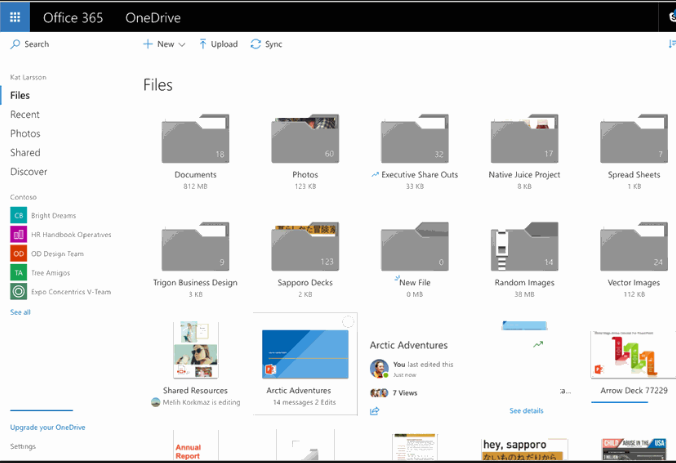
Access files from any device
Use your phone, tablet, or computer to continue what you started — wherever you happen to be. Any changes you make will be updated on all your devices.
Offline access
Stay productive when you’re off the grid. You can access your files without being online, which means you can always have your most important files with you.
Keep your files safe
If something happens to your device, you don’t have to worry about losing your files or photos – they’re in your OneDrive. And OneDrive is encrypted using SSL.
Do more wherever you go with Microsoft OneDrive. Get to and share your documents, photos, and other files from your Windows 10 phone, computer (PC or Mac), and any other devices you use. Use the Office mobile apps to stay productive and work together, no matter where you are. The OneDrive app for Windows 10 lets you easily work with your personal and work files when you’re on the go.
- Save and share files with free online storage.
- Quickly open and save OneDrive files in Office apps like Word, Excel, PowerPoint, and OneNote.
- Easily find photos thanks to automatic tagging.
- Share albums of your favorite photos and videos.
Note: For you to sign in to OneDrive for Business, your organization needs to have a qualifying SharePoint Online or Office 365 business subscription plan. You can’t sign in with an account from an on-premises directory.
Download Microsoft OneDrive apps to sync files on a Windows PC or Mac. Download mobile apps to upload files from your phone or tablet.
"FREE" Download CloudMounter for PC
Full Technical Details
- Category
- Internet Tools
- This is
- Latest
- License
- Freeware
- Runs On
- Windows 10, Windows 11 (64 Bit, 32 Bit, ARM64)
- Size
- 66 Mb
- Updated & Verified
"Now" Get Google Backup and Sync for PC
Download and Install Guide
How to download and install OneDrive on Windows 11?
-
This step-by-step guide will assist you in downloading and installing OneDrive on windows 11.
- First of all, download the latest version of OneDrive from filehonor.com. You can find all available download options for your PC and laptop in this download page.
- Then, choose your suitable installer (64 bit, 32 bit, portable, offline, .. itc) and save it to your device.
- After that, start the installation process by a double click on the downloaded setup installer.
- Now, a screen will appear asking you to confirm the installation. Click, yes.
- Finally, follow the instructions given by the installer until you see a confirmation of a successful installation. Usually, a Finish Button and "installation completed successfully" message.
- (Optional) Verify the Download (for Advanced Users): This step is optional but recommended for advanced users. Some browsers offer the option to verify the downloaded file's integrity. This ensures you haven't downloaded a corrupted file. Check your browser's settings for download verification if interested.
Congratulations! You've successfully downloaded OneDrive. Once the download is complete, you can proceed with installing it on your computer.
How to make OneDrive the default Internet Tools app for Windows 11?
- Open Windows 11 Start Menu.
- Then, open settings.
- Navigate to the Apps section.
- After that, navigate to the Default Apps section.
- Click on the category you want to set OneDrive as the default app for - Internet Tools - and choose OneDrive from the list.
Why To Download OneDrive from FileHonor?
- Totally Free: you don't have to pay anything to download from FileHonor.com.
- Clean: No viruses, No Malware, and No any harmful codes.
- OneDrive Latest Version: All apps and games are updated to their most recent versions.
- Direct Downloads: FileHonor does its best to provide direct and fast downloads from the official software developers.
- No Third Party Installers: Only direct download to the setup files, no ad-based installers.
- Windows 11 Compatible.
- OneDrive Most Setup Variants: online, offline, portable, 64 bit and 32 bit setups (whenever available*).
Uninstall Guide
How to uninstall (remove) OneDrive from Windows 11?
-
Follow these instructions for a proper removal:
- Open Windows 11 Start Menu.
- Then, open settings.
- Navigate to the Apps section.
- Search for OneDrive in the apps list, click on it, and then, click on the uninstall button.
- Finally, confirm and you are done.
Disclaimer
OneDrive is developed and published by Microsoft , filehonor.com is not directly affiliated with Microsoft .
filehonor is against piracy and does not provide any cracks, keygens, serials or patches for any software listed here.
We are DMCA-compliant and you can request removal of your software from being listed on our website through our contact page.













