Fiddler 64 bit Download for PC Windows 11
Fiddler Download for Windows PC
Fiddler free download for Windows 11 64 bit and 32 bit. Install Fiddler latest official version 2025 for PC and laptop from FileHonor.
The free web debugging proxy for any browser, system or platform
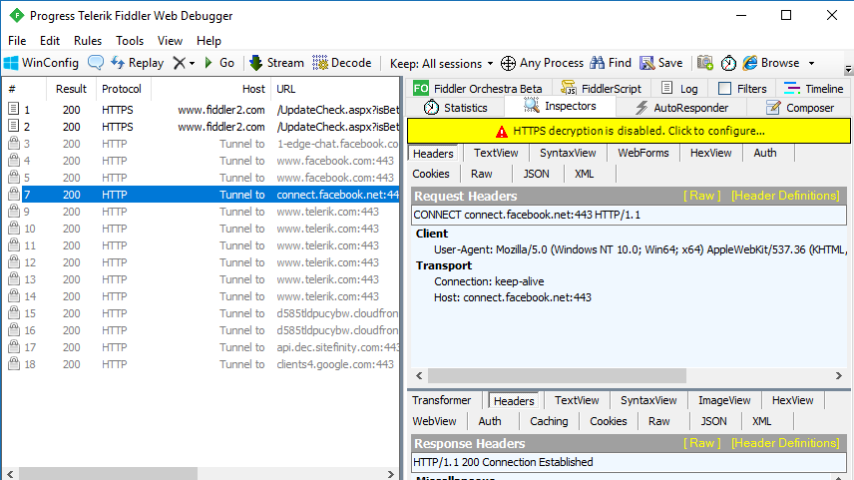
Telerik Fiddler is a modern and free web debugging proxy for any browser, system or platform.
Main Features of Fiddler
Web Session Manipulation
Edit web sessions easily:just set a breakpoint to pause the processing of the session and permit alteration of the request/response. Compose your own HTTP requests and run them through Fiddler.
Performance Testing
Fiddler lets you see the “total page weight,” HTTP caching and compression at a glance. Isolate performance bottlenecks with rules such as “Flag any uncompressed responses larger than 25kb.”
Customizable Free Tool
Benefit from a rich extensibility model, ranging from simple FiddlerScript to powerful extensions which can be developed using any .NET language.
See full list of ready-made add-ons.
Security Testing
Decrypt HTTPS traffic and display and modify web application requests using a man-in-the-middle decryption technique. Configure Fiddler to decrypt all traffic, or only specific sessions.
HTTP/HTTPS Traffic Recording
Use Fiddler to log all HTTP(S) traffic between your computer and the Internet. Debug traffic from virtually any application that supports a proxy (IE, Chrome, Safari, Firefox, Opera and more).
Web Debugging
Debug traffic from PC, Mac or Linux systems and mobile (iOS and Android) devices. Ensure the proper cookies, headers and cache directives are transferred between the client and server. Supports any framework, including .NET, Java, Ruby, etc.
"FREE" Download VS IP Monitor for PC
Full Technical Details
- Category
- Internet Tools
- This is
- Latest
- License
- Freeware
- Runs On
- Windows 10, Windows 11 (64 Bit, 32 Bit, ARM64)
- Size
- 7 Mb
- Updated & Verified
Download and Install Guide
How to download and install Fiddler on Windows 11?
-
This step-by-step guide will assist you in downloading and installing Fiddler on windows 11.
- First of all, download the latest version of Fiddler from filehonor.com. You can find all available download options for your PC and laptop in this download page.
- Then, choose your suitable installer (64 bit, 32 bit, portable, offline, .. itc) and save it to your device.
- After that, start the installation process by a double click on the downloaded setup installer.
- Now, a screen will appear asking you to confirm the installation. Click, yes.
- Finally, follow the instructions given by the installer until you see a confirmation of a successful installation. Usually, a Finish Button and "installation completed successfully" message.
- (Optional) Verify the Download (for Advanced Users): This step is optional but recommended for advanced users. Some browsers offer the option to verify the downloaded file's integrity. This ensures you haven't downloaded a corrupted file. Check your browser's settings for download verification if interested.
Congratulations! You've successfully downloaded Fiddler. Once the download is complete, you can proceed with installing it on your computer.
How to make Fiddler the default Internet Tools app for Windows 11?
- Open Windows 11 Start Menu.
- Then, open settings.
- Navigate to the Apps section.
- After that, navigate to the Default Apps section.
- Click on the category you want to set Fiddler as the default app for - Internet Tools - and choose Fiddler from the list.
Why To Download Fiddler from FileHonor?
- Totally Free: you don't have to pay anything to download from FileHonor.com.
- Clean: No viruses, No Malware, and No any harmful codes.
- Fiddler Latest Version: All apps and games are updated to their most recent versions.
- Direct Downloads: FileHonor does its best to provide direct and fast downloads from the official software developers.
- No Third Party Installers: Only direct download to the setup files, no ad-based installers.
- Windows 11 Compatible.
- Fiddler Most Setup Variants: online, offline, portable, 64 bit and 32 bit setups (whenever available*).
Uninstall Guide
How to uninstall (remove) Fiddler from Windows 11?
-
Follow these instructions for a proper removal:
- Open Windows 11 Start Menu.
- Then, open settings.
- Navigate to the Apps section.
- Search for Fiddler in the apps list, click on it, and then, click on the uninstall button.
- Finally, confirm and you are done.
Disclaimer
Fiddler is developed and published by Progress Software, filehonor.com is not directly affiliated with Progress Software.
filehonor is against piracy and does not provide any cracks, keygens, serials or patches for any software listed here.
We are DMCA-compliant and you can request removal of your software from being listed on our website through our contact page.













