Mobile Atlas Creator 64 bit Download for PC Windows 11
Mobile Atlas Creator Download for Windows PC
Mobile Atlas Creator free download for Windows 11 64 bit and 32 bit. Install Mobile Atlas Creator latest official version 2025 for PC and laptop from FileHonor.
Prepare online maps for your mobile device
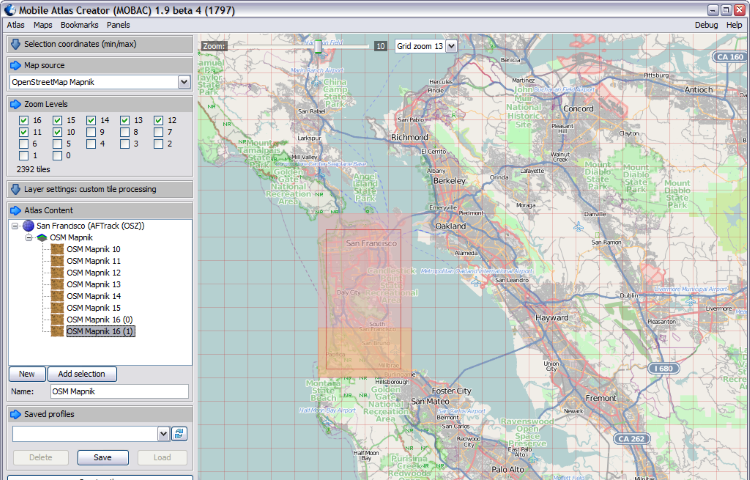
Mobile Atlas Creator (formerly known as TrekBuddy Atlas Creator) is an open source (GPL) program which creates offline atlases for GPS handhelds and cell phone applications like TrekBuddy, AndNav and other Android and WindowsCE based applications. For the full list of supported applications please see the features section. Additionally individual maps can be exported as one large PNG image with calibration MAP file for OziExplorer. As source for an offline atlas Mobile Atlas Creator can use a large number of different online maps such as OpenStreetMap and other online map providers.
Key features
Create offline atlases for a large number of different (mobile) applications and GPS handhelds:
- AFTrack (Symbian)
- AlpineQuest (Android)
- AndNav (Android)
- BackCountry Navigator (Android)
- Big Planet Tracks SQLite format (Android)
- CacheBox (Windows Mobile)
- Cachewolf
- Galileo Offline Maps (iOS)
- Garmin Custom Map – KMZ (GPS handhelds)
- Glopus (Pocket PC)
- Google Earth
- GPS Sport Tracker
- Magellan RMP (GPS handhelds) & VantagePoint
- Maplorer (Windows CE/Windows Mobile)
- Maverick (Android)
- Mobile Trail Explorer (J2ME) – single tiles and MTECache file
- NaviComputer (Windows Mobile)
- nfComPass (WinCE, WinMobile, WinXP)
OruxMaps (Android) - OsmAnd
- Osmdroid (Android)
- OSMtracker (Windows Mobile/Pocket PC)
- OziExplorer (single 24bit PNG image with calibration (MAP) file
- PathAway (Windows Mobile)
- RMaps SQLite (Android)
- [Nokia] Sports Tracker
- Touratech QV (Windows software, commercial)
- TrekBuddy (J2ME, Android)
- TwoNav / CompeGPS
- u-blox
- and others
Prepare atlases consisting of multiple layers, different map sources map resolutions (zoom levels)…
Save and load your favorite atlas compilation as profile to/from file
Merge different layers using Drag & Drop
Create map tiles using custom size and image format (PNG/JPG)
Fast download of map tiles using simultaneous multithreaded download (number of threads configurable)
Downloaded tiles are cached locally – avoids multiple downloads of same map tiles
Download only updated tiles – use locally cached tiles otherwise
Full support for network connections via HTTP proxy
"FREE" Download DVB Dream for PC
Full Technical Details
- Category
- Internet Tools
- This is
- Latest
- License
- Freeware
- Runs On
- Windows 10, Windows 11 (64 Bit, 32 Bit, ARM64)
- Size
- 14 Mb
- Updated & Verified
Download and Install Guide
How to download and install Mobile Atlas Creator on Windows 11?
-
This step-by-step guide will assist you in downloading and installing Mobile Atlas Creator on windows 11.
- First of all, download the latest version of Mobile Atlas Creator from filehonor.com. You can find all available download options for your PC and laptop in this download page.
- Then, choose your suitable installer (64 bit, 32 bit, portable, offline, .. itc) and save it to your device.
- After that, start the installation process by a double click on the downloaded setup installer.
- Now, a screen will appear asking you to confirm the installation. Click, yes.
- Finally, follow the instructions given by the installer until you see a confirmation of a successful installation. Usually, a Finish Button and "installation completed successfully" message.
- (Optional) Verify the Download (for Advanced Users): This step is optional but recommended for advanced users. Some browsers offer the option to verify the downloaded file's integrity. This ensures you haven't downloaded a corrupted file. Check your browser's settings for download verification if interested.
Congratulations! You've successfully downloaded Mobile Atlas Creator. Once the download is complete, you can proceed with installing it on your computer.
How to make Mobile Atlas Creator the default Internet Tools app for Windows 11?
- Open Windows 11 Start Menu.
- Then, open settings.
- Navigate to the Apps section.
- After that, navigate to the Default Apps section.
- Click on the category you want to set Mobile Atlas Creator as the default app for - Internet Tools - and choose Mobile Atlas Creator from the list.
Why To Download Mobile Atlas Creator from FileHonor?
- Totally Free: you don't have to pay anything to download from FileHonor.com.
- Clean: No viruses, No Malware, and No any harmful codes.
- Mobile Atlas Creator Latest Version: All apps and games are updated to their most recent versions.
- Direct Downloads: FileHonor does its best to provide direct and fast downloads from the official software developers.
- No Third Party Installers: Only direct download to the setup files, no ad-based installers.
- Windows 11 Compatible.
- Mobile Atlas Creator Most Setup Variants: online, offline, portable, 64 bit and 32 bit setups (whenever available*).
Uninstall Guide
How to uninstall (remove) Mobile Atlas Creator from Windows 11?
-
Follow these instructions for a proper removal:
- Open Windows 11 Start Menu.
- Then, open settings.
- Navigate to the Apps section.
- Search for Mobile Atlas Creator in the apps list, click on it, and then, click on the uninstall button.
- Finally, confirm and you are done.
Disclaimer
Mobile Atlas Creator is developed and published by MOBAC, filehonor.com is not directly affiliated with MOBAC.
filehonor is against piracy and does not provide any cracks, keygens, serials or patches for any software listed here.
We are DMCA-compliant and you can request removal of your software from being listed on our website through our contact page.












