Riot 64 bit Download for PC Windows 11
Riot Download for Windows PC
Riot free download for Windows 11 64 bit and 32 bit. Install Riot latest official version 2025 for PC and laptop from FileHonor.
Simple and elegant collaboration environment that gathers all of your different conversations and app integrations into one single app.
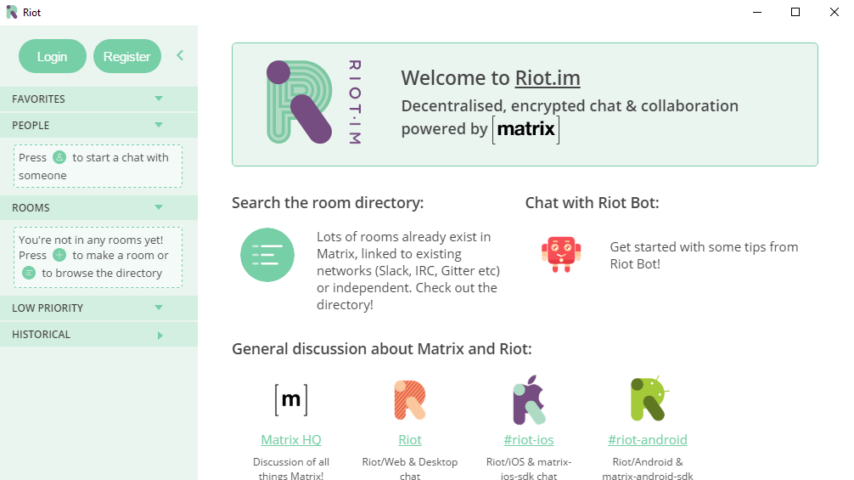
Riot makes it easy to communicate with your team and out of network colleagues more efficiently: use dedicated rooms which persist information from their creation and forever. Join or create rooms per topic, per team, per event… Decide the level of transparency you want to provide across the organisation or project. Send, receive and view files while inline with the conversation.
VOICE & VIDEO CONFERENCING
One touch voice and video conferencing.
Hold one-to-one conversations or a group of users, there is really no limit.
Join or drop ongoing group calls in a room without needing an invite or disturbing it.
INTEGRATING TOOLS
It can be hard for a team to be effective without tools: pick up what you need from our ready-to-use list of bots integrating with the likes of Github and others.
Or create your own integrations to help your team work more efficiently! Others will do too and everyone benefits from being part of an open ecosystem.
BRIDGING THE GAP
Communicate not only with your colleagues or teams using Riot, but also with contributors using other communication apps.
Bridge the gap between open systems including the likes of Slack, Gitter, IRC, Twitter, SMS and more, while using the app you prefer.
"FREE" Download Missive for PC
Full Technical Details
- Category
- Video Conferencing
- This is
- Latest
- License
- Freeware
- Runs On
- Windows 10, Windows 11 (64 Bit, 32 Bit, ARM64)
- Size
- 80 Mb
- Updated & Verified
Download and Install Guide
How to download and install Riot on Windows 11?
-
This step-by-step guide will assist you in downloading and installing Riot on windows 11.
- First of all, download the latest version of Riot from filehonor.com. You can find all available download options for your PC and laptop in this download page.
- Then, choose your suitable installer (64 bit, 32 bit, portable, offline, .. itc) and save it to your device.
- After that, start the installation process by a double click on the downloaded setup installer.
- Now, a screen will appear asking you to confirm the installation. Click, yes.
- Finally, follow the instructions given by the installer until you see a confirmation of a successful installation. Usually, a Finish Button and "installation completed successfully" message.
- (Optional) Verify the Download (for Advanced Users): This step is optional but recommended for advanced users. Some browsers offer the option to verify the downloaded file's integrity. This ensures you haven't downloaded a corrupted file. Check your browser's settings for download verification if interested.
Congratulations! You've successfully downloaded Riot. Once the download is complete, you can proceed with installing it on your computer.
How to make Riot the default Video Conferencing app for Windows 11?
- Open Windows 11 Start Menu.
- Then, open settings.
- Navigate to the Apps section.
- After that, navigate to the Default Apps section.
- Click on the category you want to set Riot as the default app for - Video Conferencing - and choose Riot from the list.
Why To Download Riot from FileHonor?
- Totally Free: you don't have to pay anything to download from FileHonor.com.
- Clean: No viruses, No Malware, and No any harmful codes.
- Riot Latest Version: All apps and games are updated to their most recent versions.
- Direct Downloads: FileHonor does its best to provide direct and fast downloads from the official software developers.
- No Third Party Installers: Only direct download to the setup files, no ad-based installers.
- Windows 11 Compatible.
- Riot Most Setup Variants: online, offline, portable, 64 bit and 32 bit setups (whenever available*).
Uninstall Guide
How to uninstall (remove) Riot from Windows 11?
-
Follow these instructions for a proper removal:
- Open Windows 11 Start Menu.
- Then, open settings.
- Navigate to the Apps section.
- Search for Riot in the apps list, click on it, and then, click on the uninstall button.
- Finally, confirm and you are done.
Disclaimer
Riot is developed and published by Vector Creations, filehonor.com is not directly affiliated with Vector Creations.
filehonor is against piracy and does not provide any cracks, keygens, serials or patches for any software listed here.
We are DMCA-compliant and you can request removal of your software from being listed on our website through our contact page.













