Samepage 64 bit Download for PC Windows 11
Samepage Download for Windows PC
Samepage free download for Windows 11 64 bit and 32 bit. Install Samepage latest official version 2025 for PC and laptop from FileHonor.
Collaboration software that makes team communication and online project management easy from any device.
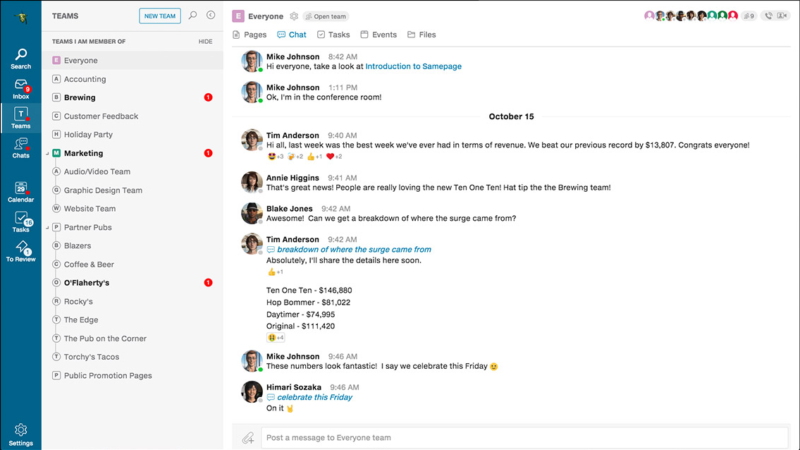
Samepage is a collaboration software that makes team communication and online project management easy from any device. It combines team chat, video conferencing, screen sharing, task management, file sharing, and real-time document collaboration in a single cloud-based collaborative workspace. It helps teams of all sizes communicate, manage projects, run meetings, & more.
With this team collaboration software, you’ll find every document, task, conversation, and coworker connected in one place. Using a desktop web browser or native apps for Windows, Mac, iOS, and Android, your team can chat & collaborate side-by-side in flexible styles that fit the unique needs of each project you tackle.
Blending the tools you need together in a single app, giving you more clarity and less noise so you can get more done.
Pages are the most powerful tool. Remote teams often use them to run meetings, manage projects, coordinate events, co-author documents, host brainstorming sessions, display reporting dashboards – pretty much anything you can think of. Your team can edit them together, from any device. While one coworker is adding and assigning tasks on a page, another could be adding text, images, videos, maps, spreadsheets, and so much more. Each coworker sees what the other is doing on screen in real time.
Add comments to a page’s chat section or on a specific piece of content. Either way, every comment is beautifully displayed inline alongside your equally beautiful page. Combined with the ability to track changes or access version control, pages provide the ultimate historical context on projects, plans, meetings, & more.
Connecting via group text or video call is always one click away. It cuts time spent sending emails, making phone calls, and organizing video conferences in half. The game-changer comes from a unique feature called “content chat”. Anything you share on a page can have a conversation attached, and it’ll blend in with the page chat history too. In other words, it’s threaded conversation done right.
Drag & drop files on a page and edit them in place to share changes with the team automatically. No emailing a file around for approval or wondering if your inbox has the latest version.
"FREE" Download CyberLink PerfectCam for PC
Full Technical Details
- Category
- Video Conferencing
- This is
- Latest
- License
- Freeware
- Runs On
- Windows 10, Windows 11 (64 Bit, 32 Bit, ARM64)
- Size
- 75+ Mb
- Updated & Verified
"Now" Get Atlassian Stride for PC
Download and Install Guide
How to download and install Samepage on Windows 11?
-
This step-by-step guide will assist you in downloading and installing Samepage on windows 11.
- First of all, download the latest version of Samepage from filehonor.com. You can find all available download options for your PC and laptop in this download page.
- Then, choose your suitable installer (64 bit, 32 bit, portable, offline, .. itc) and save it to your device.
- After that, start the installation process by a double click on the downloaded setup installer.
- Now, a screen will appear asking you to confirm the installation. Click, yes.
- Finally, follow the instructions given by the installer until you see a confirmation of a successful installation. Usually, a Finish Button and "installation completed successfully" message.
- (Optional) Verify the Download (for Advanced Users): This step is optional but recommended for advanced users. Some browsers offer the option to verify the downloaded file's integrity. This ensures you haven't downloaded a corrupted file. Check your browser's settings for download verification if interested.
Congratulations! You've successfully downloaded Samepage. Once the download is complete, you can proceed with installing it on your computer.
How to make Samepage the default Video Conferencing app for Windows 11?
- Open Windows 11 Start Menu.
- Then, open settings.
- Navigate to the Apps section.
- After that, navigate to the Default Apps section.
- Click on the category you want to set Samepage as the default app for - Video Conferencing - and choose Samepage from the list.
Why To Download Samepage from FileHonor?
- Totally Free: you don't have to pay anything to download from FileHonor.com.
- Clean: No viruses, No Malware, and No any harmful codes.
- Samepage Latest Version: All apps and games are updated to their most recent versions.
- Direct Downloads: FileHonor does its best to provide direct and fast downloads from the official software developers.
- No Third Party Installers: Only direct download to the setup files, no ad-based installers.
- Windows 11 Compatible.
- Samepage Most Setup Variants: online, offline, portable, 64 bit and 32 bit setups (whenever available*).
Uninstall Guide
How to uninstall (remove) Samepage from Windows 11?
-
Follow these instructions for a proper removal:
- Open Windows 11 Start Menu.
- Then, open settings.
- Navigate to the Apps section.
- Search for Samepage in the apps list, click on it, and then, click on the uninstall button.
- Finally, confirm and you are done.
Disclaimer
Samepage is developed and published by Samepage.io, filehonor.com is not directly affiliated with Samepage.io.
filehonor is against piracy and does not provide any cracks, keygens, serials or patches for any software listed here.
We are DMCA-compliant and you can request removal of your software from being listed on our website through our contact page.













