Teampel 64 bit Download for PC Windows 11
Teampel Download for Windows PC
Teampel free download for Windows 11 64 bit and 32 bit. Install Teampel latest official version 2025 for PC and laptop from FileHonor.
Enterprise IM, Project Management, Search History and DIY Private Cloud.
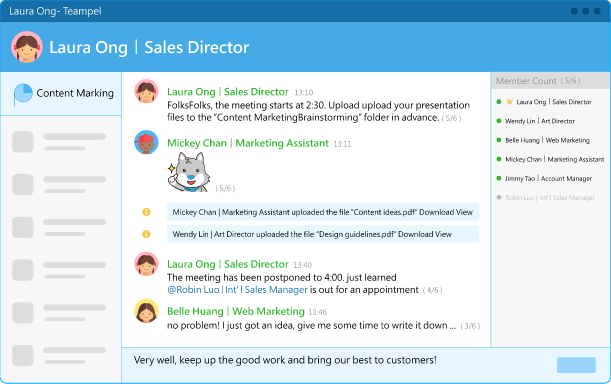
Teampel is an Enterprise IM, Project Management, Search History and DIY Private Cloud. Modernize your internal communication with instant messaging and voice call, even offline members get messages as soon as they are up. Create a project and get every relevant personnel on board. You will have a dedicated chat channel, file sharing centre, notes area and task system to facilitate project management and let all teammates know what’s going on.
Teampel can be deployed on your corporate servers that guarantees 100% control over all data and assets, mitigating the risks of leakage due to a mixed environment of business and private networks. Start working right after a quick, simple setup. Simply use the admin panel to set division tree, member permissions, and auto-sync user accounts with Active Directory, and more.
The best way for teams to communicate, share files, and manage projects at work.
"FREE" Download Atlassian Stride for PC
Full Technical Details
- Category
- Video Conferencing
- This is
- Latest
- License
- Free Trial
- Runs On
- Windows 10, Windows 11 (64 Bit, 32 Bit, ARM64)
- Size
- 41 Mb
- Updated & Verified
Download and Install Guide
How to download and install Teampel on Windows 11?
-
This step-by-step guide will assist you in downloading and installing Teampel on windows 11.
- First of all, download the latest version of Teampel from filehonor.com. You can find all available download options for your PC and laptop in this download page.
- Then, choose your suitable installer (64 bit, 32 bit, portable, offline, .. itc) and save it to your device.
- After that, start the installation process by a double click on the downloaded setup installer.
- Now, a screen will appear asking you to confirm the installation. Click, yes.
- Finally, follow the instructions given by the installer until you see a confirmation of a successful installation. Usually, a Finish Button and "installation completed successfully" message.
- (Optional) Verify the Download (for Advanced Users): This step is optional but recommended for advanced users. Some browsers offer the option to verify the downloaded file's integrity. This ensures you haven't downloaded a corrupted file. Check your browser's settings for download verification if interested.
Congratulations! You've successfully downloaded Teampel. Once the download is complete, you can proceed with installing it on your computer.
How to make Teampel the default Video Conferencing app for Windows 11?
- Open Windows 11 Start Menu.
- Then, open settings.
- Navigate to the Apps section.
- After that, navigate to the Default Apps section.
- Click on the category you want to set Teampel as the default app for - Video Conferencing - and choose Teampel from the list.
Why To Download Teampel from FileHonor?
- Totally Free: you don't have to pay anything to download from FileHonor.com.
- Clean: No viruses, No Malware, and No any harmful codes.
- Teampel Latest Version: All apps and games are updated to their most recent versions.
- Direct Downloads: FileHonor does its best to provide direct and fast downloads from the official software developers.
- No Third Party Installers: Only direct download to the setup files, no ad-based installers.
- Windows 11 Compatible.
- Teampel Most Setup Variants: online, offline, portable, 64 bit and 32 bit setups (whenever available*).
Uninstall Guide
How to uninstall (remove) Teampel from Windows 11?
-
Follow these instructions for a proper removal:
- Open Windows 11 Start Menu.
- Then, open settings.
- Navigate to the Apps section.
- Search for Teampel in the apps list, click on it, and then, click on the uninstall button.
- Finally, confirm and you are done.
Disclaimer
Teampel is developed and published by ZEON, filehonor.com is not directly affiliated with ZEON.
filehonor is against piracy and does not provide any cracks, keygens, serials or patches for any software listed here.
We are DMCA-compliant and you can request removal of your software from being listed on our website through our contact page.













