Drive SnapShot 64 bit Download for PC Windows 11
Drive SnapShot Download for Windows PC
Drive SnapShot free download for Windows 11 64 bit and 32 bit. Install Drive SnapShot latest official version 2025 for PC and laptop from FileHonor.
Create an exact image of your hard disk for backup, restore, and disaster recovery, while running Windows!
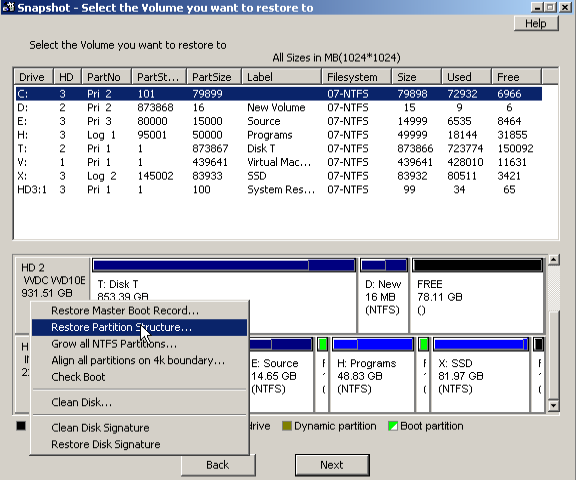
Drive SnapShot enables you to create an exact image of your hard disk for backup, restore, and disaster recovery, while running Windows. The Backup process will back up all your data into a single file, containing all data, including system data and registry, for total security, should your computer ever crash.
Key Features
Continue your work, while the Backup is in progress
The new Snapshot technology ensures that all data are consistent, and reflect the PC’s data at the start of backup.
There are no difficulties with opened files.
Ever. This enables a very fast and easy way to back up servers and other computers, that must run 24 hours a day.
Easy Use and Restore of single Files or directories
Drive Snapshot creates a virtual drive, containing all your drive’s data. You may use, compare, or restore these files directly from the Disk Image file. This works with any program of your choice, including (of course) the Windows Explorer
Complete Restore of a disk in case of Disaster
If a disk is restored to its original state, it will be exactly the same as at the time of Backup – byte for byte. Restoring a system partition will require DOS; other drives can be restored using Windows
Compatible with all Windows file systems (FAT16, FAT32, NTFS,ReFS)
Supports Linux EXT2/3/4/Reiser/XFS Compatible with all Windows RAID Methods
Very easy and comprehensive command line interface
This makes automation of regular tasks a breeze.
"FREE" Download Wise Care 365 for PC
Full Technical Details
- Category
- Tools
- This is
- Latest
- License
- Free Trial
- Runs On
- Windows 10, Windows 11 (64 Bit, 32 Bit, ARM64)
- Size
- 6 Mb
- Updated & Verified
"Now" Get Advanced System Optimizer for PC
Download and Install Guide
How to download and install Drive SnapShot on Windows 11?
-
This step-by-step guide will assist you in downloading and installing Drive SnapShot on windows 11.
- First of all, download the latest version of Drive SnapShot from filehonor.com. You can find all available download options for your PC and laptop in this download page.
- Then, choose your suitable installer (64 bit, 32 bit, portable, offline, .. itc) and save it to your device.
- After that, start the installation process by a double click on the downloaded setup installer.
- Now, a screen will appear asking you to confirm the installation. Click, yes.
- Finally, follow the instructions given by the installer until you see a confirmation of a successful installation. Usually, a Finish Button and "installation completed successfully" message.
- (Optional) Verify the Download (for Advanced Users): This step is optional but recommended for advanced users. Some browsers offer the option to verify the downloaded file's integrity. This ensures you haven't downloaded a corrupted file. Check your browser's settings for download verification if interested.
Congratulations! You've successfully downloaded Drive SnapShot. Once the download is complete, you can proceed with installing it on your computer.
How to make Drive SnapShot the default Tools app for Windows 11?
- Open Windows 11 Start Menu.
- Then, open settings.
- Navigate to the Apps section.
- After that, navigate to the Default Apps section.
- Click on the category you want to set Drive SnapShot as the default app for - Tools - and choose Drive SnapShot from the list.
Why To Download Drive SnapShot from FileHonor?
- Totally Free: you don't have to pay anything to download from FileHonor.com.
- Clean: No viruses, No Malware, and No any harmful codes.
- Drive SnapShot Latest Version: All apps and games are updated to their most recent versions.
- Direct Downloads: FileHonor does its best to provide direct and fast downloads from the official software developers.
- No Third Party Installers: Only direct download to the setup files, no ad-based installers.
- Windows 11 Compatible.
- Drive SnapShot Most Setup Variants: online, offline, portable, 64 bit and 32 bit setups (whenever available*).
Uninstall Guide
How to uninstall (remove) Drive SnapShot from Windows 11?
-
Follow these instructions for a proper removal:
- Open Windows 11 Start Menu.
- Then, open settings.
- Navigate to the Apps section.
- Search for Drive SnapShot in the apps list, click on it, and then, click on the uninstall button.
- Finally, confirm and you are done.
Disclaimer
Drive SnapShot is developed and published by Tom Ehlert, filehonor.com is not directly affiliated with Tom Ehlert.
filehonor is against piracy and does not provide any cracks, keygens, serials or patches for any software listed here.
We are DMCA-compliant and you can request removal of your software from being listed on our website through our contact page.













