AweClone 64 bit Download for PC Windows 11
AweClone Download for Windows PC
AweClone free download for Windows 11 64 bit and 32 bit. Install AweClone latest official version 2025 for PC and laptop from FileHonor.
Securely clone hard disk drive, system hard drive, external storage device without any data loss.
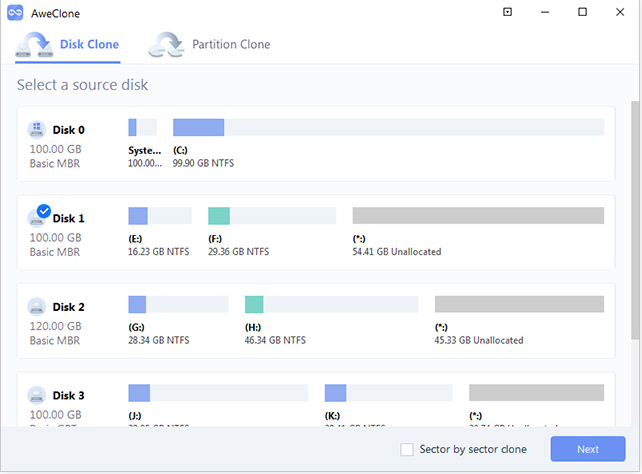
AweClone is a powerful yet easy-to-use disk cloning software – securely clone hard disk drive, system hard drive, external storage device without any data loss. It offers sector by sector technology to help easily and securely clone hard disk drive, system hard drive or external device. You can completely migrate your data and contents from one hard drive to another without any loss.
Easily restore your data from the destination hard drive/device. It’s also the best way to duplicate your hard drive on other computer/hard drive. Two cloning mode: disk clone and partition clone. You can securely clone a hard disk or just clone a hard drive partition to other hard drive or external device.
AweClone is 100% safe and reliable disk cloning software. It is complete DIY tool. You can easily and quickly clone hard disk drive or external device within a few clicks.
Key Features
Powerful Disk Cloner
Powerful disk cloning software to easily and completely clone any hard disk or storage device to another hard disk drive or device.
HDD/SSD Cloning Software
Clone HDD to SSD or clone SSD to HDD with ease. You also can clone SDD or HDD to external hard drive, storage media device.
Clone System Hard Drive
Make an identical copy of your system hard drive in event of system crash or system error. Duplicate your hard disk drive on any other computer/hard drive.
"FREE" Download Tune Sweeper for PC
Full Technical Details
- Category
- Tools
- This is
- Latest
- License
- Free Trial
- Runs On
- Windows 10, Windows 11 (64 Bit, 32 Bit, ARM64)
- Size
- 24 Mb
- Updated & Verified
"Now" Get DVD Drive Repair for PC
Download and Install Guide
How to download and install AweClone on Windows 11?
-
This step-by-step guide will assist you in downloading and installing AweClone on windows 11.
- First of all, download the latest version of AweClone from filehonor.com. You can find all available download options for your PC and laptop in this download page.
- Then, choose your suitable installer (64 bit, 32 bit, portable, offline, .. itc) and save it to your device.
- After that, start the installation process by a double click on the downloaded setup installer.
- Now, a screen will appear asking you to confirm the installation. Click, yes.
- Finally, follow the instructions given by the installer until you see a confirmation of a successful installation. Usually, a Finish Button and "installation completed successfully" message.
- (Optional) Verify the Download (for Advanced Users): This step is optional but recommended for advanced users. Some browsers offer the option to verify the downloaded file's integrity. This ensures you haven't downloaded a corrupted file. Check your browser's settings for download verification if interested.
Congratulations! You've successfully downloaded AweClone. Once the download is complete, you can proceed with installing it on your computer.
How to make AweClone the default Tools app for Windows 11?
- Open Windows 11 Start Menu.
- Then, open settings.
- Navigate to the Apps section.
- After that, navigate to the Default Apps section.
- Click on the category you want to set AweClone as the default app for - Tools - and choose AweClone from the list.
Why To Download AweClone from FileHonor?
- Totally Free: you don't have to pay anything to download from FileHonor.com.
- Clean: No viruses, No Malware, and No any harmful codes.
- AweClone Latest Version: All apps and games are updated to their most recent versions.
- Direct Downloads: FileHonor does its best to provide direct and fast downloads from the official software developers.
- No Third Party Installers: Only direct download to the setup files, no ad-based installers.
- Windows 11 Compatible.
- AweClone Most Setup Variants: online, offline, portable, 64 bit and 32 bit setups (whenever available*).
Uninstall Guide
How to uninstall (remove) AweClone from Windows 11?
-
Follow these instructions for a proper removal:
- Open Windows 11 Start Menu.
- Then, open settings.
- Navigate to the Apps section.
- Search for AweClone in the apps list, click on it, and then, click on the uninstall button.
- Finally, confirm and you are done.
Disclaimer
AweClone is developed and published by Magoshare, filehonor.com is not directly affiliated with Magoshare.
filehonor is against piracy and does not provide any cracks, keygens, serials or patches for any software listed here.
We are DMCA-compliant and you can request removal of your software from being listed on our website through our contact page.












