GOM Remote 64 bit Download for PC Windows 11
GOM Remote Download for Windows PC
GOM Remote free download for Windows 11 64 bit and 32 bit. Install GOM Remote latest official version 2025 for PC and laptop from FileHonor.
Control the PC GOM Player and GOM Audio with the mobile phone! It is obviously possible to use Wi-Fi under 3G/LTE environment stably also.
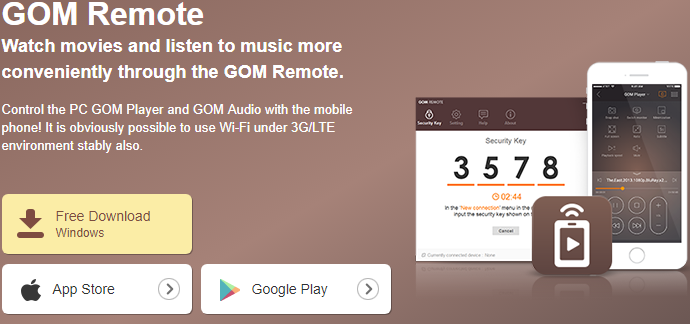
Watch movies and listen to music more conveniently through the GOM Remote. Control the PC GOM Player and GOM Audio with the mobile phone! It is obviously possible to use Wi-Fi under 3G/LTE environment stably also.
Open file
You can view files in the PC and execute searches through your mobile phone. When you click the ‘Add to the playlist’ button, it will be added to the playlist.
Remote controller
It offers not only the basic player function but also Snap shot, Screen size, Subtitle settings and even playback speed! You only need GOM Remote for all these functions!
Playlist
You can see the file currently being played at a glance. You can change the order of play by dragging the file upwards/downwards, and delete by pushing it sideways.
High quality function
PC power control possible
GOM Player, GOM Audio control possible
Screen capture and phone storage function
Basic functions
Move Forward/Backward, Play, Pause, Stop
Open File
Add to Playlist
Adjust the screen ratio (Full Screen, etc)
Control GOM Audio music (Sync lyrics, Equalizers, etc)
Easy Access
Easy access using Secure Key
Recently connected devices are saved in Recent Devices List
"FREE" Download Disk SpeedUp for PC
Full Technical Details
- Category
- Tools
- This is
- Latest
- License
- Freeware
- Runs On
- Windows 10, Windows 11 (64 Bit, 32 Bit, ARM64)
- Size
- 9 Mb
- Updated & Verified
"Now" Get Samsung SideSync for PC
Download and Install Guide
How to download and install GOM Remote on Windows 11?
-
This step-by-step guide will assist you in downloading and installing GOM Remote on windows 11.
- First of all, download the latest version of GOM Remote from filehonor.com. You can find all available download options for your PC and laptop in this download page.
- Then, choose your suitable installer (64 bit, 32 bit, portable, offline, .. itc) and save it to your device.
- After that, start the installation process by a double click on the downloaded setup installer.
- Now, a screen will appear asking you to confirm the installation. Click, yes.
- Finally, follow the instructions given by the installer until you see a confirmation of a successful installation. Usually, a Finish Button and "installation completed successfully" message.
- (Optional) Verify the Download (for Advanced Users): This step is optional but recommended for advanced users. Some browsers offer the option to verify the downloaded file's integrity. This ensures you haven't downloaded a corrupted file. Check your browser's settings for download verification if interested.
Congratulations! You've successfully downloaded GOM Remote. Once the download is complete, you can proceed with installing it on your computer.
How to make GOM Remote the default Tools app for Windows 11?
- Open Windows 11 Start Menu.
- Then, open settings.
- Navigate to the Apps section.
- After that, navigate to the Default Apps section.
- Click on the category you want to set GOM Remote as the default app for - Tools - and choose GOM Remote from the list.
Why To Download GOM Remote from FileHonor?
- Totally Free: you don't have to pay anything to download from FileHonor.com.
- Clean: No viruses, No Malware, and No any harmful codes.
- GOM Remote Latest Version: All apps and games are updated to their most recent versions.
- Direct Downloads: FileHonor does its best to provide direct and fast downloads from the official software developers.
- No Third Party Installers: Only direct download to the setup files, no ad-based installers.
- Windows 11 Compatible.
- GOM Remote Most Setup Variants: online, offline, portable, 64 bit and 32 bit setups (whenever available*).
Uninstall Guide
How to uninstall (remove) GOM Remote from Windows 11?
-
Follow these instructions for a proper removal:
- Open Windows 11 Start Menu.
- Then, open settings.
- Navigate to the Apps section.
- Search for GOM Remote in the apps list, click on it, and then, click on the uninstall button.
- Finally, confirm and you are done.
Disclaimer
GOM Remote is developed and published by GOM & Company, filehonor.com is not directly affiliated with GOM & Company.
filehonor is against piracy and does not provide any cracks, keygens, serials or patches for any software listed here.
We are DMCA-compliant and you can request removal of your software from being listed on our website through our contact page.













