Wise Care 365 64 bit Download for PC Windows 11
Wise Care 365 Download for Windows PC
Wise Care 365 free download for Windows 11 64 bit and 32 bit. Install Wise Care 365 latest official version 2025 for PC and laptop from FileHonor.
PC/Laptop cleaning and speed up tool.
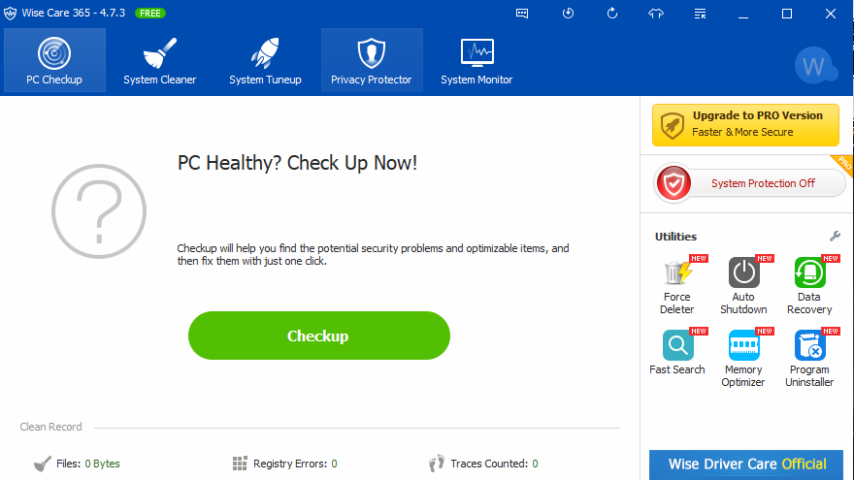
Wise Care 365 is a PC/Laptop cleaning and speed up tool from WiseCleaner.com to clean registry and junk files from your PCs. Protect your privacy, make your PCs more secure and provide a better option of optimizing and accelerating your computer!
Key Features of Wise Care 365
- Protect Your System in Real Time
- A Comprehensive PC Cleaner
- World’s Fastest System Optimization Tool
- Your Ultimate Computer Privacy Protector
- A Powerful System and Hardware Monitoring Utility
- A Perfect Platform for Mutual Assistance on PC Problems
Take prompt action once some applications attempt to make modification without your permission. This protector will identify and stop any processes that try to secretly change Windows registry.
System Restore Point
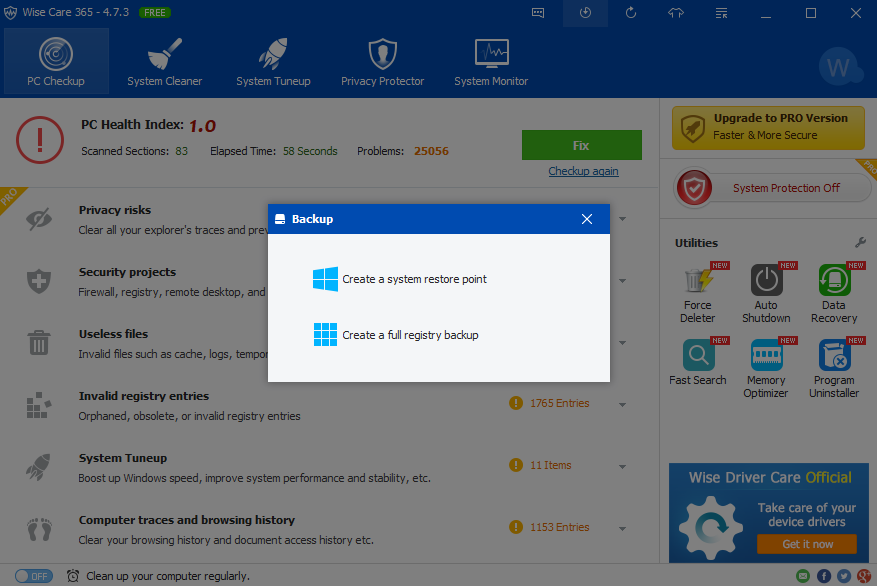
"FREE" Download Folder Marker for PC
Full Technical Details
- Category
- Tools
- This is
- Latest
- License
- Freeware
- Runs On
- Windows 10, Windows 11 (64 Bit, 32 Bit, ARM64)
- Size
- 12 Mb
- Updated & Verified
Download and Install Guide
How to download and install Wise Care 365 on Windows 11?
-
This step-by-step guide will assist you in downloading and installing Wise Care 365 on windows 11.
- First of all, download the latest version of Wise Care 365 from filehonor.com. You can find all available download options for your PC and laptop in this download page.
- Then, choose your suitable installer (64 bit, 32 bit, portable, offline, .. itc) and save it to your device.
- After that, start the installation process by a double click on the downloaded setup installer.
- Now, a screen will appear asking you to confirm the installation. Click, yes.
- Finally, follow the instructions given by the installer until you see a confirmation of a successful installation. Usually, a Finish Button and "installation completed successfully" message.
- (Optional) Verify the Download (for Advanced Users): This step is optional but recommended for advanced users. Some browsers offer the option to verify the downloaded file's integrity. This ensures you haven't downloaded a corrupted file. Check your browser's settings for download verification if interested.
Congratulations! You've successfully downloaded Wise Care 365. Once the download is complete, you can proceed with installing it on your computer.
How to make Wise Care 365 the default Tools app for Windows 11?
- Open Windows 11 Start Menu.
- Then, open settings.
- Navigate to the Apps section.
- After that, navigate to the Default Apps section.
- Click on the category you want to set Wise Care 365 as the default app for - Tools - and choose Wise Care 365 from the list.
Why To Download Wise Care 365 from FileHonor?
- Totally Free: you don't have to pay anything to download from FileHonor.com.
- Clean: No viruses, No Malware, and No any harmful codes.
- Wise Care 365 Latest Version: All apps and games are updated to their most recent versions.
- Direct Downloads: FileHonor does its best to provide direct and fast downloads from the official software developers.
- No Third Party Installers: Only direct download to the setup files, no ad-based installers.
- Windows 11 Compatible.
- Wise Care 365 Most Setup Variants: online, offline, portable, 64 bit and 32 bit setups (whenever available*).
Uninstall Guide
How to uninstall (remove) Wise Care 365 from Windows 11?
-
Follow these instructions for a proper removal:
- Open Windows 11 Start Menu.
- Then, open settings.
- Navigate to the Apps section.
- Search for Wise Care 365 in the apps list, click on it, and then, click on the uninstall button.
- Finally, confirm and you are done.
Disclaimer
Wise Care 365 is developed and published by WiseCleaner.com, filehonor.com is not directly affiliated with WiseCleaner.com.
filehonor is against piracy and does not provide any cracks, keygens, serials or patches for any software listed here.
We are DMCA-compliant and you can request removal of your software from being listed on our website through our contact page.












