O&O MediaRecovery 64 bit Download for PC Windows 11
O&O MediaRecovery Download for Windows PC
O&O MediaRecovery free download for Windows 11 64 bit and 32 bit. Install O&O MediaRecovery latest official version 2025 for PC and laptop from FileHonor.
Recovers lost, deleted photos, music and video files.
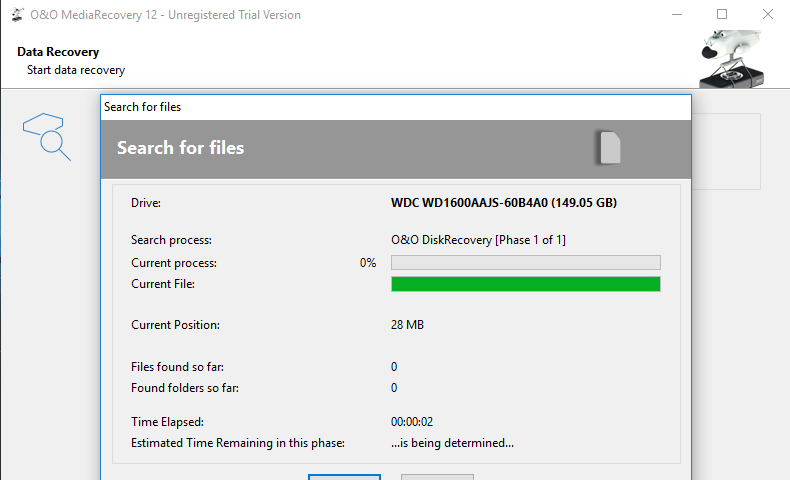
O&O MediaRecovery makes it easy to recover deleted photos that captured those precious moments; last year’s vacation, the day you got married, or the first pictures of your children. If those irreplace-able memories are deleted it no longer has to mean they are lost forever.
And O&O MediaRecovery doesn’t stop there: it can also recover your favorite songs and videos, simply and quickly, and all with just a few clicks of the mouse!
Key Features
- Quick scan for files, even on very large storage volumes
- Preview of files prior to data restoration
- Enhanced wizard for search and restoration
- Recognizes and restores over 80 File types (all standard graphic, video, and music formats)
- Supports all Windows-compatible hard disks, removable drives, memory cards, USB Sticks, CompactFlash, and most digital cameras
- Recovers data on storage volumes whose files have been damaged
- or destroyed by malfunctioning software
"FREE" Download BadCopy Pro for PC
Full Technical Details
- Category
- Tools
- This is
- Latest
- License
- Free Trial
- Runs On
- Windows 10, Windows 11 (64 Bit, 32 Bit, ARM64)
- Size
- 16 Mb
- Updated & Verified
"Now" Get Logitech Gaming Software for PC
Download and Install Guide
How to download and install O&O MediaRecovery on Windows 11?
-
This step-by-step guide will assist you in downloading and installing O&O MediaRecovery on windows 11.
- First of all, download the latest version of O&O MediaRecovery from filehonor.com. You can find all available download options for your PC and laptop in this download page.
- Then, choose your suitable installer (64 bit, 32 bit, portable, offline, .. itc) and save it to your device.
- After that, start the installation process by a double click on the downloaded setup installer.
- Now, a screen will appear asking you to confirm the installation. Click, yes.
- Finally, follow the instructions given by the installer until you see a confirmation of a successful installation. Usually, a Finish Button and "installation completed successfully" message.
- (Optional) Verify the Download (for Advanced Users): This step is optional but recommended for advanced users. Some browsers offer the option to verify the downloaded file's integrity. This ensures you haven't downloaded a corrupted file. Check your browser's settings for download verification if interested.
Congratulations! You've successfully downloaded O&O MediaRecovery. Once the download is complete, you can proceed with installing it on your computer.
How to make O&O MediaRecovery the default Tools app for Windows 11?
- Open Windows 11 Start Menu.
- Then, open settings.
- Navigate to the Apps section.
- After that, navigate to the Default Apps section.
- Click on the category you want to set O&O MediaRecovery as the default app for - Tools - and choose O&O MediaRecovery from the list.
Why To Download O&O MediaRecovery from FileHonor?
- Totally Free: you don't have to pay anything to download from FileHonor.com.
- Clean: No viruses, No Malware, and No any harmful codes.
- O&O MediaRecovery Latest Version: All apps and games are updated to their most recent versions.
- Direct Downloads: FileHonor does its best to provide direct and fast downloads from the official software developers.
- No Third Party Installers: Only direct download to the setup files, no ad-based installers.
- Windows 11 Compatible.
- O&O MediaRecovery Most Setup Variants: online, offline, portable, 64 bit and 32 bit setups (whenever available*).
Uninstall Guide
How to uninstall (remove) O&O MediaRecovery from Windows 11?
-
Follow these instructions for a proper removal:
- Open Windows 11 Start Menu.
- Then, open settings.
- Navigate to the Apps section.
- Search for O&O MediaRecovery in the apps list, click on it, and then, click on the uninstall button.
- Finally, confirm and you are done.
Disclaimer
O&O MediaRecovery is developed and published by O&O Software, filehonor.com is not directly affiliated with O&O Software.
filehonor is against piracy and does not provide any cracks, keygens, serials or patches for any software listed here.
We are DMCA-compliant and you can request removal of your software from being listed on our website through our contact page.













