Citrix Receiver 64 bit Download for PC Windows 11
Citrix Receiver Download for Windows PC
Citrix Receiver free download for Windows 11 64 bit and 32 bit. Install Citrix Receiver latest official version 2025 for PC and laptop from FileHonor.
Remote Self-service access to apps, desktops, and data from any device. Secure and comfort.
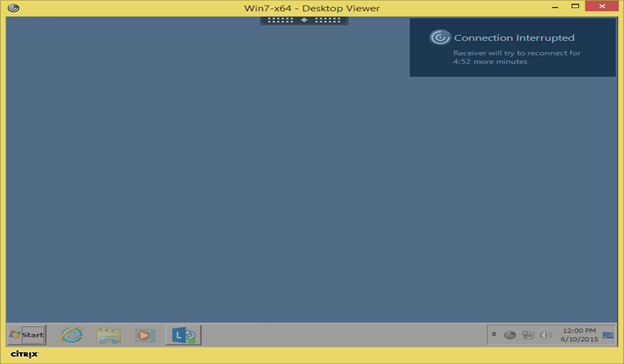
Citrix Receiver from Citrix Systems, Inc is a business grade desktop and application publishing software. It enables companies to provide its employees with easy way to access to the company’s published resources. Self-service access to apps, desktops, and data from any device. If your company uses Citrix, you can work on your Windows 10, 7 or 8/8.1 computer or tablet from wherever you are.
Citrix Receiver Key Features
- Secure access to virtual desktops and enterprise apps
- Work anywhere on any Windows 8 computer or tablet
- Use of multiple published apps at a time
- Account configuration using your email address, a server URL, or a provisioning file
- Automatic keyboard display
- Use of native controls for selecting an item from a list
- Windows 8 shortcuts
- Pan and zoom gestures
- East Asian languages input
- Option to save your password if allowed by server
Full Technical Details
- Category
- Remote Desktop
- This is
- Latest
- License
- Freeware
- Runs On
- Windows 10, Windows 11 (64 Bit, 32 Bit, ARM64)
- Size
- 40+ Mb
- Updated & Verified
Download and Install Guide
How to download and install Citrix Receiver on Windows 11?
-
This step-by-step guide will assist you in downloading and installing Citrix Receiver on windows 11.
- First of all, download the latest version of Citrix Receiver from filehonor.com. You can find all available download options for your PC and laptop in this download page.
- Then, choose your suitable installer (64 bit, 32 bit, portable, offline, .. itc) and save it to your device.
- After that, start the installation process by a double click on the downloaded setup installer.
- Now, a screen will appear asking you to confirm the installation. Click, yes.
- Finally, follow the instructions given by the installer until you see a confirmation of a successful installation. Usually, a Finish Button and "installation completed successfully" message.
- (Optional) Verify the Download (for Advanced Users): This step is optional but recommended for advanced users. Some browsers offer the option to verify the downloaded file's integrity. This ensures you haven't downloaded a corrupted file. Check your browser's settings for download verification if interested.
Congratulations! You've successfully downloaded Citrix Receiver. Once the download is complete, you can proceed with installing it on your computer.
How to make Citrix Receiver the default Remote Desktop app for Windows 11?
- Open Windows 11 Start Menu.
- Then, open settings.
- Navigate to the Apps section.
- After that, navigate to the Default Apps section.
- Click on the category you want to set Citrix Receiver as the default app for - Remote Desktop - and choose Citrix Receiver from the list.
Why To Download Citrix Receiver from FileHonor?
- Totally Free: you don't have to pay anything to download from FileHonor.com.
- Clean: No viruses, No Malware, and No any harmful codes.
- Citrix Receiver Latest Version: All apps and games are updated to their most recent versions.
- Direct Downloads: FileHonor does its best to provide direct and fast downloads from the official software developers.
- No Third Party Installers: Only direct download to the setup files, no ad-based installers.
- Windows 11 Compatible.
- Citrix Receiver Most Setup Variants: online, offline, portable, 64 bit and 32 bit setups (whenever available*).
Uninstall Guide
How to uninstall (remove) Citrix Receiver from Windows 11?
-
Follow these instructions for a proper removal:
- Open Windows 11 Start Menu.
- Then, open settings.
- Navigate to the Apps section.
- Search for Citrix Receiver in the apps list, click on it, and then, click on the uninstall button.
- Finally, confirm and you are done.
Disclaimer
Citrix Receiver is developed and published by Citrix Systems, filehonor.com is not directly affiliated with Citrix Systems.
filehonor is against piracy and does not provide any cracks, keygens, serials or patches for any software listed here.
We are DMCA-compliant and you can request removal of your software from being listed on our website through our contact page.












