Monflo 64 bit Download for PC Windows 11
Monflo Download for Windows PC
Monflo free download for Windows 11 64 bit and 32 bit. Install Monflo latest official version 2025 for PC and laptop from FileHonor.
Remote PC access, Play all your pc games remotely on android devices or another pc!
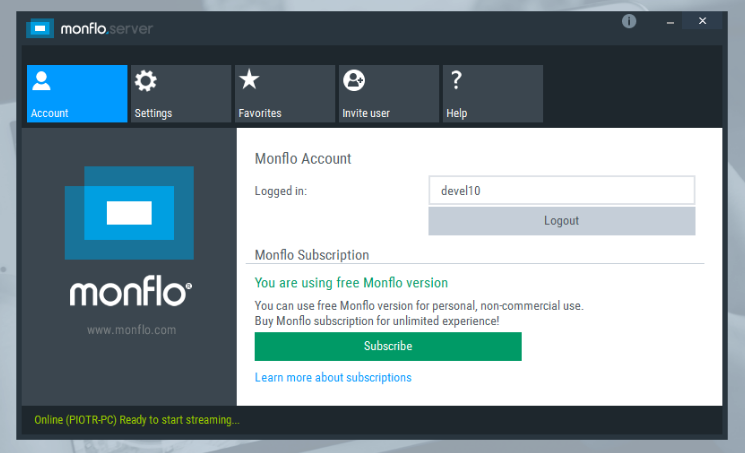
Monflo provides the fastest and smoothest remote PC access available on the software market! Play your favourite PC games using fully customizable user’s control interface and operate your Windows desktop from your every Android device or another Windows personal computer.
Key Features
- The fastest pc remote access software for android and windows
- Play all your pc games remotely on android devices or another pc!
- Use all windows applications remotely on android devices!
- Connect anytime anywhere
- User friendly and stylish user interface
- Invite users to connect and use your pc
- Easy to use and fast file transfer
- Fast and secure connection
Discover the fastest pc remote access software ever
- Stunning performance and smooth HD video quality
- Secure connection
- Easy Set-up and User friendly UI
- Access your data from every place in the world
- Turn your Android device into your second desktop computer
"FREE" Download Remote Desktop Audit for PC
Full Technical Details
- Category
- Remote Desktop
- This is
- Latest
- License
- Free Trial
- Runs On
- Windows 10, Windows 11 (64 Bit, 32 Bit, ARM64)
- Size
- 22 Mb
- Updated & Verified
"Now" Get Remote Server Administration Tools (RSAT) for PC
Download and Install Guide
How to download and install Monflo on Windows 11?
-
This step-by-step guide will assist you in downloading and installing Monflo on windows 11.
- First of all, download the latest version of Monflo from filehonor.com. You can find all available download options for your PC and laptop in this download page.
- Then, choose your suitable installer (64 bit, 32 bit, portable, offline, .. itc) and save it to your device.
- After that, start the installation process by a double click on the downloaded setup installer.
- Now, a screen will appear asking you to confirm the installation. Click, yes.
- Finally, follow the instructions given by the installer until you see a confirmation of a successful installation. Usually, a Finish Button and "installation completed successfully" message.
- (Optional) Verify the Download (for Advanced Users): This step is optional but recommended for advanced users. Some browsers offer the option to verify the downloaded file's integrity. This ensures you haven't downloaded a corrupted file. Check your browser's settings for download verification if interested.
Congratulations! You've successfully downloaded Monflo. Once the download is complete, you can proceed with installing it on your computer.
How to make Monflo the default Remote Desktop app for Windows 11?
- Open Windows 11 Start Menu.
- Then, open settings.
- Navigate to the Apps section.
- After that, navigate to the Default Apps section.
- Click on the category you want to set Monflo as the default app for - Remote Desktop - and choose Monflo from the list.
Why To Download Monflo from FileHonor?
- Totally Free: you don't have to pay anything to download from FileHonor.com.
- Clean: No viruses, No Malware, and No any harmful codes.
- Monflo Latest Version: All apps and games are updated to their most recent versions.
- Direct Downloads: FileHonor does its best to provide direct and fast downloads from the official software developers.
- No Third Party Installers: Only direct download to the setup files, no ad-based installers.
- Windows 11 Compatible.
- Monflo Most Setup Variants: online, offline, portable, 64 bit and 32 bit setups (whenever available*).
Uninstall Guide
How to uninstall (remove) Monflo from Windows 11?
-
Follow these instructions for a proper removal:
- Open Windows 11 Start Menu.
- Then, open settings.
- Navigate to the Apps section.
- Search for Monflo in the apps list, click on it, and then, click on the uninstall button.
- Finally, confirm and you are done.
Disclaimer
Monflo is developed and published by Mirillis, filehonor.com is not directly affiliated with Mirillis.
filehonor is against piracy and does not provide any cracks, keygens, serials or patches for any software listed here.
We are DMCA-compliant and you can request removal of your software from being listed on our website through our contact page.













