Remote Server Administration Tools (RSAT) 64 bit Download for PC Windows 11
Remote Server Administration Tools (RSAT) Download for Windows PC
Remote Server Administration Tools (RSAT) free download for Windows 11 64 bit and 32 bit. Install Remote Server Administration Tools (RSAT) latest official version 2025 for PC and laptop from FileHonor.
Lets IT administrators manage Windows Server from a remote computer.
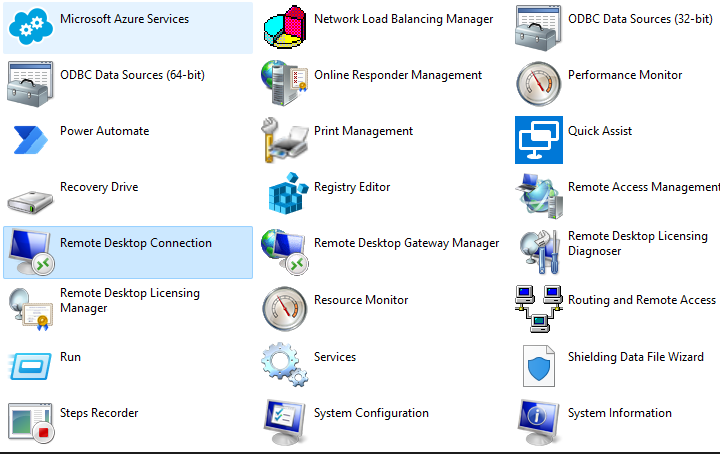
Windows servers are the servers of choice for bank systems, commercial institutes and most enterprise edges. One of the handy features of these servers is the ability to control them remotely through what is know by Remote Server Administration Tools or RSAT.
RSAT allows IT administrators and users to manage Windows Server from a remote computer. In addition, the default configuration opens only those ports and enables only those services required for remote management to work.
Moreover, it allows administrators to run snap-ins and tools on a remote computer to manage features, roles and role services.
It cannot be installed on Home or Standard editions of Windows!
Important Note
RSAT is included as a set of “Features on Demand” in Windows 11. Do not download an RSAT package from this page!
Instead, just go to “Manage optional features” in Settings and click “Add a feature” to see the list of available RSAT tools. Select and install the specific RSAT tools you need. To see installation progress, click the Back button to view status on the “Manage optional features” page. More
"FREE" Download TeamSpeak for PC
Full Technical Details
- Category
- Remote Desktop
- This is
- Latest
- License
- Freeware
- Runs On
- Windows 10, Windows 11 (64 Bit, 32 Bit, ARM64)
- Size
- 95+ Mb
- Updated & Verified
Download and Install Guide
How to download and install Remote Server Administration Tools (RSAT) on Windows 11?
-
This step-by-step guide will assist you in downloading and installing Remote Server Administration Tools (RSAT) on windows 11.
- First of all, download the latest version of Remote Server Administration Tools (RSAT) from filehonor.com. You can find all available download options for your PC and laptop in this download page.
- Then, choose your suitable installer (64 bit, 32 bit, portable, offline, .. itc) and save it to your device.
- After that, start the installation process by a double click on the downloaded setup installer.
- Now, a screen will appear asking you to confirm the installation. Click, yes.
- Finally, follow the instructions given by the installer until you see a confirmation of a successful installation. Usually, a Finish Button and "installation completed successfully" message.
- (Optional) Verify the Download (for Advanced Users): This step is optional but recommended for advanced users. Some browsers offer the option to verify the downloaded file's integrity. This ensures you haven't downloaded a corrupted file. Check your browser's settings for download verification if interested.
Congratulations! You've successfully downloaded Remote Server Administration Tools (RSAT). Once the download is complete, you can proceed with installing it on your computer.
How to make Remote Server Administration Tools (RSAT) the default Remote Desktop app for Windows 11?
- Open Windows 11 Start Menu.
- Then, open settings.
- Navigate to the Apps section.
- After that, navigate to the Default Apps section.
- Click on the category you want to set Remote Server Administration Tools (RSAT) as the default app for - Remote Desktop - and choose Remote Server Administration Tools (RSAT) from the list.
Why To Download Remote Server Administration Tools (RSAT) from FileHonor?
- Totally Free: you don't have to pay anything to download from FileHonor.com.
- Clean: No viruses, No Malware, and No any harmful codes.
- Remote Server Administration Tools (RSAT) Latest Version: All apps and games are updated to their most recent versions.
- Direct Downloads: FileHonor does its best to provide direct and fast downloads from the official software developers.
- No Third Party Installers: Only direct download to the setup files, no ad-based installers.
- Windows 11 Compatible.
- Remote Server Administration Tools (RSAT) Most Setup Variants: online, offline, portable, 64 bit and 32 bit setups (whenever available*).
Uninstall Guide
How to uninstall (remove) Remote Server Administration Tools (RSAT) from Windows 11?
-
Follow these instructions for a proper removal:
- Open Windows 11 Start Menu.
- Then, open settings.
- Navigate to the Apps section.
- Search for Remote Server Administration Tools (RSAT) in the apps list, click on it, and then, click on the uninstall button.
- Finally, confirm and you are done.
Disclaimer
Remote Server Administration Tools (RSAT) is developed and published by Microsoft, filehonor.com is not directly affiliated with Microsoft.
filehonor is against piracy and does not provide any cracks, keygens, serials or patches for any software listed here.
We are DMCA-compliant and you can request removal of your software from being listed on our website through our contact page.













