BenVista PhotoZoom Pro 64 bit Download for PC Windows 11
BenVista PhotoZoom Pro Download for Windows PC
BenVista PhotoZoom Pro free download for Windows 11 64 bit and 32 bit. Install BenVista PhotoZoom Pro latest official version 2025 for PC and laptop from FileHonor.
World's number one software solution for enlarging and downsizing digital photos and graphics.
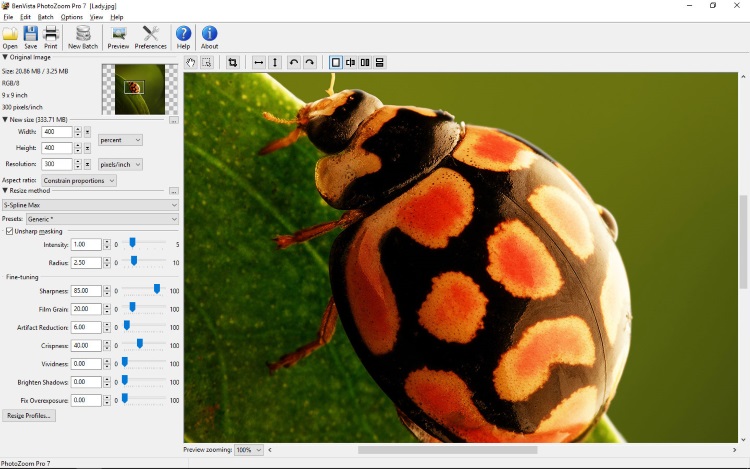
BenVista PhotoZoom Pro is the world’s number one software solution for enlarging and downsizing digital photos and graphics. Not only creates larger images than any other software (up to 1 million by 1 million pixels), it also produces higher quality results. Equipped with S-Spline Max, a unique, award-winning image resize technology which excels at preserving clean edges, sharpness, and fine details.
Key Features
Even noisy, compressed originals can be enlarged successfully. Normally, noise and JPEG compression artifacts become disturbingly visible during enlargement. PhotoZoom Pro 7 however offers the tools to eliminate these distortions. You’ll be amazed by the amount of detail PhotoZoom Pro 7 is able to dig up from below the mess.
PhotoZoom Pro 7 is extremely easy to use, and comes with various pre-defined settings. These settings can be manually fine-tuned as well. You can even put together your own resize profiles: compilations of your favorite resize method and size settings, which can be selected with a single click. When you often use the same settings, resize profiles will streamline your workflow.
Large quantities of images can be resized in one go, through batch processing. Multi-processor support, 64-bit support, and the new GPU acceleration included with PhotoZoom Pro 7 ensure reduced processing time.
Works both as a stand-alone application and as a plug-in for various host programs, such as Adobe® Photoshop®, Adobe® Photoshop® Elements, Corel® PHOTO-PAINT, and Corel® PaintShop Pro. Also, it fully integrates with Adobe® Lightroom®!
Optimized for both printing and on-screen purposes, It is an absolute must-have for anyone who wants to resize images at the highest possible quality.
"FREE" Download Adobe Photoshop Lightroom CC for PC
Full Technical Details
- Category
- Photo Editing
- This is
- Latest
- License
- Free Trial
- Runs On
- Windows 10, Windows 11 (64 Bit, 32 Bit, ARM64)
- Size
- 26 Mb
- Updated & Verified
"Now" Get Adobe Photoshop Lightroom CC for PC
Download and Install Guide
How to download and install BenVista PhotoZoom Pro on Windows 11?
-
This step-by-step guide will assist you in downloading and installing BenVista PhotoZoom Pro on windows 11.
- First of all, download the latest version of BenVista PhotoZoom Pro from filehonor.com. You can find all available download options for your PC and laptop in this download page.
- Then, choose your suitable installer (64 bit, 32 bit, portable, offline, .. itc) and save it to your device.
- After that, start the installation process by a double click on the downloaded setup installer.
- Now, a screen will appear asking you to confirm the installation. Click, yes.
- Finally, follow the instructions given by the installer until you see a confirmation of a successful installation. Usually, a Finish Button and "installation completed successfully" message.
- (Optional) Verify the Download (for Advanced Users): This step is optional but recommended for advanced users. Some browsers offer the option to verify the downloaded file's integrity. This ensures you haven't downloaded a corrupted file. Check your browser's settings for download verification if interested.
Congratulations! You've successfully downloaded BenVista PhotoZoom Pro. Once the download is complete, you can proceed with installing it on your computer.
How to make BenVista PhotoZoom Pro the default Photo Editing app for Windows 11?
- Open Windows 11 Start Menu.
- Then, open settings.
- Navigate to the Apps section.
- After that, navigate to the Default Apps section.
- Click on the category you want to set BenVista PhotoZoom Pro as the default app for - Photo Editing - and choose BenVista PhotoZoom Pro from the list.
Why To Download BenVista PhotoZoom Pro from FileHonor?
- Totally Free: you don't have to pay anything to download from FileHonor.com.
- Clean: No viruses, No Malware, and No any harmful codes.
- BenVista PhotoZoom Pro Latest Version: All apps and games are updated to their most recent versions.
- Direct Downloads: FileHonor does its best to provide direct and fast downloads from the official software developers.
- No Third Party Installers: Only direct download to the setup files, no ad-based installers.
- Windows 11 Compatible.
- BenVista PhotoZoom Pro Most Setup Variants: online, offline, portable, 64 bit and 32 bit setups (whenever available*).
Uninstall Guide
How to uninstall (remove) BenVista PhotoZoom Pro from Windows 11?
-
Follow these instructions for a proper removal:
- Open Windows 11 Start Menu.
- Then, open settings.
- Navigate to the Apps section.
- Search for BenVista PhotoZoom Pro in the apps list, click on it, and then, click on the uninstall button.
- Finally, confirm and you are done.
Disclaimer
BenVista PhotoZoom Pro is developed and published by BenVista Ltd, filehonor.com is not directly affiliated with BenVista Ltd.
filehonor is against piracy and does not provide any cracks, keygens, serials or patches for any software listed here.
We are DMCA-compliant and you can request removal of your software from being listed on our website through our contact page.













