Photo Stamp Remover 64 bit Download for PC Windows 11
Photo Stamp Remover Download for Windows PC
Photo Stamp Remover free download for Windows 11 64 bit and 32 bit. Install Photo Stamp Remover latest official version 2025 for PC and laptop from FileHonor.
Remove watermarks, date stamps and other unwanted objects that appear on photographs.
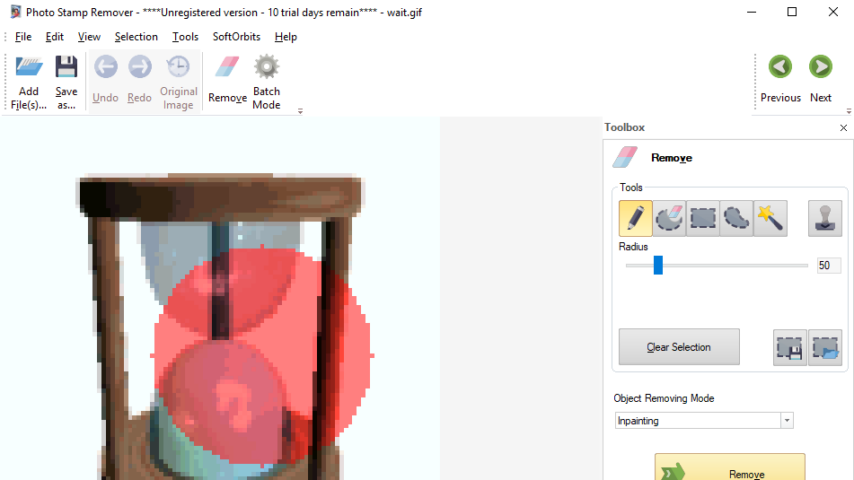
Photo Stamp Remover is a photo correction utility that can remove watermarks, date stamps and other unwanted objects that appear on photographs. Offering a fully automatic process, the program uses an intelligent restoration technology to fill the selected area with the texture generated from the pixels around the selection, so that the defect blends into the rest of the image naturally.
What takes hours to correct using the clone tool, can be accomplished in a minute using this software. Remove people, buildings, date stamps, watermarks, wires, and any unwanted objects that appear on photographs with Photo Stamp Remover. Remove tourists or other unwanted persons from your photos.
Restore photos with the minimum of fuss. Just open a photo in the program, select the area that needs to be restored and click Preview. If you like what you see, click Start. Scan photos into the computer and use the watermark remover to clean up scratches, cracks, and dust spots.
"FREE" Download ACDSee Photo Studio for PC
Full Technical Details
- Category
- Photo Editing
- This is
- Latest
- License
- Free Trial
- Runs On
- Windows 10, Windows 11 (64 Bit, 32 Bit, ARM64)
- Size
- 11 Mb
- Updated & Verified
"Now" Get DxO ViewPoint for PC
Download and Install Guide
How to download and install Photo Stamp Remover on Windows 11?
-
This step-by-step guide will assist you in downloading and installing Photo Stamp Remover on windows 11.
- First of all, download the latest version of Photo Stamp Remover from filehonor.com. You can find all available download options for your PC and laptop in this download page.
- Then, choose your suitable installer (64 bit, 32 bit, portable, offline, .. itc) and save it to your device.
- After that, start the installation process by a double click on the downloaded setup installer.
- Now, a screen will appear asking you to confirm the installation. Click, yes.
- Finally, follow the instructions given by the installer until you see a confirmation of a successful installation. Usually, a Finish Button and "installation completed successfully" message.
- (Optional) Verify the Download (for Advanced Users): This step is optional but recommended for advanced users. Some browsers offer the option to verify the downloaded file's integrity. This ensures you haven't downloaded a corrupted file. Check your browser's settings for download verification if interested.
Congratulations! You've successfully downloaded Photo Stamp Remover. Once the download is complete, you can proceed with installing it on your computer.
How to make Photo Stamp Remover the default Photo Editing app for Windows 11?
- Open Windows 11 Start Menu.
- Then, open settings.
- Navigate to the Apps section.
- After that, navigate to the Default Apps section.
- Click on the category you want to set Photo Stamp Remover as the default app for - Photo Editing - and choose Photo Stamp Remover from the list.
Why To Download Photo Stamp Remover from FileHonor?
- Totally Free: you don't have to pay anything to download from FileHonor.com.
- Clean: No viruses, No Malware, and No any harmful codes.
- Photo Stamp Remover Latest Version: All apps and games are updated to their most recent versions.
- Direct Downloads: FileHonor does its best to provide direct and fast downloads from the official software developers.
- No Third Party Installers: Only direct download to the setup files, no ad-based installers.
- Windows 11 Compatible.
- Photo Stamp Remover Most Setup Variants: online, offline, portable, 64 bit and 32 bit setups (whenever available*).
Uninstall Guide
How to uninstall (remove) Photo Stamp Remover from Windows 11?
-
Follow these instructions for a proper removal:
- Open Windows 11 Start Menu.
- Then, open settings.
- Navigate to the Apps section.
- Search for Photo Stamp Remover in the apps list, click on it, and then, click on the uninstall button.
- Finally, confirm and you are done.
Disclaimer
Photo Stamp Remover is developed and published by SoftOrbits, filehonor.com is not directly affiliated with SoftOrbits.
filehonor is against piracy and does not provide any cracks, keygens, serials or patches for any software listed here.
We are DMCA-compliant and you can request removal of your software from being listed on our website through our contact page.













