iResizer 64 bit Download for PC Windows 11
iResizer Download for Windows PC
iResizer free download for Windows 11 64 bit and 32 bit. Install iResizer latest official version 2025 for PC and laptop from FileHonor.
Image resizing software rescale photos without rescaling the subject.
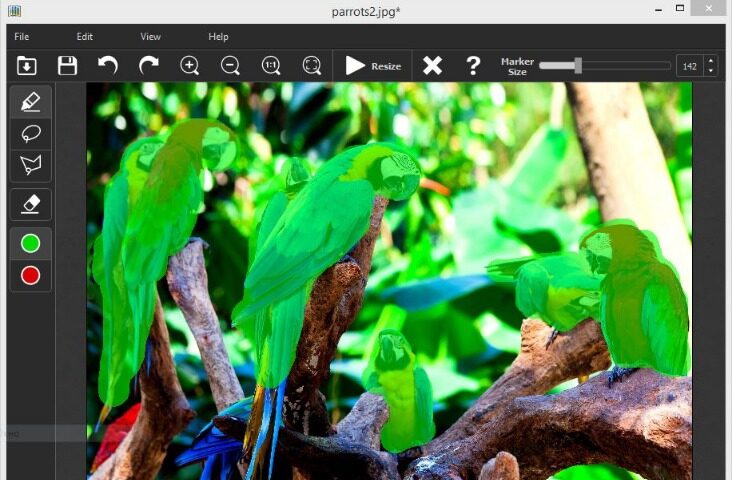
iResizer provides image resizing software rescale photos without rescaling the subject. It enables new smart ways of resizing images without deforming or cropping the content. Go to our Tutorials page and see for yourself how easy it is for anyone to do with just a few simple steps.
It folds the image so that it will still look natural and will retain the quality, integrity and spirit of the original! In order to preserve important objects you simply select them and run the resizing, the rest is done automatically.
iResizer avoids distortion of the important parts of the image. It also can be used to remove portion of the image in a consistent way. For example, you can turn a landscape picture into a square picture and close up the space between people in an image if they are a long way apart. It also works in reverse and you can use it to make a photo larger.
Pros
- Match the aspect ratio of your photos and your prints
- Change the spacing between main objects
- Remove objects from photos
- Change image aspect ratio
- Fit entire photos on Instagram without cropping
- Easy to get use & get started
- Completely non-technical
"FREE" Download Snapseed for PC
Full Technical Details
- Category
- Photo Editing
- This is
- Latest
- License
- Free Trial
- Runs On
- Windows 10, Windows 11 (64 Bit, 32 Bit, ARM64)
- Size
- 10 Mb
- Updated & Verified
"Now" Get Fotophire Maximizer for PC
Download and Install Guide
How to download and install iResizer on Windows 11?
-
This step-by-step guide will assist you in downloading and installing iResizer on windows 11.
- First of all, download the latest version of iResizer from filehonor.com. You can find all available download options for your PC and laptop in this download page.
- Then, choose your suitable installer (64 bit, 32 bit, portable, offline, .. itc) and save it to your device.
- After that, start the installation process by a double click on the downloaded setup installer.
- Now, a screen will appear asking you to confirm the installation. Click, yes.
- Finally, follow the instructions given by the installer until you see a confirmation of a successful installation. Usually, a Finish Button and "installation completed successfully" message.
- (Optional) Verify the Download (for Advanced Users): This step is optional but recommended for advanced users. Some browsers offer the option to verify the downloaded file's integrity. This ensures you haven't downloaded a corrupted file. Check your browser's settings for download verification if interested.
Congratulations! You've successfully downloaded iResizer. Once the download is complete, you can proceed with installing it on your computer.
How to make iResizer the default Photo Editing app for Windows 11?
- Open Windows 11 Start Menu.
- Then, open settings.
- Navigate to the Apps section.
- After that, navigate to the Default Apps section.
- Click on the category you want to set iResizer as the default app for - Photo Editing - and choose iResizer from the list.
Why To Download iResizer from FileHonor?
- Totally Free: you don't have to pay anything to download from FileHonor.com.
- Clean: No viruses, No Malware, and No any harmful codes.
- iResizer Latest Version: All apps and games are updated to their most recent versions.
- Direct Downloads: FileHonor does its best to provide direct and fast downloads from the official software developers.
- No Third Party Installers: Only direct download to the setup files, no ad-based installers.
- Windows 11 Compatible.
- iResizer Most Setup Variants: online, offline, portable, 64 bit and 32 bit setups (whenever available*).
Uninstall Guide
How to uninstall (remove) iResizer from Windows 11?
-
Follow these instructions for a proper removal:
- Open Windows 11 Start Menu.
- Then, open settings.
- Navigate to the Apps section.
- Search for iResizer in the apps list, click on it, and then, click on the uninstall button.
- Finally, confirm and you are done.
Disclaimer
iResizer is developed and published by iresizer, filehonor.com is not directly affiliated with iresizer.
filehonor is against piracy and does not provide any cracks, keygens, serials or patches for any software listed here.
We are DMCA-compliant and you can request removal of your software from being listed on our website through our contact page.













