AVS Photo Editor 64 bit Download for PC Windows 11
AVS Photo Editor Download for Windows PC
AVS Photo Editor free download for Windows 11 64 bit and 32 bit. Install AVS Photo Editor latest official version 2025 for PC and laptop from FileHonor.
Improve your photos - adjust size, zoom, change and refine colors, sharpen objects shapes. Apply pre-made effects. Make your photos look perfect.
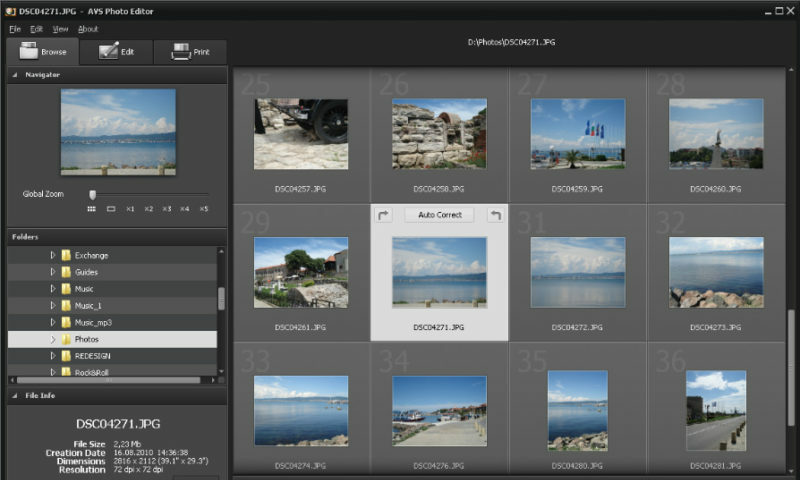
Improve your photos – adjust size, zoom, change and refine colors, sharpen objects shapes. Apply pre-made effects. Make your photos look perfect with AVS Photo Editor.
Supported Formats
Read: BMP, ICO, WMF, EMF, JPEG, JPG, GIF, PNG, TIF, TIFF, EXIF, PCX, TGA, RAS, CRW, CR2, RAF, DNG, MEF, NEF, ORF, ARW, SRW
Write: BMP, WMF, EMF, JPG, GIF, PNG, TIFF, EXIF, PCX, TGA, RAS
Key Features
Edit Photos
Rotate, crop pictures without quality loss with AVS Photo Editor. Play with colors, shades and tints to completely change pictures style.
Fix Photos
Remove red eye effect, adjust color balance, brightness, contrast and saturation. Amend object shapes and improve tiny imperfections in pictures with AVS Photo Editor.
Work with Various Formats
Open and easily edit such formats as JPEG, BMP, TIFF, PNG, GIF, etc. with AVS Photo Editor. See a full list of supported image formats.
Apply Effects
Apply premade templates to make your pictures look like old faded photographs. Or decide for ascetic monochrome and get black-and-white images.
Multilingual Support
AVS Photo Editor interface is available in English, French, German, Spanish, Italian, Japanese, Polish and Russian.
"FREE" Download Photastic for PC
Full Technical Details
- Category
- Photo Editing
- This is
- Latest
- License
- Freeware
- Runs On
- Windows 10, Windows 11 (64 Bit, 32 Bit, ARM64)
- Size
- 14 Mb
- Updated & Verified
Download and Install Guide
How to download and install AVS Photo Editor on Windows 11?
-
This step-by-step guide will assist you in downloading and installing AVS Photo Editor on windows 11.
- First of all, download the latest version of AVS Photo Editor from filehonor.com. You can find all available download options for your PC and laptop in this download page.
- Then, choose your suitable installer (64 bit, 32 bit, portable, offline, .. itc) and save it to your device.
- After that, start the installation process by a double click on the downloaded setup installer.
- Now, a screen will appear asking you to confirm the installation. Click, yes.
- Finally, follow the instructions given by the installer until you see a confirmation of a successful installation. Usually, a Finish Button and "installation completed successfully" message.
- (Optional) Verify the Download (for Advanced Users): This step is optional but recommended for advanced users. Some browsers offer the option to verify the downloaded file's integrity. This ensures you haven't downloaded a corrupted file. Check your browser's settings for download verification if interested.
Congratulations! You've successfully downloaded AVS Photo Editor. Once the download is complete, you can proceed with installing it on your computer.
How to make AVS Photo Editor the default Photo Editing app for Windows 11?
- Open Windows 11 Start Menu.
- Then, open settings.
- Navigate to the Apps section.
- After that, navigate to the Default Apps section.
- Click on the category you want to set AVS Photo Editor as the default app for - Photo Editing - and choose AVS Photo Editor from the list.
Why To Download AVS Photo Editor from FileHonor?
- Totally Free: you don't have to pay anything to download from FileHonor.com.
- Clean: No viruses, No Malware, and No any harmful codes.
- AVS Photo Editor Latest Version: All apps and games are updated to their most recent versions.
- Direct Downloads: FileHonor does its best to provide direct and fast downloads from the official software developers.
- No Third Party Installers: Only direct download to the setup files, no ad-based installers.
- Windows 11 Compatible.
- AVS Photo Editor Most Setup Variants: online, offline, portable, 64 bit and 32 bit setups (whenever available*).
Uninstall Guide
How to uninstall (remove) AVS Photo Editor from Windows 11?
-
Follow these instructions for a proper removal:
- Open Windows 11 Start Menu.
- Then, open settings.
- Navigate to the Apps section.
- Search for AVS Photo Editor in the apps list, click on it, and then, click on the uninstall button.
- Finally, confirm and you are done.
Disclaimer
AVS Photo Editor is developed and published by Online Media, filehonor.com is not directly affiliated with Online Media.
filehonor is against piracy and does not provide any cracks, keygens, serials or patches for any software listed here.
We are DMCA-compliant and you can request removal of your software from being listed on our website through our contact page.













