ACDSee Photo Studio 64 bit Download for PC Windows 11
ACDSee Photo Studio Download for Windows PC
ACDSee Photo Studio free download for Windows 11 64 bit and 32 bit. Install ACDSee Photo Studio latest official version 2025 for PC and laptop from FileHonor.
RAW photo/image editor and digital asset management solution.
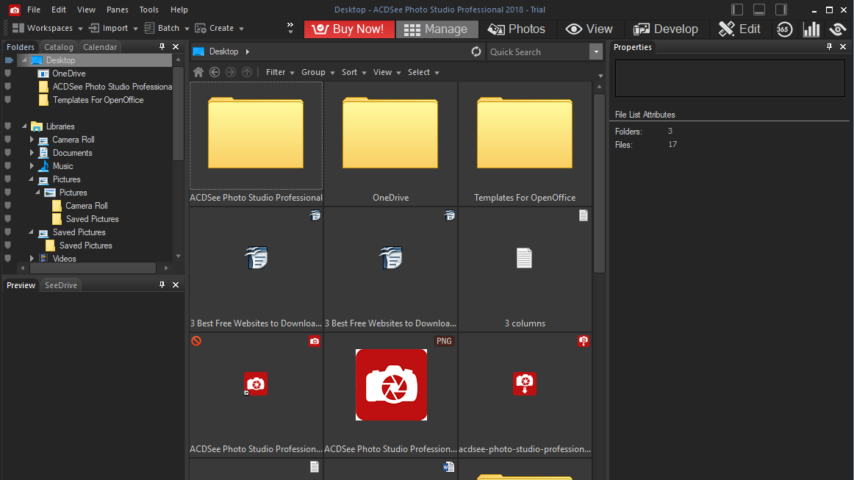
ACDSee Photo Studio Professional is a rAW photo/image editor and digital asset management solution. Brimming with everything you need to hold complete mastery over your photography workflow. Along with performance improvements, this GPU-enriched software continues to take on an ever-expanding list of advancements designed to streamline your process. Give your image development a competitive, professional edge!
https://youtu.be/GlAYvjlA1bE
Key Features & Advantages
Comprehensive RAW Editor
Make the most of your RAW images with Photo Studio Ultimate’s built-in support for over 500 camera models. For ultimate freedom, start with the rough data captured by your camera and transform it using exposure, contrast, color, repair, sharpening, and other detail-based tools.
Effortless Digital Asset Management
Finding, sorting, moving, organizing, and sharing everything you need for complete mastery over your photography workflow is right here, at your fingertips. Add ratings, hierarchical keywords, categories, and location data to your images. Quickly identify photos for further processing with visual tags or customizable color labels.
Erase and Replace
Take what you want from your photos, and integrate the rest. Select unwanted objects for removal and use the Smart Erase function to fill in the area with a matching background. This content-aware tool will produce a natural result even while extracting elements like telephone poles, crowds of strangers, imperfections, ominous clouds—whatever you want.
Deform and Reform
Creative image manipulation has never been so fluid. The Liquify tool allows you to distort objects in images without compromising quality. Shift, pinch, bulge, or restore. Develop free-flowing designs, or retouch portraits by moving pixels without altering them. *Available for 64-bit only.
Intelligent & Advanced Adjustments
Become the master of light and color in your images. Control brightness, saturation, hue, and vibrance with mathematical precision. Intuitive lighting adjustment tools allow you to effortlessly adjust exposure with our patented Light EQTM. technology. Dramatically shift lighting in specific areas without affecting the image as a whole, or subtly tweak individual tone bands.
"FREE" Download dslrBooth for PC
Full Technical Details
- Category
- Photo Editing
- This is
- Latest
- License
- Free Trial
- Runs On
- Windows 10, Windows 11 (64 Bit, 32 Bit, ARM64)
- Size
- 1+ Mb
- Updated & Verified
"Now" Get ACDSee Photo Editor for PC
Download and Install Guide
How to download and install ACDSee Photo Studio on Windows 11?
-
This step-by-step guide will assist you in downloading and installing ACDSee Photo Studio on windows 11.
- First of all, download the latest version of ACDSee Photo Studio from filehonor.com. You can find all available download options for your PC and laptop in this download page.
- Then, choose your suitable installer (64 bit, 32 bit, portable, offline, .. itc) and save it to your device.
- After that, start the installation process by a double click on the downloaded setup installer.
- Now, a screen will appear asking you to confirm the installation. Click, yes.
- Finally, follow the instructions given by the installer until you see a confirmation of a successful installation. Usually, a Finish Button and "installation completed successfully" message.
- (Optional) Verify the Download (for Advanced Users): This step is optional but recommended for advanced users. Some browsers offer the option to verify the downloaded file's integrity. This ensures you haven't downloaded a corrupted file. Check your browser's settings for download verification if interested.
Congratulations! You've successfully downloaded ACDSee Photo Studio. Once the download is complete, you can proceed with installing it on your computer.
How to make ACDSee Photo Studio the default Photo Editing app for Windows 11?
- Open Windows 11 Start Menu.
- Then, open settings.
- Navigate to the Apps section.
- After that, navigate to the Default Apps section.
- Click on the category you want to set ACDSee Photo Studio as the default app for - Photo Editing - and choose ACDSee Photo Studio from the list.
Why To Download ACDSee Photo Studio from FileHonor?
- Totally Free: you don't have to pay anything to download from FileHonor.com.
- Clean: No viruses, No Malware, and No any harmful codes.
- ACDSee Photo Studio Latest Version: All apps and games are updated to their most recent versions.
- Direct Downloads: FileHonor does its best to provide direct and fast downloads from the official software developers.
- No Third Party Installers: Only direct download to the setup files, no ad-based installers.
- Windows 11 Compatible.
- ACDSee Photo Studio Most Setup Variants: online, offline, portable, 64 bit and 32 bit setups (whenever available*).
Uninstall Guide
How to uninstall (remove) ACDSee Photo Studio from Windows 11?
-
Follow these instructions for a proper removal:
- Open Windows 11 Start Menu.
- Then, open settings.
- Navigate to the Apps section.
- Search for ACDSee Photo Studio in the apps list, click on it, and then, click on the uninstall button.
- Finally, confirm and you are done.
Disclaimer
ACDSee Photo Studio is developed and published by ACD Systems, filehonor.com is not directly affiliated with ACD Systems.
filehonor is against piracy and does not provide any cracks, keygens, serials or patches for any software listed here.
We are DMCA-compliant and you can request removal of your software from being listed on our website through our contact page.













