Anti-Porn 64 bit Download for PC Windows 11
Anti-Porn Download for Windows PC
Anti-Porn free download for Windows 11 64 bit and 32 bit. Install Anti-Porn latest official version 2025 for PC and laptop from FileHonor.
Protects your kids from inappropriate websites [Sexual and Others].
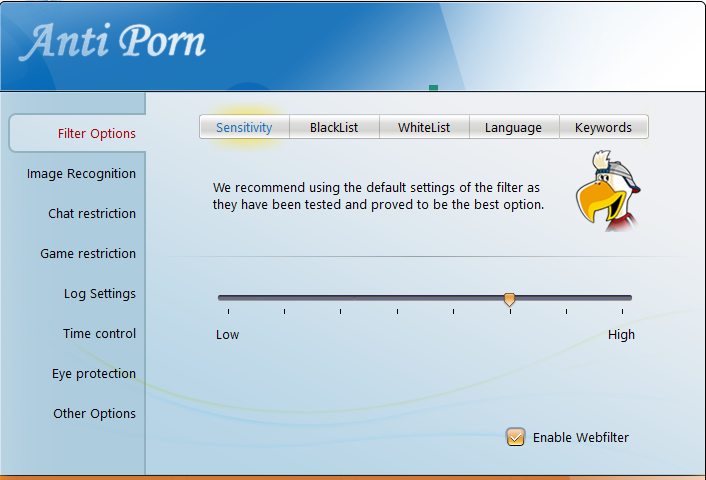
Anti-Porn helps you protect your kids from inappropriate websites [Sexual and Others] from tueagles.com. You could not find Anti-Porn whether in the explorer or in the task manager. Everyone could not close or remove Anti-Porn without password.
Anti-Porn Key Advantages & Features
Block-Porn
Multilingual content filtering + Image recognition. Anti-Porn blocks thousands of inappropriate sites, which is written in English, Japanese, Korean, Russian, German, Franch, Spanish, Chinese, etc.
ScreenShot
Activity reports, Monitor the online activity of your children, it captures Windows screenshots periodically at set time interval.
Game Limit
Auto restrict games, it can determine which program is a game so the parents needn’t to add any game to a blacklist.
Time limits: Set limits on the time children spend on internet, computer games, and instant messages.
"FREE" Download ByteFence Anti-Malware for PC
Full Technical Details
- Category
- Antivirus and Security
- This is
- Latest
- License
- Free Trial
- Runs On
- Windows 10, Windows 11 (64 Bit, 32 Bit, ARM64)
- Size
- 6 Mb
- Updated & Verified
"Now" Get SpyShelter Firewall for PC
Download and Install Guide
How to download and install Anti-Porn on Windows 11?
-
This step-by-step guide will assist you in downloading and installing Anti-Porn on windows 11.
- First of all, download the latest version of Anti-Porn from filehonor.com. You can find all available download options for your PC and laptop in this download page.
- Then, choose your suitable installer (64 bit, 32 bit, portable, offline, .. itc) and save it to your device.
- After that, start the installation process by a double click on the downloaded setup installer.
- Now, a screen will appear asking you to confirm the installation. Click, yes.
- Finally, follow the instructions given by the installer until you see a confirmation of a successful installation. Usually, a Finish Button and "installation completed successfully" message.
- (Optional) Verify the Download (for Advanced Users): This step is optional but recommended for advanced users. Some browsers offer the option to verify the downloaded file's integrity. This ensures you haven't downloaded a corrupted file. Check your browser's settings for download verification if interested.
Congratulations! You've successfully downloaded Anti-Porn. Once the download is complete, you can proceed with installing it on your computer.
How to make Anti-Porn the default Antivirus and Security app for Windows 11?
- Open Windows 11 Start Menu.
- Then, open settings.
- Navigate to the Apps section.
- After that, navigate to the Default Apps section.
- Click on the category you want to set Anti-Porn as the default app for - Antivirus and Security - and choose Anti-Porn from the list.
Why To Download Anti-Porn from FileHonor?
- Totally Free: you don't have to pay anything to download from FileHonor.com.
- Clean: No viruses, No Malware, and No any harmful codes.
- Anti-Porn Latest Version: All apps and games are updated to their most recent versions.
- Direct Downloads: FileHonor does its best to provide direct and fast downloads from the official software developers.
- No Third Party Installers: Only direct download to the setup files, no ad-based installers.
- Windows 11 Compatible.
- Anti-Porn Most Setup Variants: online, offline, portable, 64 bit and 32 bit setups (whenever available*).
Uninstall Guide
How to uninstall (remove) Anti-Porn from Windows 11?
-
Follow these instructions for a proper removal:
- Open Windows 11 Start Menu.
- Then, open settings.
- Navigate to the Apps section.
- Search for Anti-Porn in the apps list, click on it, and then, click on the uninstall button.
- Finally, confirm and you are done.
Disclaimer
Anti-Porn is developed and published by tueagles.com, filehonor.com is not directly affiliated with tueagles.com.
filehonor is against piracy and does not provide any cracks, keygens, serials or patches for any software listed here.
We are DMCA-compliant and you can request removal of your software from being listed on our website through our contact page.













