Mirekusoft Install Monitor 64 bit Download for PC Windows 11
Mirekusoft Install Monitor Download for Windows PC
Mirekusoft Install Monitor free download for Windows 11 64 bit and 32 bit. Install Mirekusoft Install Monitor latest official version 2025 for PC and laptop from FileHonor.
Allows you to manage or completely remove changes made by programs.
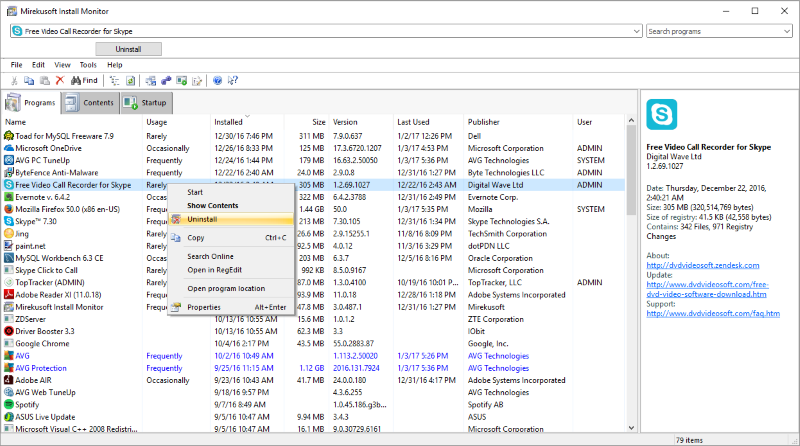
Install Monitor is a complete solution for solving the issue of PC performance and reliability. Unlike uninstallers, system optimizers, and registry cleaners that target symptoms, Install Monitor targets the problem directly with intelligent monitoring. This creates a protective layer that allows you to manage or completely remove changes made by programs.
Key Features
Clean Up feature removes all leftover files and registry changes for increased stability and performance.
Boot faster and prevent background programs from slowing down your computer with Startup Monitor.
Quickly find all details on the changes a program has made to your PC. See how unwanted software such as background programs, toolbars or popups, gets installed.
Easily identify which programs use the most system resources such as CPU, Disk, and RAM. Control or stop them.
"FREE" Download Kaspersky TDSSKiller for PC
Full Technical Details
- Category
- Antivirus and Security
- This is
- Latest
- License
- Free Trial
- Runs On
- Windows 10, Windows 11 (64 Bit, 32 Bit, ARM64)
- Size
- 1 Mb
- Updated & Verified
Download and Install Guide
How to download and install Mirekusoft Install Monitor on Windows 11?
-
This step-by-step guide will assist you in downloading and installing Mirekusoft Install Monitor on windows 11.
- First of all, download the latest version of Mirekusoft Install Monitor from filehonor.com. You can find all available download options for your PC and laptop in this download page.
- Then, choose your suitable installer (64 bit, 32 bit, portable, offline, .. itc) and save it to your device.
- After that, start the installation process by a double click on the downloaded setup installer.
- Now, a screen will appear asking you to confirm the installation. Click, yes.
- Finally, follow the instructions given by the installer until you see a confirmation of a successful installation. Usually, a Finish Button and "installation completed successfully" message.
- (Optional) Verify the Download (for Advanced Users): This step is optional but recommended for advanced users. Some browsers offer the option to verify the downloaded file's integrity. This ensures you haven't downloaded a corrupted file. Check your browser's settings for download verification if interested.
Congratulations! You've successfully downloaded Mirekusoft Install Monitor. Once the download is complete, you can proceed with installing it on your computer.
How to make Mirekusoft Install Monitor the default Antivirus and Security app for Windows 11?
- Open Windows 11 Start Menu.
- Then, open settings.
- Navigate to the Apps section.
- After that, navigate to the Default Apps section.
- Click on the category you want to set Mirekusoft Install Monitor as the default app for - Antivirus and Security - and choose Mirekusoft Install Monitor from the list.
Why To Download Mirekusoft Install Monitor from FileHonor?
- Totally Free: you don't have to pay anything to download from FileHonor.com.
- Clean: No viruses, No Malware, and No any harmful codes.
- Mirekusoft Install Monitor Latest Version: All apps and games are updated to their most recent versions.
- Direct Downloads: FileHonor does its best to provide direct and fast downloads from the official software developers.
- No Third Party Installers: Only direct download to the setup files, no ad-based installers.
- Windows 11 Compatible.
- Mirekusoft Install Monitor Most Setup Variants: online, offline, portable, 64 bit and 32 bit setups (whenever available*).
Uninstall Guide
How to uninstall (remove) Mirekusoft Install Monitor from Windows 11?
-
Follow these instructions for a proper removal:
- Open Windows 11 Start Menu.
- Then, open settings.
- Navigate to the Apps section.
- Search for Mirekusoft Install Monitor in the apps list, click on it, and then, click on the uninstall button.
- Finally, confirm and you are done.
Disclaimer
Mirekusoft Install Monitor is developed and published by Mirekusoft, filehonor.com is not directly affiliated with Mirekusoft.
filehonor is against piracy and does not provide any cracks, keygens, serials or patches for any software listed here.
We are DMCA-compliant and you can request removal of your software from being listed on our website through our contact page.













