Kaspersky Rescue Disk 64 bit Download for PC Windows 11
Kaspersky Rescue Disk Download for Windows PC
Kaspersky Rescue Disk free download for Windows 11 64 bit and 32 bit. Install Kaspersky Rescue Disk latest official version 2025 for PC and laptop from FileHonor.
A free bootable disk for detecting and eliminating threats that interfere with the work of the operating system.
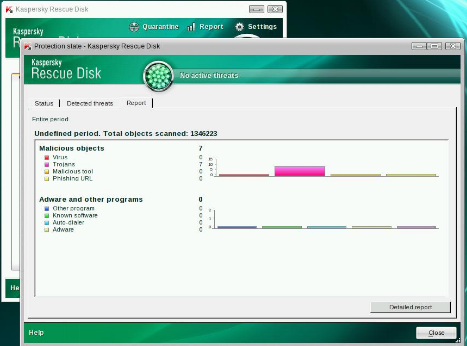
Kaspersky Rescue Disk is a free rescue CD to fight viruses and other malware when your computer is badly infected and cann’t use normal anti-virus app. It is a free bootable disk for detecting and eliminating threats that interfere with the work of the operating system.
- Save the Kaspersky Rescue Disk software to a USB memory device or a CD/DVD (to learn how to do this, see support.kaspersky.com/8092).
- Boot up your PC – from the storage device that contains Kaspersky Rescue Disk.
- Update the antivirus databases.
- Run a system scan on your PC and then follow the instructions on your screen.
"FREE" Download SpyShelter Premium for PC
Full Technical Details
- Category
- Antivirus and Security
- This is
- Latest
- License
- Freeware
- Runs On
- Windows 10, Windows 11 (64 Bit, 32 Bit, ARM64)
- Size
- 600 Mb
- Updated & Verified
Download and Install Guide
How to download and install Kaspersky Rescue Disk on Windows 11?
-
This step-by-step guide will assist you in downloading and installing Kaspersky Rescue Disk on windows 11.
- First of all, download the latest version of Kaspersky Rescue Disk from filehonor.com. You can find all available download options for your PC and laptop in this download page.
- Then, choose your suitable installer (64 bit, 32 bit, portable, offline, .. itc) and save it to your device.
- After that, start the installation process by a double click on the downloaded setup installer.
- Now, a screen will appear asking you to confirm the installation. Click, yes.
- Finally, follow the instructions given by the installer until you see a confirmation of a successful installation. Usually, a Finish Button and "installation completed successfully" message.
- (Optional) Verify the Download (for Advanced Users): This step is optional but recommended for advanced users. Some browsers offer the option to verify the downloaded file's integrity. This ensures you haven't downloaded a corrupted file. Check your browser's settings for download verification if interested.
Congratulations! You've successfully downloaded Kaspersky Rescue Disk. Once the download is complete, you can proceed with installing it on your computer.
How to make Kaspersky Rescue Disk the default Antivirus and Security app for Windows 11?
- Open Windows 11 Start Menu.
- Then, open settings.
- Navigate to the Apps section.
- After that, navigate to the Default Apps section.
- Click on the category you want to set Kaspersky Rescue Disk as the default app for - Antivirus and Security - and choose Kaspersky Rescue Disk from the list.
Why To Download Kaspersky Rescue Disk from FileHonor?
- Totally Free: you don't have to pay anything to download from FileHonor.com.
- Clean: No viruses, No Malware, and No any harmful codes.
- Kaspersky Rescue Disk Latest Version: All apps and games are updated to their most recent versions.
- Direct Downloads: FileHonor does its best to provide direct and fast downloads from the official software developers.
- No Third Party Installers: Only direct download to the setup files, no ad-based installers.
- Windows 11 Compatible.
- Kaspersky Rescue Disk Most Setup Variants: online, offline, portable, 64 bit and 32 bit setups (whenever available*).
Uninstall Guide
How to uninstall (remove) Kaspersky Rescue Disk from Windows 11?
-
Follow these instructions for a proper removal:
- Open Windows 11 Start Menu.
- Then, open settings.
- Navigate to the Apps section.
- Search for Kaspersky Rescue Disk in the apps list, click on it, and then, click on the uninstall button.
- Finally, confirm and you are done.
Disclaimer
Kaspersky Rescue Disk is developed and published by AO Kaspersky Lab, filehonor.com is not directly affiliated with AO Kaspersky Lab.
filehonor is against piracy and does not provide any cracks, keygens, serials or patches for any software listed here.
We are DMCA-compliant and you can request removal of your software from being listed on our website through our contact page.













