GridinSoft Anti-Malware 64 bit Download for PC Windows 11
GridinSoft Anti-Malware Download for Windows PC
GridinSoft Anti-Malware free download for Windows 11 64 bit and 32 bit. Install GridinSoft Anti-Malware latest official version 2025 for PC and laptop from FileHonor.
Check PC for malware and be sure that your system is clean and saved from virus threats!
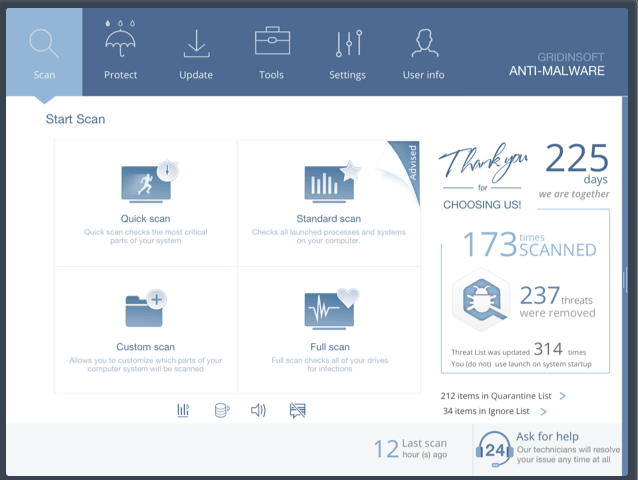
Check PC for malware and be sure that your system is clean and saved from virus threats with GridinSoft Anti-Malware.
AGILE AND POWERFUL
Remove malicious software with ease. GridinSoft Anti-Malware helps in cases where well-known and complicated antivirus products
get stuck.
EASY TO USE
User-friendly, beautiful and simple Anti-Malware interface. Delete malware with few clicks instead of long-lasting and really boring manual
procedures.
AFFORDABLE PRICE
Starting from $29.95 for the ultimate anti-malware weapon. Flexible pricing allows to get the best antimalware tool for as little as $29.95 for
6-months license.
LIGHTNING-FAST
Quick & free malware scan. No slowdowns in your system in proactive mode. Slow computers are really annoying. This is not the case
with Anti-Malware.
"FREE" Download Panda Cloud Cleaner for PC
Full Technical Details
- Category
- Antivirus and Security
- This is
- Latest
- License
- Free Trial
- Runs On
- Windows 10, Windows 11 (64 Bit, 32 Bit, ARM64)
- Size
- 76 Mb
- Updated & Verified
"Now" Get Smadav Antivirus for PC
Download and Install Guide
How to download and install GridinSoft Anti-Malware on Windows 11?
-
This step-by-step guide will assist you in downloading and installing GridinSoft Anti-Malware on windows 11.
- First of all, download the latest version of GridinSoft Anti-Malware from filehonor.com. You can find all available download options for your PC and laptop in this download page.
- Then, choose your suitable installer (64 bit, 32 bit, portable, offline, .. itc) and save it to your device.
- After that, start the installation process by a double click on the downloaded setup installer.
- Now, a screen will appear asking you to confirm the installation. Click, yes.
- Finally, follow the instructions given by the installer until you see a confirmation of a successful installation. Usually, a Finish Button and "installation completed successfully" message.
- (Optional) Verify the Download (for Advanced Users): This step is optional but recommended for advanced users. Some browsers offer the option to verify the downloaded file's integrity. This ensures you haven't downloaded a corrupted file. Check your browser's settings for download verification if interested.
Congratulations! You've successfully downloaded GridinSoft Anti-Malware. Once the download is complete, you can proceed with installing it on your computer.
How to make GridinSoft Anti-Malware the default Antivirus and Security app for Windows 11?
- Open Windows 11 Start Menu.
- Then, open settings.
- Navigate to the Apps section.
- After that, navigate to the Default Apps section.
- Click on the category you want to set GridinSoft Anti-Malware as the default app for - Antivirus and Security - and choose GridinSoft Anti-Malware from the list.
Why To Download GridinSoft Anti-Malware from FileHonor?
- Totally Free: you don't have to pay anything to download from FileHonor.com.
- Clean: No viruses, No Malware, and No any harmful codes.
- GridinSoft Anti-Malware Latest Version: All apps and games are updated to their most recent versions.
- Direct Downloads: FileHonor does its best to provide direct and fast downloads from the official software developers.
- No Third Party Installers: Only direct download to the setup files, no ad-based installers.
- Windows 11 Compatible.
- GridinSoft Anti-Malware Most Setup Variants: online, offline, portable, 64 bit and 32 bit setups (whenever available*).
Uninstall Guide
How to uninstall (remove) GridinSoft Anti-Malware from Windows 11?
-
Follow these instructions for a proper removal:
- Open Windows 11 Start Menu.
- Then, open settings.
- Navigate to the Apps section.
- Search for GridinSoft Anti-Malware in the apps list, click on it, and then, click on the uninstall button.
- Finally, confirm and you are done.
Disclaimer
GridinSoft Anti-Malware is developed and published by GridinSoft, filehonor.com is not directly affiliated with GridinSoft.
filehonor is against piracy and does not provide any cracks, keygens, serials or patches for any software listed here.
We are DMCA-compliant and you can request removal of your software from being listed on our website through our contact page.













