Slimware Antivirus (SlimAV) 64 bit Download for PC Windows 11
Slimware Antivirus (SlimAV) Download for Windows PC
Slimware Antivirus (SlimAV) free download for Windows 11 64 bit and 32 bit. Install Slimware Antivirus (SlimAV) latest official version 2024 for PC and laptop from FileHonor.
PC and Internet security software to protect your personal data.
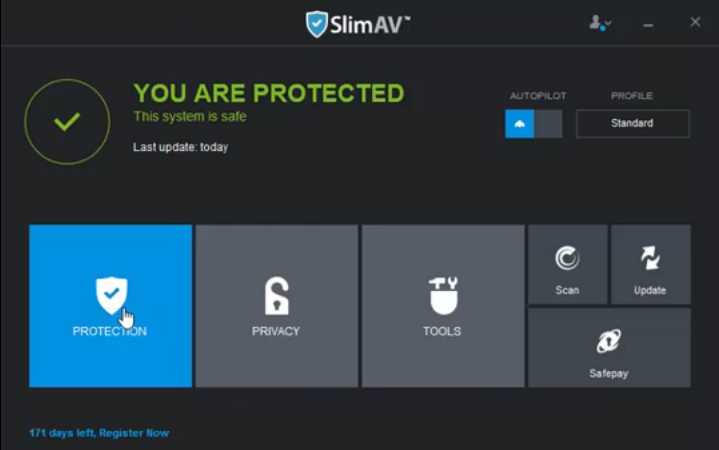
Slimware Antivirus provides free Scan for Windows® 10, 8, 7, Vista, & XP Operating Systems. Charge apply for license with premium features. See registration process for full details.
Key Features
High Speed Scan
A rapid scan in Slimware Antivirus™ means users don’t have to put everything on hold to safeguard their system.
Dual-Edge Firewall
Simultaneously monitors your internet connection while safeguarding your home network from incoming malware.
Active Virus Control
An antivirus program is only as good as its ability to stop harmful and destructive viruses in their tracks. Slimware Antivirus™ uses up-to-date virus definitions to constantly prevent and interrupt virus threats wherever they occur.
"FREE" Download TrackOFF for PC
Full Technical Details
- Category
- Antivirus and Security
- This is
- Latest
- License
- Free Trial
- Runs On
- Windows 10, Windows 11 (64 Bit, 32 Bit, ARM64)
- Size
- 1 Mb
- Updated & Verified
"Now" Get K7 Antivirus Premium for PC
Download and Install Guide
How to download and install Slimware Antivirus (SlimAV) on Windows 11?
-
This step-by-step guide will assist you in downloading and installing Slimware Antivirus (SlimAV) on windows 11.
- First of all, download the latest version of Slimware Antivirus (SlimAV) from filehonor.com. You can find all available download options for your PC and laptop in this download page.
- Then, choose your suitable installer (64 bit, 32 bit, portable, offline, .. itc) and save it to your device.
- After that, start the installation process by a double click on the downloaded setup installer.
- Now, a screen will appear asking you to confirm the installation. Click, yes.
- Finally, follow the instructions given by the installer until you see a confirmation of a successful installation. Usually, a Finish Button and "installation completed successfully" message.
- (Optional) Verify the Download (for Advanced Users): This step is optional but recommended for advanced users. Some browsers offer the option to verify the downloaded file's integrity. This ensures you haven't downloaded a corrupted file. Check your browser's settings for download verification if interested.
Congratulations! You've successfully downloaded Slimware Antivirus (SlimAV). Once the download is complete, you can proceed with installing it on your computer.
How to make Slimware Antivirus (SlimAV) the default Antivirus and Security app for Windows 11?
- Open Windows 11 Start Menu.
- Then, open settings.
- Navigate to the Apps section.
- After that, navigate to the Default Apps section.
- Click on the category you want to set Slimware Antivirus (SlimAV) as the default app for - Antivirus and Security - and choose Slimware Antivirus (SlimAV) from the list.
Why To Download Slimware Antivirus (SlimAV) from FileHonor?
- Totally Free: you don't have to pay anything to download from FileHonor.com.
- Clean: No viruses, No Malware, and No any harmful codes.
- Slimware Antivirus (SlimAV) Latest Version: All apps and games are updated to their most recent versions.
- Direct Downloads: FileHonor does its best to provide direct and fast downloads from the official software developers.
- No Third Party Installers: Only direct download to the setup files, no ad-based installers.
- Windows 11 Compatible.
- Slimware Antivirus (SlimAV) Most Setup Variants: online, offline, portable, 64 bit and 32 bit setups (whenever available*).
Uninstall Guide
How to uninstall (remove) Slimware Antivirus (SlimAV) from Windows 11?
-
Follow these instructions for a proper removal:
- Open Windows 11 Start Menu.
- Then, open settings.
- Navigate to the Apps section.
- Search for Slimware Antivirus (SlimAV) in the apps list, click on it, and then, click on the uninstall button.
- Finally, confirm and you are done.
Disclaimer
Slimware Antivirus (SlimAV) is developed and published by Slimware Utilities, filehonor.com is not directly affiliated with Slimware Utilities.
filehonor is against piracy and does not provide any cracks, keygens, serials or patches for any software listed here.
We are DMCA-compliant and you can request removal of your software from being listed on our website through our contact page.













