Android Studio 64 bit Download for PC Windows 11
Android Studio Download for Windows PC
Android Studio free download for Windows 11 64 bit and 32 bit. Install Android Studio latest official version 2025 for PC and laptop from FileHonor.
Provides the fastest tools for building apps on every type of Android device.
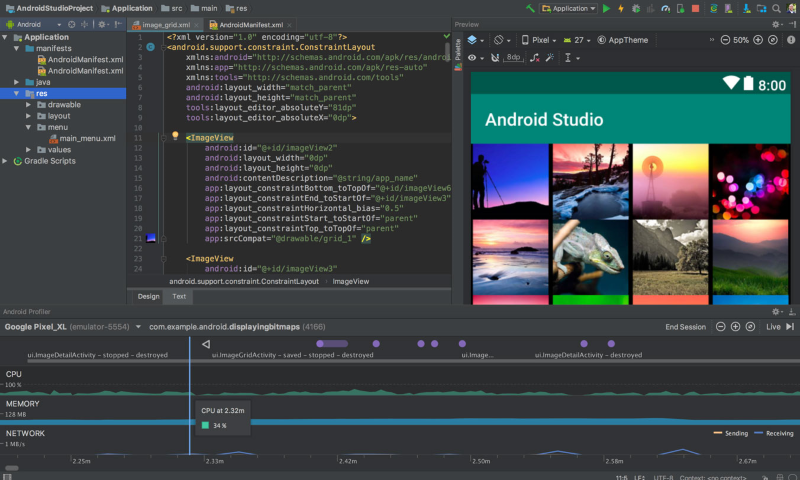
Android Studio makes it easy to create complex layouts with ConstraintLayout by adding constraints from each view to other views and guidelines. Then preview your layout on any screen size by selecting one of various device configurations or by simply resizing the preview window. Find opportunities to reduce your Android app size by inspecting the contents of your app APK file, even if it wasn’t built with Android Studio. Inspect the manifest file, resources, and DEX files. Compare two APKs to see how your app size changed between app versions.
Main Features
Fast emulator
Install and run your apps faster than with a physical device and simulate different configurations and features, including ARCore, Google’s platform for building augmented reality experiences.
Intelligent code editor
Write better code, work faster, and be more productive with an intelligent code editor that provides code completion for Kotlin, Java, and C/C++ languages.
Flexible build system
Powered by Gradle, Android Studio’s build system allows you to customize your build to generate multiple build variants for different devices from a single project.
Realtime profilers
The built-in profiling tools provide realtime statistics for your app’s CPU, memory, and network activity. Identify performance bottlenecks by recording method traces, inspecting the heap and allocations, and see incoming and outgoing network payloads.
"FREE" Download Ron’s HTML Cleaner for PC
Full Technical Details
- Category
- Code Editors and Development
- This is
- Latest
- License
- Freeware
- Runs On
- Windows 10, Windows 11 (64 Bit, 32 Bit, ARM64)
- Size
- 1 Gb
- Updated & Verified
Download and Install Guide
How to download and install Android Studio on Windows 11?
-
This step-by-step guide will assist you in downloading and installing Android Studio on windows 11.
- First of all, download the latest version of Android Studio from filehonor.com. You can find all available download options for your PC and laptop in this download page.
- Then, choose your suitable installer (64 bit, 32 bit, portable, offline, .. itc) and save it to your device.
- After that, start the installation process by a double click on the downloaded setup installer.
- Now, a screen will appear asking you to confirm the installation. Click, yes.
- Finally, follow the instructions given by the installer until you see a confirmation of a successful installation. Usually, a Finish Button and "installation completed successfully" message.
- (Optional) Verify the Download (for Advanced Users): This step is optional but recommended for advanced users. Some browsers offer the option to verify the downloaded file's integrity. This ensures you haven't downloaded a corrupted file. Check your browser's settings for download verification if interested.
Congratulations! You've successfully downloaded Android Studio. Once the download is complete, you can proceed with installing it on your computer.
How to make Android Studio the default Code Editors and Development app for Windows 11?
- Open Windows 11 Start Menu.
- Then, open settings.
- Navigate to the Apps section.
- After that, navigate to the Default Apps section.
- Click on the category you want to set Android Studio as the default app for - Code Editors and Development - and choose Android Studio from the list.
Why To Download Android Studio from FileHonor?
- Totally Free: you don't have to pay anything to download from FileHonor.com.
- Clean: No viruses, No Malware, and No any harmful codes.
- Android Studio Latest Version: All apps and games are updated to their most recent versions.
- Direct Downloads: FileHonor does its best to provide direct and fast downloads from the official software developers.
- No Third Party Installers: Only direct download to the setup files, no ad-based installers.
- Windows 11 Compatible.
- Android Studio Most Setup Variants: online, offline, portable, 64 bit and 32 bit setups (whenever available*).
Uninstall Guide
How to uninstall (remove) Android Studio from Windows 11?
-
Follow these instructions for a proper removal:
- Open Windows 11 Start Menu.
- Then, open settings.
- Navigate to the Apps section.
- Search for Android Studio in the apps list, click on it, and then, click on the uninstall button.
- Finally, confirm and you are done.
Disclaimer
Android Studio is developed and published by Google, filehonor.com is not directly affiliated with Google.
filehonor is against piracy and does not provide any cracks, keygens, serials or patches for any software listed here.
We are DMCA-compliant and you can request removal of your software from being listed on our website through our contact page.













