Docker 64 bit Download for PC Windows 11
Docker Download for Windows PC
Docker free download for Windows 11 64 bit and 32 bit. Install Docker latest official version 2024 for PC and laptop from FileHonor.
Docker provides a way to run applications securely isolated in a container, packaged with all its dependencies and libraries.
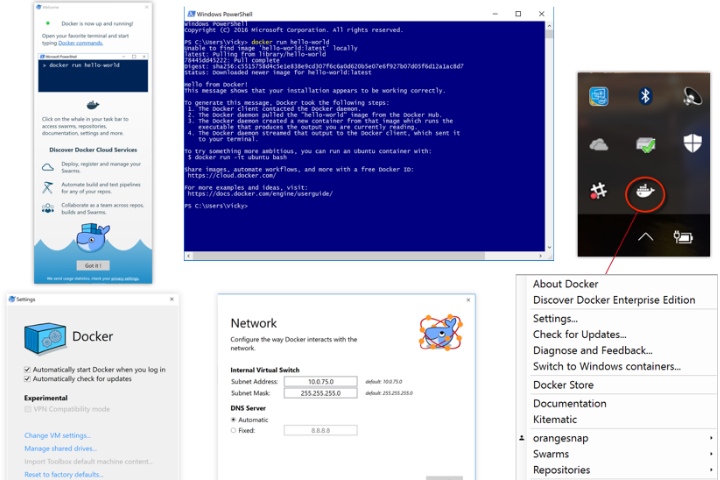
Docker CE is available on many platforms, from desktop to cloud to server. Build and share containers and automate the development pipeline from a single environment.
Choose the Edge channel to get access to the latest features, or the Stable channel for more predictability.
Docker Community Edition Free Download
Docker CE for Windows is Docker designed to run on Windows 10. It is a native Windows application that provides an easy-to-use development environment for building, shipping, and running dockerized apps.
Docker CE for Windows uses Windows-native Hyper-V virtualization and networking and is the fastest and most reliable way to develop Docker apps on Windows.
Docker CE for Windows supports running both Linux and Windows Docker containers.
Docker Enterprise Edition
Designed for enterprise development and IT teams who build, ship, and run business critical applications in production at scale.
Integrated, certified, and supported to provide enterprises with the most secure container platform in the industry to modernize all applications. Docker EE Advanced comes with enterprise add-ons like UCP and DTR.
Key Features
Begin your Docker Journey by Modernizing Traditional Apps
The apps already are getting increasingly difficult and expensive to maintain. Docker Enterprise Edition optimizes existing apps while accelerating new app delivery.
Hybrid Cloud Portability
Eliminate the headaches and friction of building migration plans to the cloud. Containerize monoliths with their dependencies and seamlessly move them to new servers or the cloud.
New Levels of App Security
Docker Enterprise delivers end to end security capabilities that can be applied to traditional apps to reduce the attack surface area, proactively mitigate risk and continuously monitor for vulnerabilities.
IT cost efficiency
Migrating to Docker EE containers can reduce total costs by 50% – from consolidating infrastructure to dramatically streamlining IT tasks like provisioning, scaling and applying updates.
Full Technical Details
- Category
- Code Editors and Development
- This is
- Latest
- License
- Freeware
- Runs On
- Windows 10, Windows 11 (64 Bit, 32 Bit, ARM64)
- Size
- 510+ Mb
- Updated & Verified
Download and Install Guide
How to download and install Docker on Windows 11?
-
This step-by-step guide will assist you in downloading and installing Docker on windows 11.
- First of all, download the latest version of Docker from filehonor.com. You can find all available download options for your PC and laptop in this download page.
- Then, choose your suitable installer (64 bit, 32 bit, portable, offline, .. itc) and save it to your device.
- After that, start the installation process by a double click on the downloaded setup installer.
- Now, a screen will appear asking you to confirm the installation. Click, yes.
- Finally, follow the instructions given by the installer until you see a confirmation of a successful installation. Usually, a Finish Button and "installation completed successfully" message.
- (Optional) Verify the Download (for Advanced Users): This step is optional but recommended for advanced users. Some browsers offer the option to verify the downloaded file's integrity. This ensures you haven't downloaded a corrupted file. Check your browser's settings for download verification if interested.
Congratulations! You've successfully downloaded Docker. Once the download is complete, you can proceed with installing it on your computer.
How to make Docker the default Code Editors and Development app for Windows 11?
- Open Windows 11 Start Menu.
- Then, open settings.
- Navigate to the Apps section.
- After that, navigate to the Default Apps section.
- Click on the category you want to set Docker as the default app for - Code Editors and Development - and choose Docker from the list.
Why To Download Docker from FileHonor?
- Totally Free: you don't have to pay anything to download from FileHonor.com.
- Clean: No viruses, No Malware, and No any harmful codes.
- Docker Latest Version: All apps and games are updated to their most recent versions.
- Direct Downloads: FileHonor does its best to provide direct and fast downloads from the official software developers.
- No Third Party Installers: Only direct download to the setup files, no ad-based installers.
- Windows 11 Compatible.
- Docker Most Setup Variants: online, offline, portable, 64 bit and 32 bit setups (whenever available*).
Uninstall Guide
How to uninstall (remove) Docker from Windows 11?
-
Follow these instructions for a proper removal:
- Open Windows 11 Start Menu.
- Then, open settings.
- Navigate to the Apps section.
- Search for Docker in the apps list, click on it, and then, click on the uninstall button.
- Finally, confirm and you are done.
Disclaimer
Docker is developed and published by Docker Inc, filehonor.com is not directly affiliated with Docker Inc.
filehonor is against piracy and does not provide any cracks, keygens, serials or patches for any software listed here.
We are DMCA-compliant and you can request removal of your software from being listed on our website through our contact page.












