Agent Ransack 64 bit Download for PC Windows 11
Agent Ransack Download for Windows PC
Agent Ransack free download for Windows 11 64 bit and 32 bit. Install Agent Ransack latest official version 2025 for PC and laptop from FileHonor.
Finding files that other search engines miss
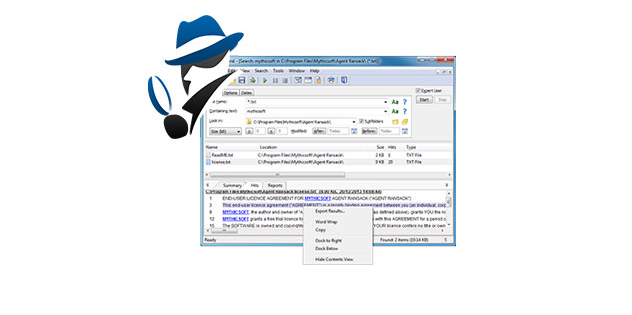
Agent Ransack is a free software program for finding files on your PC or network drives. It is a ‘lite’ version of FileLocator Pro and is a free for both personal and commercial use. First released in April 2000 the Agent Ransack desktop app has been helping people find files for over 17 Years.
Key Features
Immediate results
Found text is shown with highlighted keywords so you don’t need to waste time opening each file looking for the right information.
Boolean expressions
Combine search terms using the familiar Boolean operators AND, OR, NOT.
Office formats
Support for popular Office formats including Office 2010 and OpenOffice.
Perl regex
Support for Perl compatible regular expressions.
64-bit Version
Natively compiled 64-bit version for improved compatibility.
Fast searching
Highly efficient search algorithms mean that you spend less time waiting for results.
Printing and Exporting
Results can be shared with others through reports, printing and exporting.
Corporate Version
For corporate environments we have a more ‘gentle’ branding of Agent Ransack called FileLocator Lite. It’s still free but just has a different name. See the FileLocator Lite page for more information.
Restricted Version
A ‘locked down’ version of Agent Ransack is available for environments where the end-user is not allowed to search their local PC. Please contact Sales for more information.
"FREE" Download iPhone Backup Extractor for PC
Full Technical Details
- Category
- Tools
- This is
- Latest
- License
- Freeware
- Runs On
- Windows 10, Windows 11 (64 Bit, 32 Bit, ARM64)
- Size
- 15 Mb
- Updated & Verified
Download and Install Guide
How to download and install Agent Ransack on Windows 11?
-
This step-by-step guide will assist you in downloading and installing Agent Ransack on windows 11.
- First of all, download the latest version of Agent Ransack from filehonor.com. You can find all available download options for your PC and laptop in this download page.
- Then, choose your suitable installer (64 bit, 32 bit, portable, offline, .. itc) and save it to your device.
- After that, start the installation process by a double click on the downloaded setup installer.
- Now, a screen will appear asking you to confirm the installation. Click, yes.
- Finally, follow the instructions given by the installer until you see a confirmation of a successful installation. Usually, a Finish Button and "installation completed successfully" message.
- (Optional) Verify the Download (for Advanced Users): This step is optional but recommended for advanced users. Some browsers offer the option to verify the downloaded file's integrity. This ensures you haven't downloaded a corrupted file. Check your browser's settings for download verification if interested.
Congratulations! You've successfully downloaded Agent Ransack. Once the download is complete, you can proceed with installing it on your computer.
How to make Agent Ransack the default Tools app for Windows 11?
- Open Windows 11 Start Menu.
- Then, open settings.
- Navigate to the Apps section.
- After that, navigate to the Default Apps section.
- Click on the category you want to set Agent Ransack as the default app for - Tools - and choose Agent Ransack from the list.
Why To Download Agent Ransack from FileHonor?
- Totally Free: you don't have to pay anything to download from FileHonor.com.
- Clean: No viruses, No Malware, and No any harmful codes.
- Agent Ransack Latest Version: All apps and games are updated to their most recent versions.
- Direct Downloads: FileHonor does its best to provide direct and fast downloads from the official software developers.
- No Third Party Installers: Only direct download to the setup files, no ad-based installers.
- Windows 11 Compatible.
- Agent Ransack Most Setup Variants: online, offline, portable, 64 bit and 32 bit setups (whenever available*).
Uninstall Guide
How to uninstall (remove) Agent Ransack from Windows 11?
-
Follow these instructions for a proper removal:
- Open Windows 11 Start Menu.
- Then, open settings.
- Navigate to the Apps section.
- Search for Agent Ransack in the apps list, click on it, and then, click on the uninstall button.
- Finally, confirm and you are done.
Disclaimer
Agent Ransack is developed and published by Mythicsoft Ltd, filehonor.com is not directly affiliated with Mythicsoft Ltd.
filehonor is against piracy and does not provide any cracks, keygens, serials or patches for any software listed here.
We are DMCA-compliant and you can request removal of your software from being listed on our website through our contact page.













